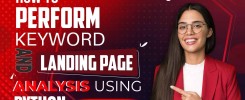SUPERCHARGE YOUR ONLINE VISIBILITY! CONTACT US AND LET’S ACHIEVE EXCELLENCE TOGETHER!
The main motive of auditing the rel=”next” and rel=”prev” pagination attributes of a website is to optimize SEO and enhance user experience. These attributes are crucial for search engines to understand the relationship between paginated pages. By auditing these attributes, website owners can ensure proper implementation, which allows search engines to index and rank the content accurately. This improves the website’s visibility and organic search performance. Additionally, auditing these attributes ensures a seamless user experience by enabling smooth navigation between paginated pages. Users can easily move from one page to another without confusion, enhancing user satisfaction and encouraging further exploration of the website’s content. Overall, auditing the rel=”next” and rel=”prev” pagination attributes helps optimize SEO, improve user experience, and maximize the website’s potential for attracting organic traffic.

Understanding Pagination Attributes
Pagination attributes play a crucial role in how search engines understand and navigate the content structure of a website, particularly when it comes to paginated pages. These attributes, such as rel=”prev”, rel=”next”, and rel=”canonical”, provide essential signals to search engine crawlers about the relationship between different pages and the preferred version of a given URL. Understanding these attributes is fundamental for website owners and SEO professionals looking to optimize their website’s performance and user experience.
Definition of Pagination Attributes
Pagination attributes are HTML elements that help search engines understand the structure and organization of paginated content on a website. The most common pagination attributes include:
- rel=”prev”: Indicates the relationship between the current paginated page and the previous page in the sequence.
- rel=”next”: Indicates the relationship between the current paginated page and the next page in the sequence.
- rel=”canonical”: Specifies the preferred URL version, which is particularly useful for preventing duplicate content issues on paginated pages. These attributes are typically included in the <link> tag within the HTML code of a webpage.
Implementation of Pagination Attributes in HTML Code
Pagination attributes are implemented in the HTML code of a webpage using the <link> tag with specific attributes. For example:
<link rel=”prev” href=”https://example.com/page=1″>
<link rel=”next” href=”https://example.com/page=3″>
<link rel=”canonical” href=”https://example.com/page=2″>
In this example, the rel=”prev” attribute indicates that the current page is part of a series, with the previous page being page 1. Similarly, rel=”next” indicates the next page in the sequence, and rel=”canonical” specifies the preferred canonical URL for the current page.
Importance of Pagination Attributes for Search Engine Crawlers and Indexing
Pagination attributes are crucial for search engine crawlers to navigate properly and index paginated content on a website. These attributes are necessary for search engines to understand the relationship between paginated pages, leading to issues such as duplicate content indexing or incomplete website crawling. By providing clear signals about the sequence and preferred version of paginated URLs, pagination attributes help search engines efficiently crawl and index paginated content, ultimately improving the website’s visibility in search results.
Why Audit Pagination Attributes?
Impact of Improperly Configured Pagination Attributes on SEO Performance
More than properly configured pagination attributes can negatively affect a website’s SEO performance. For example, missing or incorrect rel=”prev” and rel=”next” attributes can confuse search engines about the pagination sequence, resulting in inefficient crawling and indexing of paginated content. Similarly, incorrect implementation of rel=”canonical” attributes can lead to duplicate content issues, where search engines index multiple versions of the same content under different URLs, diluting the website’s authority and relevance in search results.
Common Issues with Pagination Attributes and Their Consequences
Common issues with pagination attributes include missing attributes, incorrect attribute values, or inconsistent implementation across paginated pages. These issues can result in search engine indexing errors, duplicate content problems, and poor user experience. For example, if rel=”prev” and rel=”next” attributes are missing or misconfigured, search engines may treat each paginated page as a separate entity, leading to fragmented indexing and reduced visibility in search results.
Benefits of Auditing Pagination Attributes for Website Usability and Search Engine Visibility
Auditing pagination attributes ensures website usability and maximizes search engine visibility. By identifying and resolving issues with pagination attributes, website owners can improve the overall user experience by providing clear navigation paths and preventing duplicate content problems. Additionally, properly implementing pagination attributes can help search engines efficiently crawl and index paginated content, leading to better visibility and ranking in search results. Auditing pagination attributes is a critical aspect of website optimization and SEO strategy, helping websites maintain optimal performance and competitiveness in the digital landscape.
Steps Of Audit:
1) Select ‘Crawl’ & ‘Store’ Pagination under ‘Configuration > Spider’
Enable “Crawl” , Which mean URLs referenced in rel=”next” and rel=”prev” attributes will be crawled. Then Click On “Ok”
2) Crawl The Website
Enter the Website URL And then Click on the “Start” Button
3) View The Pagination Tab
The Pagination tab has 10 filters that help you understand your pagination attribute implementation, and identify common pagination problems. 8 of the 10 filters are available to view immediately during, or at the end of a crawl. The ‘Unlinked Pagination URLs’ and ‘Pagination Loop’ filters require calculation at the end of the crawl via post ‘Crawl Analysis‘ for them to be populated with data (more on this in just a moment).
4) Click ‘Crawl Analysis > Start’ To Populate Pagination Filters
Go To Crawl Analysis and Click On Configure
Tick On Pagination For collect the exact data and then Click on OK.
Click On Start. When crawl analysis has completed the ‘analysis’ progress bar will be at 100% and the filters will no longer have the ‘(Crawl Analysis Required)’ message.
From The Above Screenshot as We can See that the website doesn’t Contain any Unlinked Pagination URLS issue. So, for this case no action needs to be taken.
If We Found Any issues on Unlinked Pagination URLS issue or Pagination Loops What will be the next step?