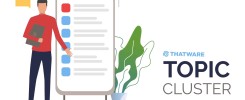SUPERCHARGE YOUR ONLINE VISIBILITY! CONTACT US AND LET’S ACHIEVE EXCELLENCE TOGETHER!
Google Story, a revolutionary feature, empowers brands to craft immersive narratives, fostering deeper connections with their audience. It offers a platform where brands can showcase their journey, values, and offerings through captivating storytelling techniques. By leveraging multimedia elements like photos, videos, and text overlays, brands can create dynamic narratives that resonate with their target audience.
Storytelling has always been a powerful tool in branding, allowing companies to communicate their message memorably and engagingly. It taps into emotions, making brands more relatable and human. In today’s digital age, where consumers are bombarded with advertisements and content, storytelling stands out as a genuine and authentic way to capture attention and build trust.
Moreover, storytelling goes beyond mere promotion; it creates a narrative that consumers can connect with on a deeper level, driving brand loyalty and advocacy. By sharing their values, mission, and vision through storytelling, brands can attract like-minded individuals who resonate with their stories and become loyal customers.
Unleashing The Potential of Google Story
Google Story is a captivating feature designed to help brands engagingly tell their unique stories. Google Story enables brands to create immersive narratives using multimedia elements like photos, videos, and text overlays.
Diving into Features And Benefits
With Google Story, brands can showcase their journey, values, and offerings, connecting with their audience on a deeper level. The platform offers a range of creative tools, allowing brands to unleash their creativity and craft compelling narratives.
Enhancing Brand Identity
Google Story strengthens brand identity by providing a platform to communicate core values and mission to the audience.
Building Emotional Connections
Through storytelling, brands can evoke emotions, fostering stronger connections and loyalty among their audience. Interactive features like polls and questions encourage audience engagement, creating a two-way conversation between brands and their followers.
Measuring Success
Google Story provides insights into performance metrics, enabling brands to track engagement and optimize their storytelling strategies.
In essence, Google Story is a powerful tool that empowers brands to create authentic, immersive experiences that resonate with their audience, driving engagement and loyalty.
Setting Up Your Google Story Account
Creating a Google Story account is simple! Just log in to your Google account and access the Story feature.
Creating Your First Story
Excited to share your brand’s journey? Click on the “Create” button and let the storytelling adventure begin! Ready to embark on a storytelling journey that will elevate your brand’s online presence? Let’s dive in together!
Setting up your Google Story account is the first step towards unlocking the full potential of this dynamic feature. Once you’ve logged in, creating your first story is as easy as pie. Simply click on the “Create” button to begin.
Whether you’re showcasing your products, sharing behind-the-scenes moments, or highlighting customer testimonials, Google Story provides the perfect platform. With its user-friendly interface and intuitive design, Google Story makes it effortless to craft visually stunning and engaging narratives.
So, what are you waiting for? Start crafting your brand’s story today and leave a lasting impression on your audience!
Crafting Captivating Brand Stories: Unveiling Your Narrative
Unveiling Your Brand Narrative
Identify what sets your brand apart, weaving it into a compelling narrative that resonates with your audience emotionally. You can inject personality, evoke emotions, and keep it authentic to captivate your audience and make your brand story memorable.
Bringing Your Story to Life
- Incorporating Photos & Videos: Visuals speak volumes. Showcase your brand’s essence through stunning imagery and captivating videos that tell your story visually.
- Using Text Overlays & Animations: Enhance your storytelling with creative text overlays and animations, adding depth and interactivity to your brand narrative.
Showcasing Products And Services Through Storytelling
Crafting Stories Around Key Offerings
In a world saturated with advertisements, storytelling stands out as a powerful tool to captivate audiences. By weaving narratives around your products and services, you can create a memorable and emotional connection with your customers. Think beyond the features and specifications; instead, focus on the problem-solving aspect of your offerings.
Share anecdotes about how your products have positively impacted customers’ lives, highlighting their unique features and benefits. Whether it’s a skincare product that boosts confidence or a productivity tool that simplifies tasks, storytelling allows you to convey the essence of your brand in a way that resonates with your audience.
Therefore, by crafting compelling stories around your key offerings, you can differentiate your brand from competitors and leave a lasting impression on your customers.
Bringing Products to Life: Usage and Benefits
One of the most effective ways to showcase your products is by demonstrating how they can be used in real-life situations. Rather than simply listing features, show your audience how your products can solve their problems or fulfill their needs. Use storytelling to illustrate scenarios where your products come to the rescue, highlighting the benefits and advantages they offer.
For example, if you’re selling kitchen gadgets, you could share stories of busy parents saving time and effort with your innovative tools.
By showcasing the practical usage and tangible benefits of your products through storytelling, you can create a sense of urgency and desire among your audience, driving them to make a purchase.
Building Connections – Engage And Optimize with Your Google Story
Encouraging Interaction to Spark Conversations
Creating an engaging dialogue with your audience is essential for building lasting connections. One way to achieve this on Google Story is by asking questions that prompt responses, inviting opinions, and encouraging feedback. By initiating conversations, you can transform your storytelling from a one-way communication to an interactive experience where your audience feels valued and involved.
Nurturing Relationships
Responding to audience comments and questions is more than just a formality; it’s an opportunity to nurture relationships and strengthen your brand community. When someone takes the time to engage with your story, acknowledging their contribution and responding thoughtfully shows that you value their input. This interaction fosters a sense of belonging and encourages further engagement in the future.
Therefore, engaging with your audience on Google Story goes beyond simply sharing content—it’s about cultivating a two-way conversation and building meaningful connections with your followers.
Measuring Success: Unveiling Insights
Analyzing Google Story metrics provides valuable insights into how your audience interacts with your content. By tracking metrics such as views, likes, shares, and comments, you can gauge the effectiveness of your storytelling efforts and identify areas for improvement.
Understanding what resonates with your audience allows you to refine your storytelling strategy and create content that better aligns with their interests and preferences.
How to Optimize Google Story for SEO
Optimizing your Google Story for SEO can significantly increase its visibility, engagement, and ability to rank higher on Google Search results. Here are key tactics to improve the SEO of your Google Stories:
How Google Stories Show Up in Google Search
Google Stories are a great way to appear in the “Top Stories” section of Google Search. They are indexed by Google and can appear in organic search results on both desktop and mobile. When optimized properly, Google Stories have the potential to show up as rich snippets and in the “Discover” feed, increasing brand visibility and attracting more traffic to your site.
Keywords and Metadata Best Practices
To ensure your Google Story reaches the right audience, incorporate strategic keywords that align with your target search terms. Focus on both short-tail and long-tail keywords to enhance visibility.
- Titles and descriptions: Just like traditional SEO, titles and descriptions in Google Stories need to include relevant keywords. These should be compelling and concise to attract user attention.
- Image alt text: Include keyword-rich alt text for images in your Story. This improves your story’s indexability and makes it more accessible.
- Captions and overlays: If your Google Story includes video or text-based overlays, ensure these elements are SEO-friendly. Incorporate keywords that naturally fit the context of the content.
Using Structured Data to Enhance Discoverability
Structured data is essential to help Google better understand and index your Google Story. Implement schema markup for stories to ensure your content is properly categorized and appears in rich results. This includes specifying content like the story’s title, the publisher, publication date, and description. Google’s schema for Web Stories allows you to add metadata that enhances SEO by offering more contextual details, improving your chances of ranking higher.
Including Internal and External Links Within Google Stories
Links play a crucial role in SEO, even in Google Stories. When creating your Story, be sure to include internal links (links to other pages on your website) and external links (links to authoritative third-party sources). These links increase your story’s credibility, help with navigation, and can enhance user experience.
- Internal links: Include links to other relevant blog posts or product pages. For instance, if you’re telling a story about a new product launch, linking to your product page provides a clear call-to-action.
- External links: Linking to trusted sources within your niche not only boosts SEO but also builds authority for your brand.
Tracking Performance of Google Stories Through Google Search Console
Google Search Console (GSC) allows you to track the performance of your Google Stories. To monitor how well your stories are doing:
- Check your Impressions: How often your Google Story appeared in search results.
- Look at your Click-Through Rate (CTR): How many people clicked on your story after seeing it.
- Monitor Search Queries: Identify the keywords that lead to your story.
- Review Rich Result Performance: Check how your Google Story is performing in terms of rich snippets and indexing.
By evaluating this data, you can fine-tune your SEO strategy to ensure future Google Stories are more effective.
Creating Compelling Google Story Ads
Google Story ads allow you to combine compelling visual storytelling with advertising, effectively reaching your target audience. Here’s a guide on how to create impactful Google Story ads that blend seamlessly with organic content and drive conversions.
Overview of Google Ads for Stories
Google Ads for Stories allow you to promote products or services within the Google Story format. They appear in the “Top Stories” carousel or as part of the Google Discover feed, providing brands with an excellent opportunity to tap into the growing mobile-first audience.
- These ads support rich media formats like videos, photos, and text overlays, which are perfect for engaging users.
- Google Story ads are non-intrusive and fit naturally within the user’s feed, making them more likely to be noticed and engaged with.
How to Create Story Ads for Your Brand
Creating effective Google Story ads involves a combination of great design, strong messaging, and strategic targeting. Here’s how to design them:
- Designing Ads That Blend Seamlessly with Organic Stories
- The goal is to make your ads feel like part of the content rather than an interruption. Use the same visual style and storytelling techniques that are typical of organic stories.
- Keep the design clean and visually appealing. Google Story ads should not overwhelm users with clutter. Ensure they are interactive and easy to consume in a mobile-first environment.
- High-quality images or videos that match your brand’s aesthetic are essential to maintaining a smooth user experience.
- Effective Use of Calls-to-Action (CTAs)
- Google Story ads should always feature a strong, clear call-to-action that guides users on what to do next.
- Examples of CTAs include “Shop Now,” “Learn More,” or “Explore More.” These should be concise but enticing.
- Use dynamic buttons or swipe-up features to encourage direct user interaction, pushing them toward conversion.
- Budgeting and Targeting Your Ads
- Budgeting: Determine a clear budget for your Google Story ad campaign. Consider your target audience and desired reach. Use bidding strategies like CPM (Cost Per Thousand Impressions) or CPC (Cost Per Click) to optimize ad spending.
- Targeting: Google Ads for Stories allows you to precisely target users based on interests, demographics, device, and even location. This ensures that your ad reaches the most relevant audience.
Examples of Successful Google Story Ad Campaigns
Several brands have used Google Story ads successfully, combining creative visuals and effective targeting. For example:
- Fashion Brands: Many fashion brands use Google Story ads to showcase seasonal collections or new arrivals. The key to their success is using short-form, eye-catching videos that lead users to product pages.
- Travel Companies: Travel brands can use Google Stories to highlight destination packages or special deals. Integrating immersive photos of locations and showcasing customer testimonials adds authenticity.
By learning from successful campaigns, you can refine your approach and avoid common mistakes, like creating ads that are too long or overly promotional.
Make Delightful Google Stories
Google delights us with its latest innovations every now and then. So in this context, we are going to highlight the methodology behind this new update from Google. It is one kind of activity that is already been rolled out by Meta, Instagram, Twitter, LinkedIn story. This is how Google Story comes into play in terms of populating a particular brand’s voice. Let’s dive into details to get the story published.
Steps to take for Google Story Launch
Firstly, you need to head to the website for creating a Google web store. Click the link: https://stories.google/tools/ to get started.
Access the Google Web Story Creation Tool
To begin, head to the official website for creating Google Web Stories: Google Stories Tool. This is where you can access the necessary tools for crafting your story.
Click on the ‘Create a Story’ Button
After landing on the site, click the “Create a Story” button. You will be presented with several methods to get started on creating your Google Story. These options may include downloading plugins or signing up for third-party tools.
Choose Your Preferred Tool for Story Creation
If your website uses a CMS like WordPress, you can download a plugin that allows you to create stories directly from your site’s backend. Alternatively, you can sign up on story-creation websites that simplify the process, such as MakeStories, a popular tool for crafting engaging stories.
Create Your First Google Story
After signing up, click on the option to “Create New Story.” This will allow you to start from scratch or use templates to design your story. As you proceed, make sure you have prepared vertical, high-resolution images ready to use in your story slides.
Upload and Customize Your Content
Customize each slide with images, text, and video. Use a vertical layout (recommended 9:16 ratio) to fit the format of Google Stories. Keep your content visually engaging and ensure it aligns with your brand’s voice and style.
Refine Your Story and Add Interactive Elements
As you develop your story, consider adding interactive elements like calls-to-action (CTAs), links, or other engaging features that encourage viewers to interact further with your content.
Preview and Edit
Before finalizing your story, preview it to ensure it flows smoothly. Edit the images, texts, or videos for any tweaks. Make sure it looks great on both mobile and desktop platforms.
Publish and Share
Once satisfied with your Google Story, you can publish it. Ensure you share your story through your website, social media, and other platforms to reach the widest possible audience.
Optimizing Performance: Fine-tuning Your Story
Once you have gathered insights from your Google Story metrics, it’s time to optimize your performance. This involves making data-driven adjustments to your storytelling approach to enhance engagement and maximize impact.
Whether it’s tweaking the content, adjusting the timing of your posts, or experimenting with different storytelling formats, optimization is an ongoing process aimed at continuously improving your storytelling effectiveness. By staying agile and responsive to audience feedback, you can ensure that your Google Story remains engaging and relevant to your audience.
Make Delightful Google Stories
Google delights us with its latest innovations every now and then. So in this context, we are going to highlight the methodology behind this new update from Google. It is one kind of activity that is already been rolled out by Meta, Instagram, Twitter, LinkedIn story. This is how Google Story comes into play in terms of populating a particular brand’s voice. Let’s dive into details to get the story published.
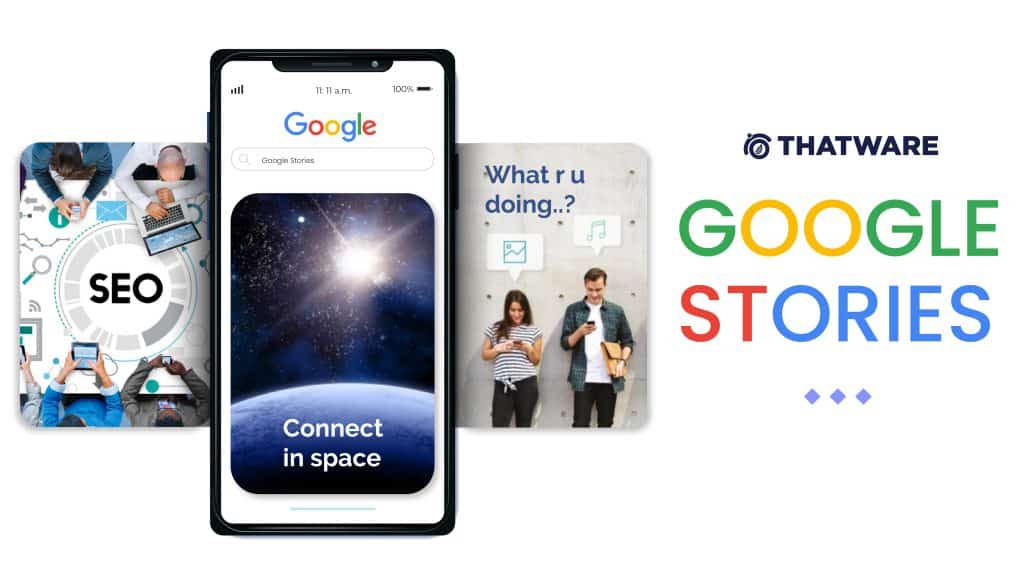
Steps to take for Google Story Launch
Firstly, you need to head to the website for creating a Google web store. Click the link: https://stories.google/tools/ to get started.
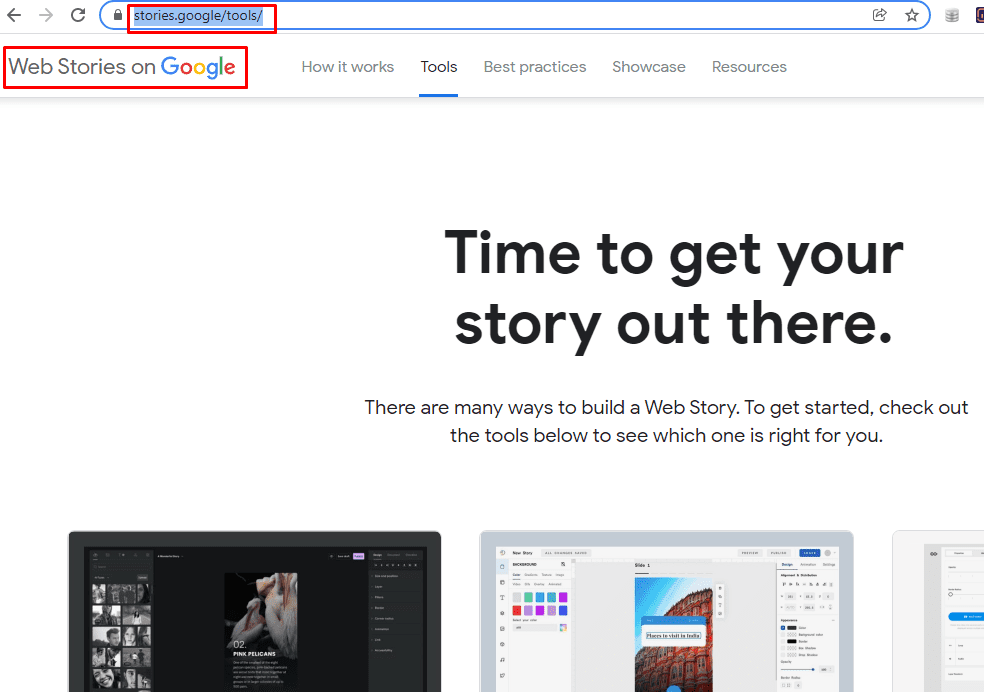
Thereafter, click on the create a story option as stated in the screenshot below:

Once you click on the button then in that particular segment you can see plenty of methods to get started for creating a Google Story. Among them, you can even download as a plugin and install your website backend, if your site CMS belongs to WordPress. Not only through backend access, but you also can sign up for some of the websites to create the story on your own.
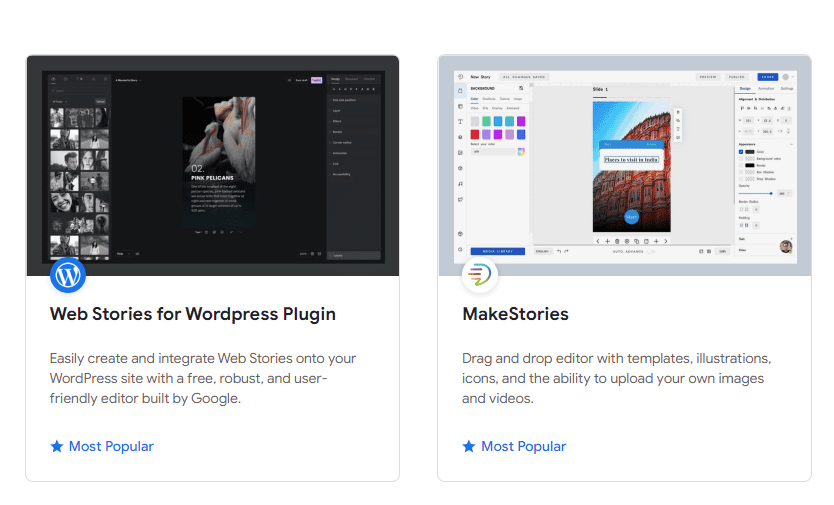
From the list, we have picked one of the most popular story creation tools MakeStories. In the next phrase, we will discuss the necessary steps to complete a web story.
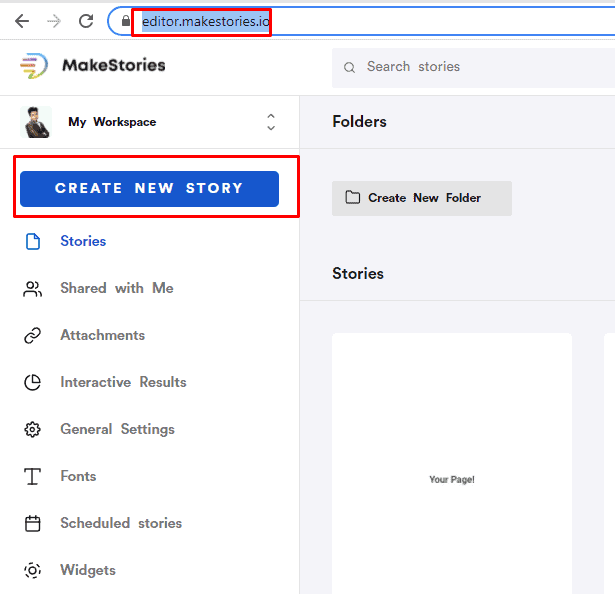
Once you sign up for the website, click on the Create New Story to launch your first-ever Google Story. Before proceeding build up some high-resolution based vertical images for adding them into the slides as shown below:
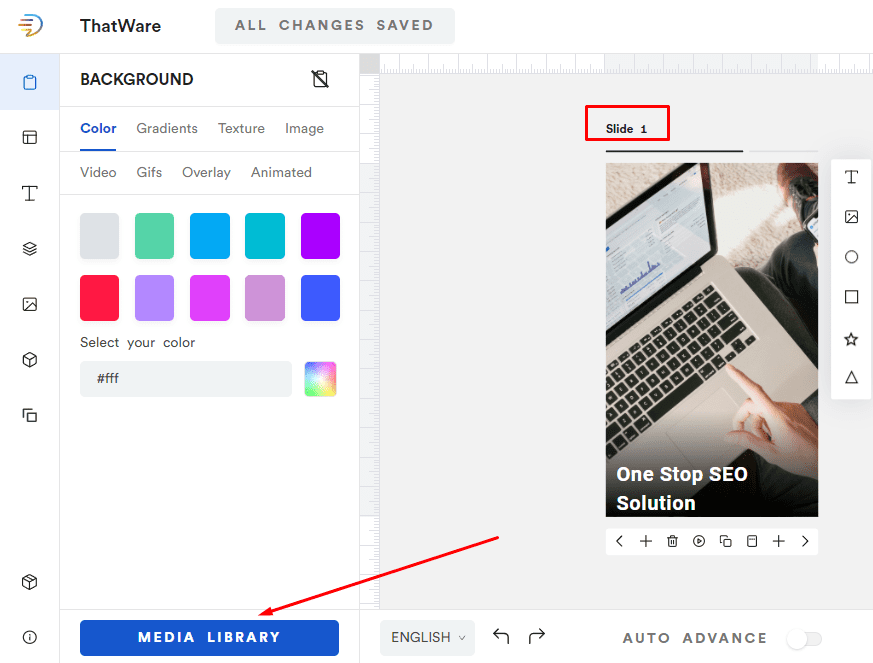
Recommendations for creating SEO-friendly Web Story
- The Story Should Have an Enticing Title
- The title is the first thing users see, so make it captivating and relevant. A strong, attention-grabbing title encourages viewers to click on your story. Ensure it is concise yet descriptive, sparking curiosity while incorporating your target keywords for better SEO optimization.
- For Best Experience, Your Story Should Have at Least 5 Pages
- A minimum of five pages allows you to present your content in a comprehensive yet digestible format. It also helps maintain viewer engagement, offering enough space to showcase key information and visuals while keeping the story flowing naturally.
- Your Story Should Be Greater Than 500 Characters
- Google recommends having more than 500 characters to provide enough context and detail for your story. A longer story allows for richer content that can improve SEO by increasing keyword usage, and it ensures that users remain engaged throughout the experience.
- All Images Should Have ALT Text
- ALT text not only improves accessibility for visually impaired users, but it also helps search engines understand the content of your images. By including relevant and descriptive ALT text, you can enhance SEO and ensure your visuals contribute to the overall discoverability of your web story.
- Importance of Story Structure for SEO
- Focus on how well-structured stories help improve user engagement, time spent on page, and visibility in search engines.
- Optimizing Visual Content for SEO
- Discuss how using high-quality visuals and relevant images with the right ALT text can boost your web story’s performance.
- Maximizing User Interaction with CTA Buttons
- Explore strategies to design compelling call-to-action (CTA) buttons that direct users to your website or desired content.
- Utilizing Keywords Effectively in Web Stories
- Offer insights into incorporating targeted keywords naturally into the story for better SEO without overstuffing.
- Ensuring Mobile Optimization for Web Stories
- Highlight the importance of mobile-friendly design and the best practices for ensuring your story looks great on all devices.
- Leveraging Social Sharing for Increased Reach
- Suggest ways to include social media sharing options in your Google Web Story to increase its reach and visibility.
- The Role of Google Search Console in Story Performance
- Discuss how to use Google Search Console to track and optimize your web story’s performance in search results.
- Best Practices for Adding Structured Data to Web Stories
- Provide tips on how to use structured data to make your story more discoverable and improve its SEO.
- Understanding Google’s Story Validation Process
- Explain how to validate your web story before publication to ensure it meets Google’s technical standards and guidelines.
- Analyzing Analytics for Continuous Improvement
- Offer advice on how to use Google Analytics or other tracking tools to monitor story performance and optimize future content.
Once you are well equipped with these elementary things then you can easily draft your story moving forward. You can also pick from existing templates to create your story.
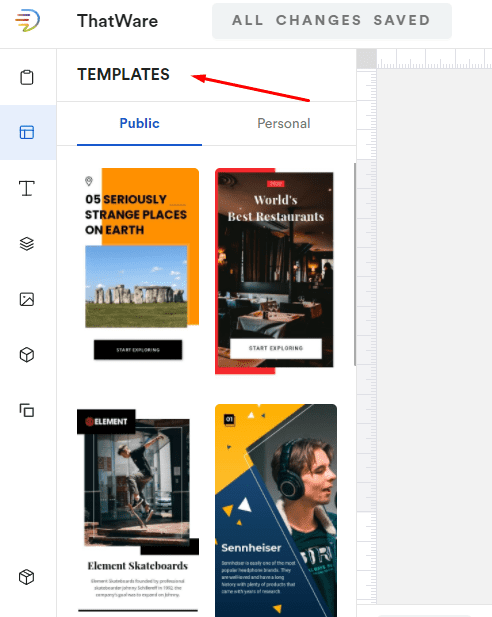
No matter how many slides you include in your Google Web Story, ensure that some of the slides should contain a CTA button to bring users to your website. See below for reference:
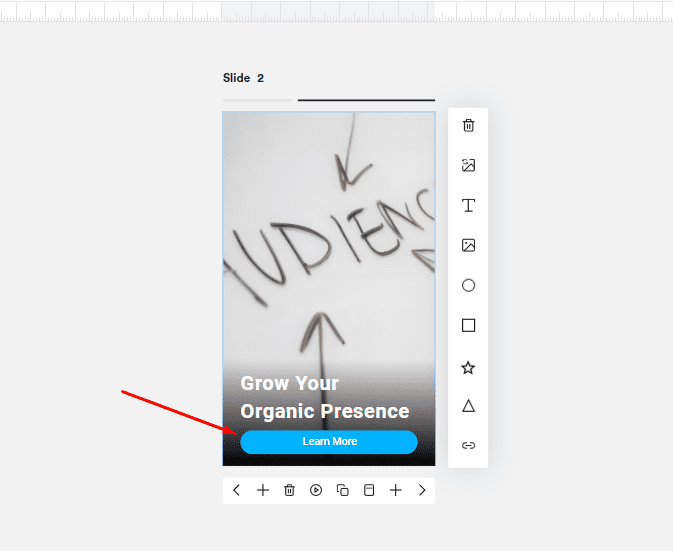
Next up in the publication stage, make sure to include all the details starting from logo, favicon, post image, language, title, etc. as provided below:
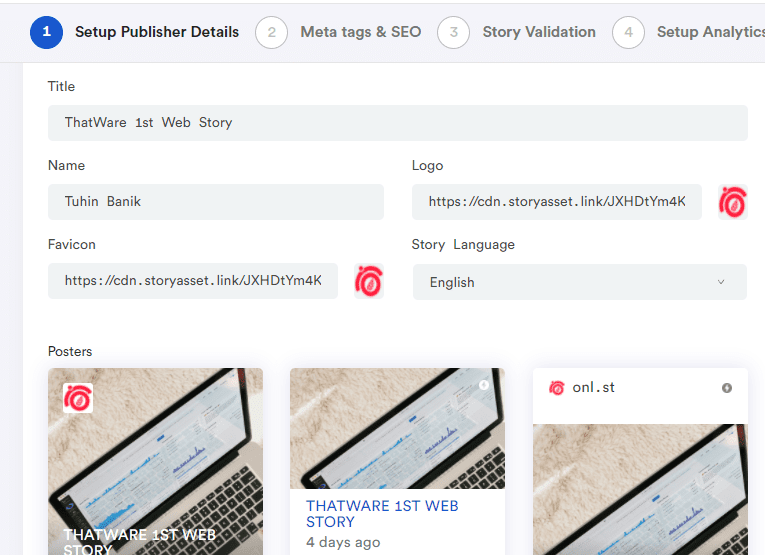
Once done then proceed with the SEO meta tags addition as shown here:
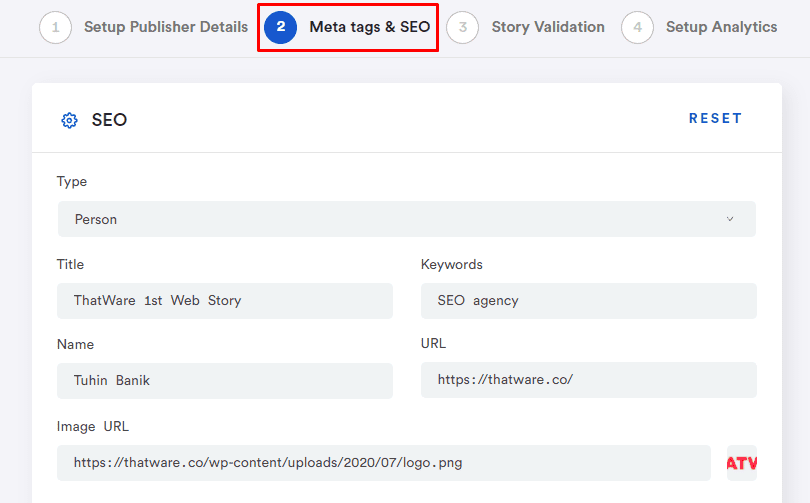
After finishing all the basic elements of the story, make sure to validate the story in the next stage so that your story passed all the tests conducted by this tool itself. If you want to track the progress of your Google story you can also add Google Analytics code or any sort of custom analytics on the final stage of story launch.
Here’s a live Google Story sample URL to give you an overview.
https://onl.st/seo-agency/

Thatware | Founder & CEO
Tuhin is recognized across the globe for his vision to revolutionize digital transformation industry with the help of cutting-edge technology. He won bronze for India at the Stevie Awards USA as well as winning the India Business Awards, India Technology Award, Top 100 influential tech leaders from Analytics Insights, Clutch Global Front runner in digital marketing, founder of the fastest growing company in Asia by The CEO Magazine and is a TEDx speaker and BrightonSEO speaker.