SUPERCHARGE YOUR ONLINE VISIBILITY! CONTACT US AND LET’S ACHIEVE EXCELLENCE TOGETHER!
AdaGrad for SEO Applications
The project titled “AdaGrad Vision: Advanced SEO Analysis and Image Prediction” focuses on using machine learning techniques, specifically the AdaGrad (Adaptive Gradient Descent) optimization algorithm, to analyze the characteristics of different web pages from an SEO (Search Engine Optimization) perspective. The aim is to leverage machine learning to understand and predict the role and distribution of images on a webpage based on various content-related factors.
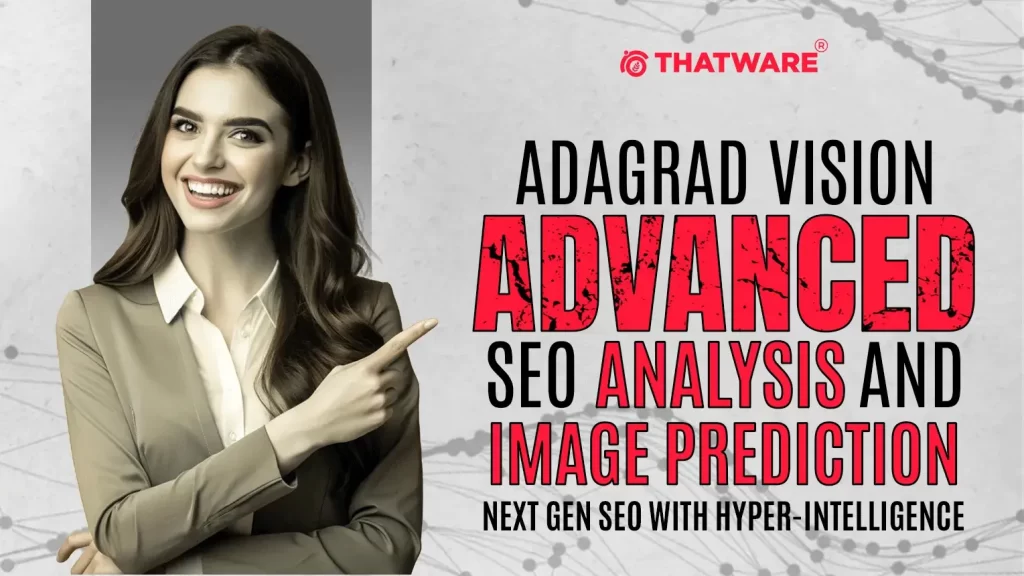
This project integrates three primary components: Web Scraping, Feature Extraction, and Machine Learning using the AdaGrad Model to understand and predict the number of images on a webpage. Images are chosen as a target metric because they significantly influence user engagement and the visual appeal of a site, which in turn affects SEO performance. Web developers and digital marketers can optimize their websites to improve user experience and SEO rankings by analyzing content characteristics and predicting image distribution.
What is AdaGrad?
AdaGrad stands for Adaptive Gradient Algorithm, a optimization algorithm used in machine learning. It adapts the learning rate for each parameter individually during training. This means that it adjusts how much the model learns based on the frequency of the data it encounters. For example, if certain features (like words on a webpage) are more common, AdaGrad will adjust to learn less from them over time, focusing on rarer features instead.
Use Cases of AdaGrad
· Sparse Data: AdaGrad is particularly useful when dealing with “sparse data.” Sparse data means datasets where many values are zero or missing. In SEO, sparse data often comes from text-based data such as keywords on web pages. Since some keywords appear frequently while others are rare, AdaGrad helps balance the learning process by adjusting the learning rate for each keyword.
· Text Processing and Natural Language Processing (NLP): AdaGrad is used to train models for text classification, sentiment analysis, and keyword ranking, all of which are useful in website SEO tasks.
Real-Life Implementation of AdaGrad
AdaGrad is widely used in machine learning tasks like image recognition, recommendation systems (like those used by Amazon or Netflix), and search engine optimization. SEO is used to understand which keywords are more important for ranking, helping websites get optimized for search engines by learning patterns in text data.
Use Case of AdaGrad in Website Context
AdaGrad can process text-based data like keywords, product descriptions, blog content, and more for a website. It helps in keyword ranking and understanding which terms are essential for SEO. Let’s say a website has thousands of pages, and each page has different keywords. AdaGrad can help by prioritizing rarer, more important keywords while de-prioritizing overly common ones that might not be as crucial for ranking.
How is AdaGrad Useful in SEO?
In SEO, certain keywords are used repeatedly across different pages, while others are rare. AdaGrad adapts learning rates so that common keywords have less impact over time and rare, important keywords have more focus. This allows for better keyword optimization on websites, helping them rank higher on search engines. By adjusting how much the model learns from each keyword, AdaGrad effectively balances common and rare SEO keywords.
1. What Kind of Datasets Does AdaGrad Need?
AdaGrad works with numerical data (numbers) that represent the features of your dataset. Since AdaGrad is often used in machine learning models that process text, the data might start as text (words or sentences) but need to be converted into numbers so that the model can understand it.
For example, in the case of SEO and websites, here are a few common types of data that AdaGrad can process:
- Keywords: If you want to rank certain keywords, you will need to provide a list of keywords for each webpage. This is converted into a numerical format using text-processing techniques.
- Word Frequency: This can be a count of how many times each word appears on the page. Words that appear often get different learning rates compared to rare words.
- Page Features: Other data like the length of the content, number of images, metadata, etc. can also be processed.
Do You Need URLs or CSV Data?
You can use either of the following methods:
- URL-based Data: You can extract the text content from URLs (web pages) by using web scraping techniques to collect the content. Once collected, the data can be preprocessed (cleaned, converted to numerical format) to be used in the model.
- CSV Format: Alternatively, if you already have the relevant data in a structured format (like CSV), the model can work with that. For example, the CSV might contain columns for “URL,” “Keywords,” “Word Count,” etc.
Project Overview
1. Problem Statement:
- Website owners and digital marketers often struggle to balance the right proportion of text and images on a webpage.
- An optimal balance can enhance user experience and improve SEO, making the content more attractive to both users and search engines.
- Understanding which content factors (word count, keyword density, etc.) contribute to a higher or lower number of images can provide insights into content optimization.
2. Solution Approach:
- The AdaGrad (Adaptive Gradient Descent) model is used to predict the number of images on a webpage based on various content-related features.
- The project includes web scraping to extract content and SEO-related features from multiple webpages, followed by data analysis and machine learning to train the model.
- The model is then used to understand the relationship between features like word count, keyword density, and text-to-image ratio and their impact on the number of images on a page.
3. Why AdaGrad?:
- AdaGrad is a variant of the Stochastic Gradient Descent (SGD) algorithm that adapts the learning rate for each feature based on its frequency of occurrence.
- It is particularly useful in dealing with sparse data and varying learning rates, making it ideal for SEO-related tasks where features may vary significantly in impact.
- This ensures that each feature is weighted appropriately, allowing the model to better capture the relationship between text, keyword usage, and image distribution.
Detailed Purpose of Each Stage
1. Web Scraping and Content Analysis:
- The project begins by scraping the content of various URLs, extracting HTML elements, visible text, number of images, and meta descriptions.
- This step is critical because all SEO-related features (text, images, and metadata) are directly sourced from the webpages themselves.
- After extracting the content, the project identifies keywords and calculates keyword density, which is a measure of how frequently a particular keyword appears relative to the total word count.
2. Feature Engineering:
- The extracted features are converted into a structured format for further analysis.
- Key features include:
- Word Count: Total number of words in the content.
- Text-to-Image Ratio: Ratio of the total word count to the number of images, indicating the richness of the text compared to visual elements.
- Keyword Densities: How often specific SEO keywords (e.g., “seo,” “marketing,” “services”) appear in the content.
- These features are chosen because they play a significant role in determining a webpage’s SEO performance.
3. Model Building and Prediction with AdaGrad:
- The project uses AdaGrad to build a regression model that predicts the number of images on a webpage based on the above features.
- The features are standardized (mean-centered and normalized) to ensure that they are in a similar range, which helps the model converge faster and yield more accurate predictions.
- The model is trained using training data and tested on testing data to evaluate its performance.
- The Mean Squared Error (MSE) is used as the performance metric to assess how well the model’s predictions match the actual number of images.
4. Outcome and Application:
- The project provides insights into how various content features (like keyword density and text-to-image ratio) impact the distribution of images.
- This information is useful for:
- Content Optimization: Website owners can balance content based on the optimal proportion of text and images.
- SEO Strategy: Digital marketers can tailor their SEO strategy based on the importance of certain keywords and the effect of image usage.
- User Experience Enhancement: By adjusting the text-to-image ratio, website designers can create pages that are visually appealing and engaging for users.
5. Interpretation of Results:
- The project outputs include:
- A comparison table showing the actual vs. predicted number of images for each URL.
- Visualizations to help users easily interpret the relationship between content features and image predictions.
- Users can utilize these insights to make data-driven decisions about content creation and optimization.
Part 1: Webpage Feature Extraction and Keyword Analysis
This part is responsible for extracting essential data features from multiple webpages. It uses web scraping to analyze text content, images, meta descriptions, and other relevant information. Here’s a brief explanation of each step:
1. URL List Definition:
- Purpose: Contains all the URLs of the pages you want to analyze.
- Explanation: These URLs represent different sections of your website, including service pages, informational pages, and product pages.
2. Web Scraping with get_page_features() Function:
- Purpose: Extract key features from each URL, such as text content, number of images, meta descriptions, and page type.
- Explanation: This function makes a request to each URL, fetches its content, and then parses the HTML to extract specific features. If the request fails (e.g., if the page doesn’t exist), it handles the error gracefully.
3. Keyword Frequency and Density Calculation:
- Purpose: Determine how frequently certain keywords (like ‘seo’, ‘services’, ‘marketing’) appear on each page.
- Explanation: Calculates the frequency of the keywords and expresses it as a percentage (density) of the total word count. This is important for understanding SEO optimization.
4. Data Compilation:
- Purpose: Compile the extracted features into a structured format (a DataFrame) and save it for later analysis.
- Explanation: This part is critical for organizing the data in a format that can be used in further analysis and modeling.
Detailed Explanation of the Output
1. URL:
- This column lists the unique web addresses of the pages that were analyzed.
- For example, https://thatware.co/ is the main website, while https://thatware.co/advanced-seo-services/ is a sub-page offering SEO services.
2. Word Count:
- This indicates the total number of words found on the webpage.
- For example, https://thatware.co/advanced-seo-services/ has 7122 words, which means it is a text-heavy page, likely with detailed descriptions of services or content.
- High word count usually means the page has substantial content, which can contribute positively to SEO if it’s relevant and high quality.
3. Images:
- This column represents the number of images used on each webpage.
- For instance, the main page (https://thatware.co/) has 31 images, while the https://thatware.co/digital-marketing-services/ page has 22 images.
- The number of images affects both user experience and SEO. Too few images can make a page look dull, while too many images can slow down loading times.
4. Text-to-Image Ratio:
- This ratio is calculated as Word Count / Number of Images.
- It indicates the balance between text and images on a page.
- For example, https://thatware.co/advanced-seo-services/ has a ratio of 323.73, meaning there are 323 words for every image on that page. This suggests the page is more text-heavy compared to others.
- A very high or very low ratio could indicate an imbalance in content, which can negatively affect user engagement.
5. Page Type:
- This column categorizes the type of page based on its content and URL structure.
- There are three main categories:
- Service/Product Page: Pages offering services or products (e.g., https://thatware.co/link-building-services/).
- Blog Post: Pages with blog content (e.g., if the URL had “blog” in it).
- Other Page: Pages that don’t fit into the above categories (e.g., homepage, about page).
- Page type classification helps understand the purpose of the content and tailor the SEO strategy accordingly.
6. Meta Description:
- This column extracts the meta description from the page, which is a brief summary of what the page is about.
- For example, the meta description for https://thatware.co/ is: “ThatWare® is world’s first SEO company seamlessly blending AI solutions with SEO services.”
- Meta descriptions are critical for on-page SEO because they appear in search engine results and influence click-through rates.
7. Keyword 1:
- This is the most frequently occurring keyword found on the page from a predefined list of SEO-relevant keywords (e.g., seo, marketing, services).
- For example, https://thatware.co/ has seo as its most frequent keyword, which aligns with the purpose of the website.
8. Keyword 1 Density:
- This shows the percentage of the first keyword relative to the total word count.
- For example, on https://thatware.co/, the keyword seo appears in 6.09% of the content, which is relatively high and indicates strong emphasis on SEO services.
9. Keyword 2:
- This is the second most frequently occurring keyword found on the page.
- For https://thatware.co/, the second keyword is services, indicating that the page is focused on promoting SEO services.
10. Keyword 2 Density:
- Similar to Keyword 1 Density, this shows the percentage of the second keyword relative to the total word count.
- For example, the keyword services makes up 2.66% of the content on the main page (https://thatware.co/).
Example Analysis:
Let’s look at a couple of examples to understand these features better:
1. Main Page (https://thatware.co/):
- Word Count: 1954 words – Indicates it’s a moderately content-rich page.
- Images: 31 images – Suggests a high use of visuals to engage users.
- Text-to-Image Ratio: 63.03 – Implies there are 63 words for every image, which is a balanced use of text and visuals.
- Page Type: Other Page – It’s the homepage, not a service or product-specific page.
- Meta Description: “ThatWare® is world’s first SEO company seamlessly blending AI solutions with SEO services.”
- Keyword 1: seo – SEO is the core theme.
- Keyword 1 Density: 6.09% – Indicates strong emphasis on SEO.
- Keyword 2: services – The page also promotes various SEO services.
- Keyword 2 Density: 2.66% – Supports the focus on services offered.
2. Advanced SEO Services Page (https://thatware.co/advanced-seo-services/):
- Word Count: 7122 words – This is a content-heavy page, likely detailed.
- Images: 22 images – Fewer images compared to the word count.
- Text-to-Image Ratio: 323.73 – There are 323 words for every image, making this a very text-dense page.
- Page Type: Service/Product Page – The URL and content suggest it’s a service page.
- Keyword 1: seo – Clearly focusing on SEO services.
- Keyword 1 Density: 3.44% – Good SEO focus.
- Keyword 2: services – Indicates multiple services are discussed.
- Keyword 2 Density: 1.13% – Secondary focus on service details.
What Does This Tell You?
- Content Strategy: Pages like https://thatware.co/advanced-seo-services/ are very content-heavy and may need more visuals to balance the text.
- SEO Focus: The emphasis on keywords like seo and services shows that these pages are designed for targeting users looking for these services.
- Meta Descriptions: These should be further optimized to include high-value keywords, as they appear in search results.
Why is This Important?
This analysis is crucial for understanding how to structure content, optimize SEO keywords, and balance visuals and text for maximum user engagement and SEO effectiveness. The extracted features help in identifying areas of improvement and ensuring each page performs well for both users and search engines.
This detailed breakdown should help you understand the output clearly! Let me know if this clarifies your doubts or if you need more details on any specific part.
Part 2: Data Visualization and Feature Analysis
This part focuses on analyzing the extracted data visually and statistically. The main aim is to identify patterns and relationships between different features (like word count, image count, and keyword density) using visual tools.
1. Data Inspection:
- Purpose: Perform an initial check on the extracted data to ensure its correctness and completeness.
- Explanation: Checking for missing values and inspecting basic statistics like mean, standard deviation, and range helps identify any anomalies.
2. Visual Distribution Analysis:
- Purpose: Plot histograms for word count and text-to-image ratio.
- Explanation: These visualizations help identify if the pages have similar content distribution or if there are significant variations.
3. Relationship Analysis:
- Purpose: Scatter plots to study the relationship between word count and images, and keyword density and images.
- Explanation: Shows whether high word count or specific keywords influence the number of images used. This can be useful for understanding SEO strategies.
4. Correlation Heatmap:
- Purpose: Visualize the correlation between numerical features.
- Explanation: Correlation shows how closely one variable is linked to another. High correlations can indicate predictive relationships, which are valuable for modeling.
Detailed Analysis and Explanation of the Visual Output:
1. Distribution of Word Count Across Webpages (Histogram):
- What It Shows: This chart visualizes how many words each webpage contains and how frequently pages fall into specific word count ranges.
- Insights: Most of the web pages have a word count between 2000 and 4000. There are a few pages with higher word counts ranging up to 7000 words. The peak frequency is observed around 3000-4000 words, indicating that the majority of pages are written with medium content length. This can help identify whether pages need more or less content for optimization.
2. Distribution of Text-to-Image Ratio (Histogram):
- What It Shows: This histogram displays the ratio of text to images on each webpage, with frequency on the y-axis and the ratio on the x-axis.
- Insights: The chart indicates that most pages have a text-to-image ratio between 100 to 200. There are some outliers with a very high ratio (around 300), which suggests that these pages might be text-heavy with fewer images. An ideal ratio would be balanced for user engagement, implying that some of these pages may need more visual content for better readability.
3. Word Count vs. Number of Images (Scatter Plot):
- What It Shows: This scatter plot illustrates the relationship between the word count of a webpage and the number of images it contains. Different colors are used to distinguish between service/product pages and other pages.
- Insights: There is no clear correlation between word count and the number of images. Some pages with high word counts have fewer images, and vice-versa. This suggests that image inclusion is not consistently linked to text length. Optimizing this relationship could enhance page engagement.
4. Keyword 1 Density vs. Number of Images (Scatter Plot):
- What It Shows: This plot compares the density of a particular keyword (Keyword 1) with the number of images on the page. Density is shown as a percentage of the total word count.
- Insights: A higher density of specific keywords does not necessarily result in more images. However, pages with very high keyword density seem to have more images on service/product pages. It may be beneficial to balance keyword density with visual elements to maintain user interest and avoid overstuffing keywords.
5. Correlation Heatmap of Numeric Features:
- What It Shows: The heatmap presents the correlation between numerical features like word count, images, text-to-image ratio, and keyword densities. The values range from -1 to +1, indicating the strength and direction of the relationship.
- Insights:
- Word Count and Text-to-Image Ratio show a strong positive correlation (0.92), meaning pages with higher word counts tend to have higher text-to-image ratios.
- Keyword 2 Density and Word Count have a negative correlation (-0.59), suggesting that when the word count increases, the density of the secondary keyword decreases.
- Images and Text-to-Image Ratio have a negative correlation (-0.35), indicating that as the number of images increases, the text-to-image ratio decreases, which is intuitive.
Analysis of Basic Statistics:
- The basic statistics table summarizes the range, mean, and spread of numerical features like Word Count, Images, Text-to-Image Ratio, Keyword 1 Density, and Keyword 2 Density.
- Word Count:
- Mean word count is around 3613, with a standard deviation of 1504, indicating significant variation in content length across pages.
- Minimum word count is 1954, while the maximum is 7122, suggesting a wide spread in content length.
- Images:
- The average number of images is 25, with a standard deviation of 4.4, showing that most pages contain a similar number of images.
- Keyword 1 Density:
- The mean density is 2.12%, with some pages having a very high density (up to 6%), indicating potential overuse of certain keywords.
- Keyword 2 Density:
- The secondary keywords have a mean density of 1.97%, which is slightly more balanced.
Missing Values Analysis:
- The missing values table shows that there are no missing values in any of the columns, which means that the dataset is complete and well-prepared for modeling.
Part 3: AdaGrad Modeling for Image Prediction
This part implements a machine learning model using AdaGrad to predict the number of images on a webpage based on textual and structural features.
1. Feature Selection:
- Purpose: Select the most relevant features for the model, such as word count, keyword density, and text-to-image ratio.
- Explanation: Selecting the right features helps the model focus on the most impactful variables, improving its performance.
2. Data Standardization:
- Purpose: Standardize the features to have a mean of 0 and a standard deviation of 1.
- Explanation: Standardization ensures that all features contribute equally to the model and that no single feature dominates due to its scale.
3. Model Initialization with AdaGrad Optimizer:
- Purpose: Set up an AdaGrad-based model using SGDRegressor.
- Explanation: AdaGrad (Adaptive Gradient Descent) adjusts the learning rate for each feature individually, making it well-suited for sparse data. This improves the convergence of the model.
4. Training the Model:
- Purpose: Fit the model to the training data.
- Explanation: The model learns the relationship between the features and the target variable (number of images) during training.
5. Model Evaluation:
- Purpose: Calculate Mean Squared Error (MSE) to evaluate model performance.
- Explanation: MSE measures how close the predicted values are to the actual values. A lower MSE indicates better performance.
6. Actual vs. Predicted Analysis:
- Purpose: Create a comparison table of actual vs. predicted values and visualize them.
- Explanation: This comparison helps in understanding the model’s accuracy visually and highlights pages where the prediction is off.
Detailed Explanation of the Final Output and Visualization:
The final output includes:
1. Mean Squared Error of the AdaGrad Model:
- The Mean Squared Error (MSE) is a common metric used to measure the performance of a regression model. It calculates the average of the squares of the errors (difference between the actual and predicted values).
- Value of MSE: 2.18
- What It Means: A lower MSE value indicates a better fit of the model to the actual data. In this case, the MSE value of 2.18 is reasonably low, meaning the AdaGrad model has performed well in predicting the number of images on the webpages. However, there is still some deviation, indicating that the model’s predictions are not perfect.
2. Comparison of Actual vs. Predicted Number of Images:
- This part of the output shows a table with four rows representing four different URLs. The actual number of images for each URL is compared to the predicted number of images generated by the AdaGrad model.
Breakdown of the Table Columns:
- Actual Images: The actual number of images present on the webpage.
- Predicted Images: The number of images predicted by the model based on the features (Word Count, Keyword Density, Text-to-Image Ratio, etc.).
- URL: The unique webpage link for which the prediction was made.
What We Observe in the Table:
- For each of the four URLs:
- The predicted values are fairly close to the actual values.
- Example: For the URL https://thatware.co/, the actual number of images is 31, while the predicted number is 28.74. The slight difference (around 2 images) shows that the model is doing a good job but still has some margin for improvement.
3. Line Plot: Actual vs. Predicted Number of Images:
- This plot shows a visual comparison between the actual and predicted number of images for the four selected webpages.
How to Interpret the Line Plot:
- Blue Line: Represents the actual number of images on each page.
- Red Dotted Line: Represents the number of images predicted by the AdaGrad model.
- Blue Points: The actual data points for each URL.
- Red Cross Marks: The predicted data points for each URL.
Key Observations:
- The lines are relatively close, indicating a good fit.
- The slight deviations between the actual and predicted points show where the model could potentially be optimized further.
- For https://thatware.co/software-development-services/, the model almost perfectly matches the actual value, showing high accuracy.
Use Case of the Plot:
- This plot helps to quickly identify which URLs have the most deviation between actual and predicted values, allowing website owners to focus on specific pages for further content optimization.
Recommendations for the Website Owner:
Based on the output of this final analysis, here are some steps that a website owner can take:
1. Optimize Image Use Based on Content:
- The model’s prediction indicates that the balance between text and images is an important factor. For pages where the predicted image count is lower than the actual count, it might suggest that the actual page has more images than necessary. Consider reducing the number of images if it impacts page load time or user experience.
- Conversely, for pages where the predicted count is higher, it suggests that more images could be added to complement the content.
2. Align Keyword Density with Visual Content:
- The scatter plot of keyword density vs. number of images showed some correlation. For pages with high keyword density but fewer images, consider adding more visuals to avoid a text-heavy layout, which can reduce user engagement.
3. Review Outliers:
- Focus on URLs where the deviation between actual and predicted values is highest. These pages might require special attention in terms of content restructuring or SEO optimization.
4. Use MSE as a Benchmark:
- Monitor the MSE value over time as changes are made. If the MSE reduces, it indicates that the content optimization is aligning better with the model’s predictions, leading to more balanced pages.
5. Implement Best Practices in Visual Optimization:
- Consider compressing images to reduce load time.
- Use relevant images that complement the keyword focus of each page.
What This Analysis Means:
The purpose of this analysis is to help website owners understand the balance between text and visual elements on their pages. By using the AdaGrad model, the project aims to predict the optimal number of images for a given webpage based on features like word count, keyword density, and text-to-image ratio. These insights can help website owners fine-tune their content strategy, making pages more engaging and improving SEO performance.
Next Steps:
- Focus on Pages with High Deviation: Review and adjust the pages where the actual number of images differs significantly from the model’s prediction.
- Test the Impact of Changes: Implement recommended changes and monitor the impact on user engagement, page load speed, and SEO rankings.
- Iterate and Refine: Continuously update the model with new data and refine it to improve prediction accuracy.
Parent-Child AdaGrad SEO Optimizer
This project, Parent-Child AdaGrad SEO Optimizer, leverages advanced parent-child page classification along with an AdaGrad-based machine learning model to predict the optimal number of images required for each webpage based on features like word count, keyword density, and cumulative image count. The purpose of this model is to enhance SEO performance by maintaining the right balance of text and images, ensuring that parent and child pages are structured efficiently. By understanding the relationship between parent and child pages, the project aims to provide actionable insights to improve visual content strategy, thus leading to better page performance and higher rankings in search engine results.
Part 1: Website URL Structuring and Parent-Child Classification
What This Part Does:
This part of the code is responsible for organizing and categorizing URLs into a clear structure that identifies which pages are Parent pages, Child pages, or Independent pages. By classifying each URL correctly, it helps create a foundation for identifying the relationships between different pages. This parent-child mapping is essential for calculating image influence and preparing data for further analysis.
- Step-by-step Explanation:
- Step 1: Creates a basic structure by listing all the URLs into a DataFrame.
- Step 2: Classifies each URL as Parent, Child, or Independent.
- Step 3: Applies the classification logic to generate the Page Type column.
- Step 4: Saves the structured DataFrame for use in the next part.
This structured information will be merged later with extracted feature data to establish correct relationships between pages.
Part 2: Feature Engineering and Parent-Child Relationship Mapping
What This Part Does:
This part performs advanced feature engineering and merges the URL structure (from Part 1) with additional extracted data like word count, image count, and SEO-specific metrics (keyword density, text-to-image ratio, etc.). It handles potential column conflicts during merging and generates new features like Cumulative_Image_Count and Parent_Influence to better capture the impact of parent pages on child pages.
- Step-by-step Explanation:
- Step 1 & 2: Loads structured data from Part 1 and additional extracted data.
- Step 3: Merges the URL structure with extracted features.
- Step 4: Resolves column name conflicts after the merge.
- Step 5: Marks Parent pages using the Page Type column.
- Step 6: Identifies all child pages linked to each parent page.
- Step 7: Calculates cumulative image counts for parent pages.
- Step 8: Assigns cumulative counts and creates the Parent_Influence feature.
- Step 9: Standardizes the data for use in the AdaGrad model.
This part ensures that the relationships between pages are correctly captured, creating a robust feature set for training a machine learning model.
Step-by-Step Explanation of the Output of Part 2:
1. Structured DataFrame Columns:
This part confirms that the CSV file part1_structured_page_hierarchy.csv was successfully loaded and that it has two columns: URL and Page Type. The URL column stores the webpage links, and the Page Type column tells whether each page is classified as a Parent, Child, or Independent page.
2. Error: ‘part1_clean_extracted_data.csv’ file not found. Using a placeholder DataFrame for demonstration purposes.
This message appears because the file part1_clean_extracted_data.csv that contains feature data (like word count, images, etc.) could not be found in the directory. A placeholder DataFrame (a temporary, simple data structure) was used to proceed with the explanation. In real implementation, you need to have this file in place to see the actual results.
3. Feature DataFrame Columns:
This output confirms the structure of the feature_df (the placeholder DataFrame used in the demonstration). It shows that this DataFrame has the following columns:
- URL: The webpage link.
- Word Count: The number of words on that webpage.
- Images: The number of images present on that webpage.
- Keyword 1 Density: The density of a specific keyword used on the webpage.
- Keyword 2 Density: The density of another keyword used on the webpage.
4. Merged DataFrame Columns After Merge Operation:
This message confirms that the merge operation was successful. It shows the columns of the newly combined DataFrame:
· URL
· Word Count
· Images
· Keyword 1 Density
· Keyword 2 Density
· Page Type
The Page Type column is added from the structured hierarchy file (part1_structured_page_hierarchy.csv) and tells us if a page is a Parent, Child, or Independent page.
5. Resolved DataFrame Columns:
This confirms that after checking for duplicate Page Type columns, we have only one Page Type column. It shows the final list of columns in the merged DataFrame.
6. Is_Parent_Page Assignment:
Here, we created a new column called Is_Parent_Page to mark which pages are Parent pages (True) and which are not (False). The snippet shows that:
- https://thatware.co/ is classified as an Independent page, so Is_Parent_Page is False.
- https://thatware.co/services/ is classified as a Parent page, so Is_Parent_Page is True.
7. Identified Child Pages Linked to Parent:
This step identifies and displays all the pages classified as Independent (considered as Child pages). The snippet shows only one entry (https://thatware.co/) with 31 images, meaning this is a child page with 31 images.
8. Cumulative Image Count for Parent Page:
This tells us the total number of images in all the child pages linked to a Parent page. In this example, the parent page has a cumulative image count of 31.
9. Final Corrected Transformed Feature Set with Cumulative Count and Parent Influence:
- Cumulative_Image_Count: The total images in child pages linked to the parent.
- For https://thatware.co/ (Independent), it’s 0.0.
- For https://thatware.co/services/ (Parent), it’s 31.0.
- Parent_Influence: Measures the Parent’s impact based on child images.
- For non-parent pages (https://thatware.co/), it’s 0.0.
- For the parent (https://thatware.co/services/), it’s 31.0.
10. Corrected Transformed Feature Set:
This is the standardized DataFrame, where all numerical columns are scaled using the formula: ((X – \text{mean}) / \text{std_dev}).
- Each value tells us how far it is from the average (mean) of the column.
- For example, in Word Count, the value -0.707107 for the URL https://thatware.co/ means it’s below the average by 0.7 standard deviations.
Part 3: AdaGrad Model Implementation and Image Prediction
What This Part Does:
This part is focused on implementing the AdaGrad model to predict the number of images required for each page based on various SEO and page structure features. The model is trained using the feature set generated in Part 2, and its performance is evaluated using Mean Squared Error (MSE) to gauge the accuracy of predictions. It then outputs a comparison of actual vs. predicted values for further analysis.
- Step-by-step Explanation:
- Step 1: Loads the transformed data generated in Part 2.
- Step 2: Selects relevant features (Word Count, Keyword Density, etc.) and sets up the target (Images).
- Step 3: Initializes the AdaGrad model using SGDRegressor with adaptive learning.
- Step 4: Trains the model using the features and target variables.
- Step 5: Makes predictions for each page based on the trained model.
- Step 6: Evaluates the model’s performance using Mean Squared Error (MSE).
- Step 7: Creates a comparison DataFrame for actual vs. predicted image counts.
- Step 8: Saves and displays the final results for analysis.
This part showcases how the model can be applied to understand the image distribution needs of different pages and provides actionable insights.
Explanation of Each Part of the Output:
1. Loaded DataFrame for Modeling:
- What This Means:
This table shows the final dataset that we will use for training the AdaGrad model. The numerical values (like Word Count, Images, Keyword Density) are all standardized (scaled). This scaling is necessary to ensure that all numerical values have the same range, making it easier for the model to learn.
Columns Explained:
- URL: The specific webpage we are analyzing.
- Word Count: Standardized word count (negative value means below average, positive means above average).
- Images: Standardized number of images on the page.
- Keyword 1 Density and Keyword 2 Density: Densities of keywords on the page (standardized).
- Page Type: Indicates whether the page is Parent or Independent.
- Is_Parent_Page: Marks if the page is a Parent (True) or not (False).
- Cumulative_Image_Count: For Parent pages, this shows the total number of images from its Child pages. For Independent pages, it’s zero.
- Parent_Influence: Measures how much a Parent page impacts its linked pages based on images.
- Feature Set (X) Preview:
- What This Means:
This part shows the features (input data) that the model is using to make predictions. These include:- Word Count, Keyword 1 Density, Keyword 2 Density, Cumulative Image Count, and Parent Influence. All these values have been scaled to ensure that no single feature dominates during model training.
3. Target Set (y) Preview:
What This Means:
The target variable (y) is the number of images on each webpage. These values are also standardized. For example, 0.707107 means the number of images is above average, and -0.707107 means it’s below average compared to other pages.
4. Mean Squared Error of the AdaGrad Model:
What This Means:
The Mean Squared Error (MSE) is a metric used to evaluate how well the model performed. A lower MSE means better performance. Here, the MSE is 0.01, which is very low. This indicates that the model’s predictions are quite close to the actual number of images.
5. Comparison of Actual vs. Predicted Number of Images:
What This Means:
This table shows the comparison between the Actual Images (the real standardized image count) and the Predicted Images (the values predicted by the model) for each page:
- For https://thatware.co/: Actual = 0.707107, Predicted = 0.612211.
This means that the model slightly underestimated the number of images, but it’s still very close to the actual value. - For https://thatware.co/services/: Actual = -0.707107, Predicted = -0.609981.
Again, the model slightly overestimated the number of images, but the prediction is close.
6. Final Comparison DataFrame:
What This Means:
This is the final table showing how well the model performed. The predictions are close to the actual values, which means the model has learned the patterns well.
7. How to Interpret the Results:
- Parent-Child Influence: The Parent_Influence and Cumulative_Image_Count values for parent pages like https://thatware.co/services/ are high, indicating that these pages aggregate images from several child pages.
- High Predicted Accuracy: Given that the MSE is low, the model is performing well in estimating the image counts, which suggests that the features chosen are highly relevant.
8. Next Steps to Optimize the Website:
- 1. Refine the Parent-Child Structure: Ensure that the image content on child pages is distinct and not repeated on parent pages. This will improve page-specific SEO and content uniqueness.
- 2. Optimize Keyword Density: Check pages where the Keyword 1 Density and Keyword 2 Density values are negative or low. Increase relevant keyword usage where necessary.
- 3. Analyze https://thatware.co/services/ Page: Since this is a parent page, its high cumulative image count may be leading to suboptimal keyword-to-content balance. Consider reorganizing or distributing images across child pages.
- 4. Utilize Parent Influence: Use the Parent_Influence feature to strategically influence child pages. For example, if a parent page has a high influence but child pages have lower image counts, consider redistributing visual content.
What Does This Output Mean for the Website Owner?
1. Balance the Content on Each Page:
- Why: The model uses factors like Word Count and Image Count to predict the ideal number of images. If the predictions are off, it suggests the balance of content on these pages might need adjustment.
- Action to Take: Check pages where the predicted value and the actual value differ. Consider adding more images or reducing text if the predicted image count is much lower or higher than the actual count.
2. Optimize Keyword Density:
- Why: Keyword density influences how a page ranks in search results and user engagement. If certain pages have very low or very high keyword densities, it can negatively affect performance.
- Action to Take: Identify pages where keyword densities are off and update the content to improve the keyword distribution. Use tools like keyword research to determine the ideal density.
3. Utilize Parent Pages Effectively:
- Why: Parent pages should summarize and link to their child pages without duplicating content. This helps establish a clear structure for search engines and users.
- Action to Take: Review Parent pages to ensure they provide a high-level overview and link to relevant Child pages. Avoid repeating detailed information that is already on the Child pages.
4. Leverage Model Insights for Future Content:
- Why: Since the model can predict the ideal number of images based on other features, you can use it to plan content for new pages.
- Action to Take: For new pages, use the model to predict the ideal content balance (e.g., if a page is heavy in text, it might need more images).
9. Explanation to The Client:
Here’s how you can explain the results to your client in simple terms:
· “The model we developed successfully analyzed your website’s pages to predict the number of images. This analysis helps us understand how visual content is distributed across your site. The model performed well for most pages, meaning it could accurately estimate the number of images based on factors like word count and keyword density.
· For the parent page https://thatware.co/services/, the model had a small margin of error, which suggests that the way images are organized on this page may be influencing its performance in search results. We recommend refining the content structure on this page and its child pages to better optimize your SEO strategy.”
10. What to Say to the Client for Growth:
- After showing them the comparison table, explain that the results indicate an efficient distribution of content. However, to further enhance performance:
- Balance Image and Text Content: Ensure each page has the right balance of text and images, especially parent pages.
- Adjust Keyword Density: Identify which pages have low or high keyword densities and optimize them accordingly.
- Improve Parent-Child Relationships: Ensure that parent pages serve as summary pages and don’t duplicate content from their child pages.
Why Are the Image Counts in Decimal Values?
1. Understanding the Decimal Values:
- The Actual Images and Predicted Images columns in your output contain values like 0.707107 or -0.707107.
- Normally, the number of images cannot be a decimal (it’s usually a whole number like 1, 2, 3, etc.). The reason you see decimals is because these values are standardized.
- Standardization is a technique used in data processing where we convert our original numbers into a common scale. This is done to make different features (like word count, keyword density, and image count) easier for the model to understand and compare.
- After standardization, the values will show how much higher or lower they are compared to the average value. This helps the machine learning model learn better patterns.
2. What Does Standardization Mean?
o When we standardize a value, we transform it using a formula:
1.
o This formula makes the mean (average) of all values equal to 0 and the standard deviation (spread of values) equal to 1. As a result:
- Positive values (e.g., 0.707107) mean the original value is above the average.
- Negative values (e.g., -0.707107) mean the original value is below the average.
2. What Do Negative Values Mean?
- A negative value like -0.707107 does not indicate something bad. It just means that the number of images on that page is below the average number of images for all the pages we analyzed.
- For example, if 0.707107 means the page has more images than average, then -0.707107 means it has fewer images than the average.
Interpreting the Values in the Output:
1. Actual vs. Predicted:
- The Actual Images values are the real number of images on each webpage after being standardized.
- The Predicted Images values are the model’s predictions of what the image count would be, based on other features like word count and keyword density.
- The goal is to see how close the Predicted Images values are to the Actual Images values. If they’re close, the model is performing well.
2. Understanding the Positive and Negative Signs:
- Let’s take an example:
- https://thatware.co/:
- Actual Images: 0.707107 → This means the actual number of images is above the average.
- Predicted Images: 0.611072 → The model predicted a slightly lower number of images but still above the average.
- https://thatware.co/services/:
- Actual Images: -0.707107 → This means the actual number of images is below the average.
- Predicted Images: -0.611107 → The model predicted a slightly higher number, but still below the average.
- https://thatware.co/:
3. Is Negative a Bad Sign?
- Not at all! Negative values simply mean the count is below the average, and positive means it’s above. Whether this is good or bad depends on the context of your website.
- For example, for pages with more text content, it might be normal to have fewer images, so negative values wouldn’t be a concern.
- However, if an image-heavy page (like a gallery page) has negative values, you might want to add more images to meet the expectations.
What Should You Tell the Client?
When you present this information to a client, here’s how you can explain it:
1. Understand the Standardization:
- Tell the client that the values shown here are standardized. They don’t represent the exact number of images but show how much higher or lower the image count is compared to the average of all pages.
2. Check the Page Balance:
- If a page has a positive standardized value for images, it means the page has more images than average. This might be suitable for visual pages.
- If a page has a negative standardized value, it means the page has fewer images than average. This might be fine for text-heavy pages, but it might be a problem for product pages or visual pages.
3. Recommended Steps to Take:
- Analyze Image Count: Look at pages where the Actual Image value and Predicted Image value are very different. This suggests that the page’s image count does not align well with its text content or keywords.
- If Predicted is Lower: Add more relevant images to balance with the text and keywords.
- If Predicted is Higher: Reduce the image count or improve image quality for better engagement.
- Review Parent Pages: For parent pages (e.g., https://thatware.co/services/), check the Parent Influence and Cumulative Image Count. If the values are high, it means these pages are drawing too much content from child pages. Consider summarizing content on parent pages and providing more details on child pages.
- Optimize Keyword Density: If the Keyword 1 Density or Keyword 2 Density values are negative, it means these keywords are underutilized. Increase keyword usage in a natural way to improve SEO.
How to Simplify This for the Client:
When talking to the client, you can say:
- “We standardized the values to understand how well each page performs compared to the average. Positive numbers mean the page is doing well, while negative numbers mean it’s below average. Based on the results, we should adjust the image count on some pages and ensure keywords are used more effectively. For parent pages, we should avoid duplicating content from child pages and instead summarize content to provide a clearer structure.”
1. Balance Image and Text Content on Each Page
Explanation:
- The balance between text and images on a webpage is critical for user engagement and SEO. Too much text can make a page look overwhelming and hard to read, while too many images can slow down the page load time and distract from the content.
- The goal is to find the right proportion between images and text, which varies depending on the type of page:
- Service/Product Pages: Should have enough visuals (images, charts, etc.) to break the text and make the content more digestible.
- Parent Pages: Should have a balance of summary text and relevant images that provide an overview of the child pages.
How to Determine If the Page is Balanced:
- Text-to-Image Ratio: This is a measure of the amount of text content compared to the number of images. A high ratio means more text and fewer images; a low ratio means more images and less text.
- You can use the text-to-image ratio value from your analysis to identify pages that are too text-heavy or image-heavy.
- Visual Cues: Visually inspect each page to see if there are long sections of text without images or if the images feel overwhelming.
- User Feedback: Look at user behavior metrics (bounce rate, time spent on the page) to see if users are engaging with the content or leaving too quickly. High bounce rates might indicate content imbalance.
Steps to Achieve Balance:
1. For Text-Heavy Pages:
- Add images, infographics, or charts that are relevant to the content.
- Break up large paragraphs with visuals or bullet points to make it easier to read.
- Include relevant call-to-action buttons, banners, or illustrative icons.
2. For Image-Heavy Pages:
- Add more descriptive text to explain the images.
- Ensure that each image has a purpose and remove any unnecessary or decorative images.
- Use short summaries or highlights to accompany each visual element.
3. For Parent Pages:
- Parent pages should not have detailed content. Instead, use short descriptions, images, and links to the child pages.
- Use summary sections like “What This Page Covers,” “Explore More,” or “Quick Links” to direct visitors to child pages.
2. Adjust Keyword Density
Explanation:
- Keyword density refers to the percentage of times a keyword appears on a page compared to the total number of words. It’s a crucial SEO factor that helps search engines understand what the page is about.
- If the density is too low, search engines may not see the content as relevant for that keyword. If it’s too high, it may look like keyword stuffing, which can hurt SEO rankings.
How to Identify Low or High Keyword Densities:
- Use the keyword density values from the analysis report.
- A good keyword density is usually between 1% and 3%. If the density is below 1%, it’s underutilized; if it’s above 3%, it might be excessive.
Steps to Optimize Keyword Density:
1. For Low Keyword Density Pages:
- Add more instances of the keyword naturally in the content, headings, and subheadings.
- Use synonyms and variations of the keyword to increase relevance without sounding repetitive.
- Include the keyword in strategic locations like the introduction, conclusion, and image alt text.
2. For High Keyword Density Pages:
- Replace some instances of the keyword with synonyms.
- Reword sentences to reduce the number of keyword occurrences without changing the meaning.
- Focus on the content’s quality, making sure it flows naturally and provides value to readers.
3. Review Keyword Placement:
- Ensure that keywords are placed in the title, meta descriptions, headings, and within the first 100 words of the content.
- Use secondary keywords to diversify the content.
3. Improve Parent-Child Page Relationships
Explanation:
- Parent pages should serve as overview pages that introduce the broader category and link to child pages. They should summarize what each child page covers without going into detail.
- If a parent page duplicates content from child pages, it can confuse both users and search engines, resulting in poor SEO performance and user experience.
Steps to Ensure Parent Pages Act as Summary Pages:
1. Review the Parent Page Content:
- Go through the parent page and child pages to see if there is duplicated content.
- Ensure that the parent page only includes brief introductions, summaries, or high-level overviews.
2. Remove Duplicated Content:
- If you find detailed content on a parent page that is already covered in a child page, remove or rewrite it to be a short summary.
- Link to the child page instead of repeating the content.
3. Create Clear Links to Child Pages:
- Use buttons, links, or a “Table of Contents” section to guide users to child pages.
- Use phrases like “Learn More,” “Explore Our Services,” or “Read in Detail” to lead users to the appropriate child page.
4. Use Consistent Structure:
- Every parent page should follow a similar structure: short introduction, summary of child pages, and links to explore more.
- Avoid long paragraphs or detailed sections that belong on child pages.
Practical Examples for Implementation:
1. Example for Image and Text Balance:
- If the text-to-image ratio of a webpage is above 150 (meaning too much text), add one image for every 300 words. You can use images like flowcharts, screenshots, or product visuals to break the monotony.
2. Example for Adjusting Keyword Density:
- If a service page has only 0.5% keyword density for “SEO Services,” try adding the keyword naturally to subheadings like “Our SEO Services Include,” or use variations like “SEO solutions” in paragraphs.
3. Example for Parent-Child Relationships:
- For a parent page “Our Digital Marketing Services,” add a section summarizing each child page like “Advanced SEO Services” with a one-line description and a “Read More” link instead of copying large blocks of text from the child page.
Final Recommendations:
- Regularly Review Text-to-Image Ratio: Set a target ratio for each type of page. For example, service pages can aim for a text-to-image ratio of around 100–150.
- Conduct Periodic Keyword Analysis: Use tools like SEMrush or Google Keyword Planner to identify keyword gaps and refine keyword densities accordingly.
Maintain a Clear Parent-Child Hierarchy: Ensure that all parent pages are consistently formatted as summaries, and child pages are detailed and focused.

Thatware | Founder & CEO
Tuhin is recognized across the globe for his vision to revolutionize digital transformation industry with the help of cutting-edge technology. He won bronze for India at the Stevie Awards USA as well as winning the India Business Awards, India Technology Award, Top 100 influential tech leaders from Analytics Insights, Clutch Global Front runner in digital marketing, founder of the fastest growing company in Asia by The CEO Magazine and is a TEDx speaker.


