SUPERCHARGE YOUR ONLINE VISIBILITY! CONTACT US AND LET’S ACHIEVE EXCELLENCE TOGETHER!
Screaming Frog’s SEO Spider is a powerful and versatile tool designed to assist with a variety of essential tasks related to search engine optimization (SEO). Among its most important functions is the ability to crawl websites, helping website owners and SEO professionals identify issues that may be negatively impacting a site’s search engine visibility. By analyzing these potential issues, users can make informed decisions to improve the site’s overall performance and ranking on search engine results pages (SERPs).
One of the standout features of the Screaming Frog SEO Spider is its ability to generate crawl visualizations. These visualizations provide a comprehensive and interactive view of a website’s structure and content, making it easier to identify critical SEO factors such as internal linking, page depth, and URL hierarchy. These visualizations can be invaluable in enhancing the user experience and optimizing a website for better search engine rankings. By offering these insights, the tool empowers users to make more effective decisions in enhancing their websites.
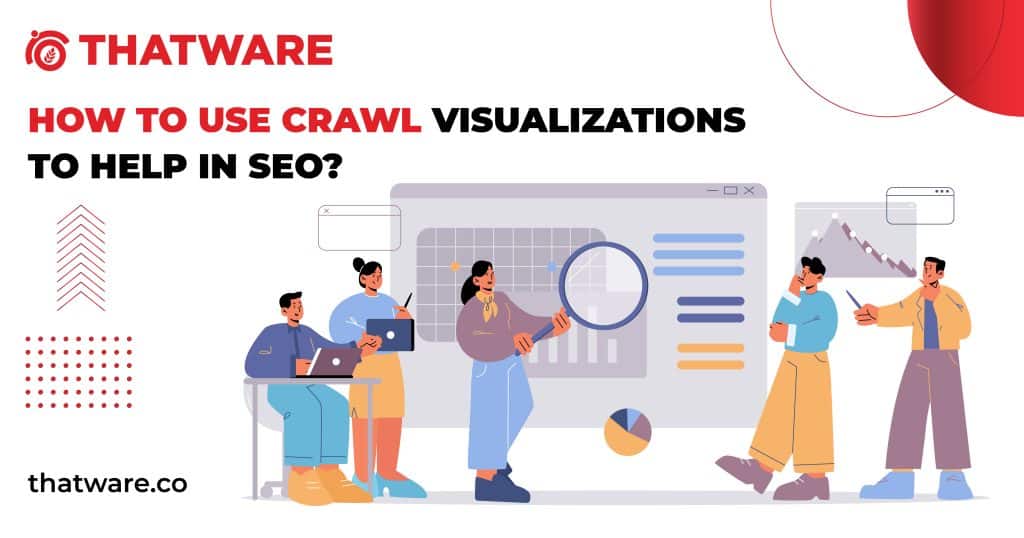
Screaming Frog’s SEO Spider is a versatile tool that you can use for a variety of tasks related to SEO. One of the most important functions of SEO Spider is its ability to crawl a website. This identifies the potential issues that may be negatively impacting search engine visibility. Moreover, the software includes a number of different crawl visualization options. You can use them to gain insights into the structure and content of a site. Users can more effectively use the Screaming Frog SEO Spider to improve their website’s ranking on search engine results pages.
Visualizations: An Overview
Screaming Frog SEO Spider offers two primary types of visualizations: crawl visualizations and directory tree visualizations. These two types of visual representations serve different purposes and provide distinct insights into the structure and design of a website. Understanding the differences between these visualizations is key to utilizing the SEO Spider effectively for SEO optimization.
Crawl Visualizations
The crawl visualization feature is particularly valuable when trying to understand how search engine crawlers navigate and index the various pages of a website. The crawl visualizations come in two formats: force-directed diagrams and tree graphs. Both formats offer unique ways of visualizing the relationships and structure of a website, although the format chosen ultimately depends on personal preference and the specific use case.
- Force-Directed Diagram: This visualization format displays how the SEO Spider “explores” the site by following the quickest paths to each page. It can show the connections between various pages by drawing lines that connect the URLs. This makes it easy to visualize how a page is related to others in terms of internal linking and crawl paths. The force-directed diagram dynamically adjusts the layout to highlight the most significant paths while keeping the structure of the website intact.
- Crawl Tree Graph: This format takes a hierarchical approach to visualize the structure of a website. It uses a branching structure to display how the SEO Spider navigated the site, showing each page’s position relative to others. The crawl tree graph can help users see the overall architecture of the website and identify any potential issues, such as orphaned pages or poor internal linking.
The crawl visualization tools primarily show how the SEO Spider followed the shortest paths to reach specific pages, helping users understand the internal linking structure. However, these visualizations are limited in that they don’t reveal every internal link on the site. Instead, they focus on the most direct paths, which makes it easier to visualize site design but also limits the amount of data presented. For example, an indexed page with multiple shortest paths will show only the first one encountered, leaving other paths undisclosed. This can sometimes result in a simplified view of the website’s full internal linking structure, which is why the visualizations should be used in conjunction with other tools for a complete SEO audit.
Crawl Depth and Site Design Analysis
One of the most significant advantages of crawl visualizations is their ability to display crawl depth. The depth of a crawl is indicated by a line connecting URLs, which shows the quickest path to each page starting from the homepage or the starting URL. This feature can be invaluable in assessing the site’s architecture. For example, it helps SEO professionals understand how deeply search engines need to crawl to index specific pages, which is a critical factor in optimizing a website’s SEO performance.
Crawl depth also plays a role in how search engines prioritize and index pages. Pages that are buried deeper in the site structure may be harder for search engines to discover, especially if there are long chains of links that connect them to the homepage. A website with a shallow, well-organized structure is typically more SEO-friendly because search engine crawlers can easily discover and index all the pages.
Moreover, crawl visualizations are useful for assessing the internal connectivity of a website. A well-connected site allows search engines to move seamlessly between pages, helping to improve the overall SEO of the site. Internal links help search engines understand the context of each page and distribute page authority (or link juice) throughout the site. The crawl visualizations help users identify areas of improvement in this regard, such as weak or missing internal links, which may hinder a site’s ranking potential.
Directory Tree Visualizations
In addition to crawl visualizations, Screaming Frog SEO Spider also offers directory tree visualizations. These visualizations provide a different perspective of the website’s structure, focusing more on the organization of directories and files rather than the internal link structure. Directory tree visualizations display how the pages are arranged within folders or subdirectories on the server. This can be particularly useful for understanding the overall organization of content and identifying potential issues related to URL structure and SEO best practices.
While directory tree visualizations don’t provide the same level of detail as crawl visualizations regarding internal linking, they do offer valuable insights into the file organization of the website. They allow SEO professionals to assess how content is grouped together and whether there are any problems related to page or folder hierarchy. For example, pages that are buried deep within unnecessary subdirectories may present challenges for both search engines and users trying to find relevant content.
Limitations of Visualizations
Although visualizations, especially crawl visualizations, are visually appealing and easy to interpret, it’s important to note that they don’t always provide the complete picture. Visualizations simplify complex data into easily digestible formats, but they may not always highlight every SEO issue or provide the most detailed analysis. For example, while a crawl visualization may show the quickest paths to pages, it may not reveal hidden issues, such as broken links, duplicate content, or poor metadata, which require deeper analysis using other SEO tools.
Visualizations are best used in conjunction with a comprehensive SEO audit, which includes technical analysis, keyword research, and on-page SEO assessments. They are a useful tool for gaining perspective and uncovering underlying patterns that may not be immediately obvious in raw data or spreadsheets.
Force-Directed Crawl Diagram
In the realm of website crawlers and search engine optimization (SEO), visualizing the structure of a website is crucial for understanding how pages are interlinked and how the crawl process proceeds. One of the most powerful visual tools used for this purpose is the Force-Directed Crawl Diagram. This diagram offers a comprehensive view of how URLs on a site are connected, and it helps highlight areas that need optimization. Below, we will delve into the structure and functionality of the Force-Directed Crawl Diagram.
Structure of the Force-Directed Crawl Diagram
A Force-Directed Crawl Diagram is similar to a heat map in terms of its visual presentation, but with added depth to represent the structure of a website’s links. The diagram typically starts with the homepage or the root URL at the center. This is represented by the largest and darkest green node (the circles) in the diagram. In most cases, the homepage serves as the entry point for a website crawl. From there, the crawler begins exploring the other pages of the site based on the links it finds on the homepage.
As the crawl continues, the nodes representing different pages on the site are connected by edges, which are the lines that link two URLs. These lines represent the shortest paths between URLs, indicating how the crawler moves from one page to another during the crawl process.
Crawl Depth and Node Representation
One of the most important features of a Force-Directed Crawl Diagram is the visualization of crawl depth. The nodes closer to the central homepage are usually larger and darker, signifying that these URLs are at the first level of the crawl (the homepage itself). As you move outward, representing deeper levels of the website, the nodes become smaller and lighter in color, signaling an increase in the crawl depth.
The crawl depth is crucial for understanding how accessible different parts of a website are. Pages that are closer to the homepage (i.e., at a lower crawl depth) are more likely to be indexed by search engines because they are more easily discoverable. On the other hand, pages that are deeper in the structure might not be as easily crawled or indexed.
Green and Red Nodes: Indexable vs Non-Indexable Pages
Another notable feature of the Force-Directed Crawl Diagram is the color coding of the nodes. Green nodes represent pages that are indexable by search engines, meaning these pages are visible to crawlers and will likely be included in search engine indexes. This is a good indicator of how well the site is set up for search engine visibility.
On the other hand, pastel red nodes represent non-indexable URLs. These are pages that cannot be crawled or indexed by search engines, either because they are blocked by robots.txt, contain nofollow tags, or have other issues that prevent search engine crawlers from accessing them. Identifying these non-indexable pages visually in the crawl diagram is extremely useful for SEO purposes, as it enables site owners and webmasters to pinpoint problem areas on their websites.
The Force-Directed Crawl Diagram, with its distinct color coding and crawl depth visualization, makes it easy to spot potential issues that might hinder a website’s SEO performance. Pages that are non-indexable or buried too deep in the crawl structure may be depriving the site of organic search traffic, and this visualization makes it clear which pages need attention.
Crawl Tree Graph: An Alternative Visualization
The Crawl Tree Graph offers an alternative visualization to the Force-Directed Crawl Diagram. While the two diagrams share similar purposes—mapping out a website’s structure—the Crawl Tree Graph has a distinct layout and presentation style.
In the Crawl Tree Graph, URLs are still represented as circles, and the edges between them indicate the shortest path between two pages. However, the Crawl Tree Graph is typically presented in a hierarchical format, where URLs are organized from left to right (or in other orientations, depending on user preference). This hierarchical structure visually reflects the crawl depth of the URLs, with pages closer to the left being at the first level of the crawl and pages further to the right being at deeper levels.
One of the benefits of the Crawl Tree Graph is its ability to display up to 10,000 URLs in the browser at once. However, this is just a default setting. Users can right-click and “focus” on specific areas of the website to load additional URLs in those locations, up to another 10,000 URLs at a time. This flexibility allows for a more detailed and focused analysis of specific sections of a website, which can be particularly useful for large websites with numerous pages.
Directory Tree Visualization: A Different Perspective
The Directory Tree Visualization, including the Force-Directed Directory Tree Diagram and the Directory Tree Graph, offers a unique view of a website’s URL architecture. This visualization focuses on the structure of URLs based on their components, such as the protocol (HTTP or HTTPS), host (domain), and path (subdirectories and pages).
Unlike crawl visualizations, where the nodes represent resolving URLs and the lines represent the shortest path between them, the nodes in the Directory Tree Visualization represent different parts of a URL. The lines between the nodes represent the directory path, reflecting how URLs are structured within the website’s file system.
Hierarchical Structure for Easier Analysis
The Directory Tree Visualization is typically organized hierarchically, based on URL components and paths. This means that pages belonging to the same directory will appear grouped together, making it easier to understand the structure of the website. The URL components—such as domain, subdomain, and directory—are clearly represented, allowing for a quick analysis of the website’s information architecture.
This type of visualization is particularly helpful for identifying issues related to URL structure and the organization of website content. For example, if there are pages buried too deeply in subdirectories, or if certain directories have inconsistent structures, the Directory Tree Visualization can highlight these problems.
Identifying Issues and Optimizing URL Structure
One of the key benefits of Directory Tree Visualization is its ability to reveal issues within the URL structure. URLs that share the same directory often have similar templates, which can be an indicator of consistency or inconsistency in the design of the site. For instance, if multiple URLs are grouped in the same directory but have different patterns or structures, this could signal issues that need to be addressed.
Additionally, the visualization helps identify broken links or pages that might be difficult for users and search engines to find. If URLs are not properly structured or organized, it could hinder both the user experience and SEO efforts.
What is a Force-Directed Directory Tree Diagram?
A Force-Directed Directory Tree Diagram is a visualization tool used to represent a website’s URL structure in a manner similar to a heat map. The primary purpose of this tool is to offer a graphical representation of how different components of a website’s URL structure are interlinked. In these diagrams, the homepage (also referred to as the hostname) is typically positioned at the center. It serves as the “root” node, or starting point, from which all other parts of the website are derived.
The nodes in the diagram are represented as circles, and the largest node, which often represents the homepage or the protocol (such as HTTP or HTTPS), is typically the darkest green. The size of these nodes usually corresponds to their relative importance in the website’s hierarchy. From this central node, smaller nodes, which represent individual directories, subdirectories, paths, or specific pages, branch out in different directions.
As you move outward from the homepage node, the nodes decrease in size and change color, generally becoming lighter as they get further away from the central point. This gradual change in size and color illustrates the depth of the URL structure—closer nodes represent higher-level pages, and those farther away represent more specific, deeper parts of the website.
The Role of Edges and Their Functionality
The lines in the diagram, also known as ‘edges’, represent the URL paths between nodes. These edges connect different parts of the URL structure, signifying how pages are related to one another. For example, the homepage node links to the first directory, which then links to subdirectories, and so on. This path, or route, is crucial in understanding how search engine crawlers will navigate the site.
This kind of visual representation is particularly helpful for SEO because it enables webmasters to track how easily search engine bots can crawl a website. If a page is too far from the homepage node, it may be more difficult for search engines to discover it. In contrast, pages that are closer to the homepage are more likely to be crawled frequently, making internal linking a critical factor in the crawlability and indexability of a website.
The Directory Tree Graph
Similar to the force-directed directory tree diagram, a directory tree graph also maps out the components of a website’s URL structure. The key difference lies in its presentation and orientation. By default, directory tree graphs are shown in a left-to-right hierarchical layout, with each level of the URL path expanding horizontally. However, many tools allow users to customize this graph’s orientation, changing the direction of the path to top-to-bottom, right-to-left, or even bottom-to-top. This flexibility ensures that website owners can tailor the view to suit their preferences and better analyze their URL structure from various perspectives.
This kind of layout is particularly beneficial for understanding the linear flow of URLs and how pages are connected. Just like with the force-directed diagram, the path from one URL component to another can reveal a lot about a website’s hierarchy and internal linking strategy. The clearer this structure is, the more effectively search engine crawlers will be able to navigate the site and index its content.
Scaling the Force-Directed Diagram for SEO Insights
One of the most powerful features of force-directed diagrams and directory tree graphs is their scalability. These diagrams are not static images but are interactive, allowing users to zoom in, zoom out, and manipulate the view. Various metrics can be used to scale the diagrams, depending on the focus of the analysis.
For example, you can scale the diagram based on crawl depth. This means that nodes closer to the homepage might appear larger, while deeper pages become progressively smaller and lighter. This offers a visual representation of how far a page is from the site’s root structure and can help you identify which pages are deep within the website’s hierarchy and potentially harder to reach.
Another factor that can affect the scaling of these diagrams is the URL route. Different routes may carry different levels of importance. For example, the URL path “/blog/post1” could be more important than “/category1/subcategory2,” and this can be represented through varying sizes and colors of the nodes.
External and Internal Link Metrics
Beyond crawl depth and URL structure, other SEO metrics can be used to enhance the scaling of the diagrams. Tools like Ahrefs and Moz provide metrics such as URL Rating (Ahrefs) or Page Authority (Moz) that can be visualized using these diagrams. These metrics focus on the authority of URLs, helping webmasters visualize which pages have the greatest external link power or internal link strength. This is crucial because pages with higher authority are typically more important to search engines.
For example, if you set up an Ahrefs URL Rating diagram, it can highlight pages with the greatest external link value. This can guide you in identifying pages that attract the most backlinks, which in turn can help you boost the overall authority of your site. Similarly, Link Score, which reflects internal PageRank, can be used to highlight areas of your site that may benefit from improved internal linking.
Conclusion
Force-directed directory tree diagrams and directory tree graphs are invaluable tools for understanding the structure of your website. They offer a clear, visual representation of how your URL components connect and interact with each other, which is critical for improving crawlability and SEO. By scaling these diagrams using various metrics such as crawl depth, URL routes, or link authority, you can uncover key insights into your site’s internal structure, highlighting areas that need optimization.
Tools like Screaming Frog are excellent for visualizing these diagrams, making them essential for not only fixing crawl errors but also enhancing your internal linking strategy and uncovering new content opportunities. The power of these visualizations lies in their ability to provide a deeper understanding of how search engines crawl and index your website, which ultimately leads to better SEO performance and more effective content management.

Thatware | Founder & CEO
Tuhin is recognized across the globe for his vision to revolutionize digital transformation industry with the help of cutting-edge technology. He won bronze for India at the Stevie Awards USA as well as winning the India Business Awards, India Technology Award, Top 100 influential tech leaders from Analytics Insights, Clutch Global Front runner in digital marketing, founder of the fastest growing company in Asia by The CEO Magazine and is a TEDx speaker and BrightonSEO speaker.

