SUPERCHARGE YOUR ONLINE VISIBILITY! CONTACT US AND LET’S ACHIEVE EXCELLENCE TOGETHER!
HTTP status codes are essential elements of web communication. They enable servers and web browsers to exchange critical information about the status of a request. While most users remain unaware of these codes during smooth browsing, they become glaringly apparent when something goes wrong. HTTP 5xx status codes, often referred to as server error messages, occur when a server fails to fulfill a request made by a browser. These errors signal server-side issues and can disrupt user experiences.
Let’s explore what 5xx server errors are, their types, and how they impact websites.
What Is a 5xx Server Error?
A 5xx server error occurs when a server encounters a problem that prevents it from completing a request. When you enter a URL or click on a link, your browser sends a request to the website’s server. The server processes this request and returns the requested resource or an error message if something goes wrong.
In the case of 5xx errors, the problem lies with the server rather than the user’s device or internet connection. These errors are generated for various reasons, such as misconfigurations, resource limitations, or software bugs. A key aspect of 5xx errors is that they often include specific codes that provide insights into the root cause of the problem.
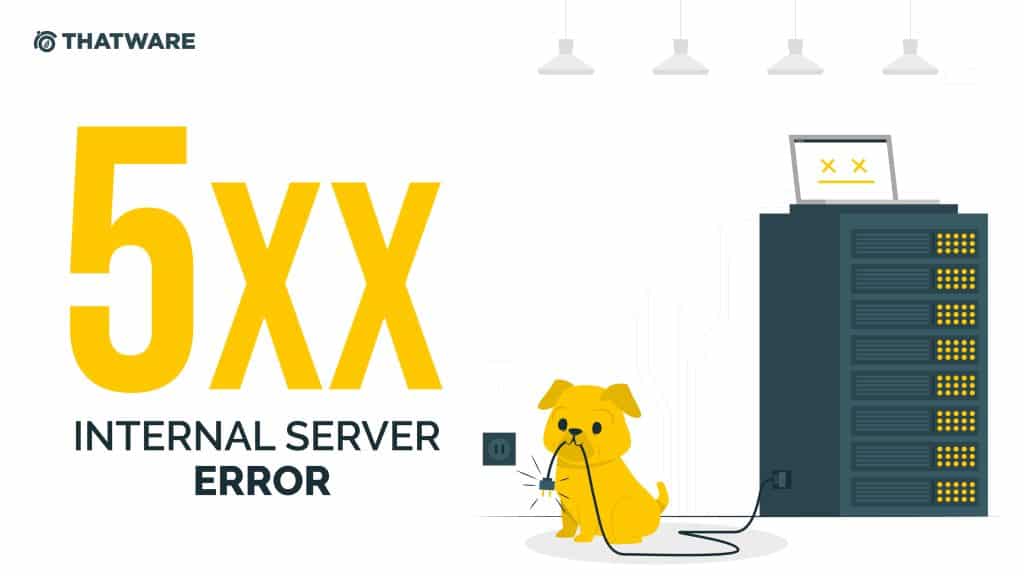
Categories of HTTP 5xx Status Codes
5xx errors are grouped into distinct categories based on the type of issue encountered. Each category has a unique response code, helping web developers, administrators, and users identify the problem. Below is a comprehensive guide to the most common 5xx errors and their meanings:
1. 500 – Internal Server Error
The 500 Internal Server Error is one of the most frequently encountered server-side errors. It is a generic message that indicates the server cannot complete the request due to an unspecified issue. Common causes include misconfigured server settings, coding errors in website scripts, or resource overloads.
2. 501 – Not Implemented
The 501 Not Implemented error occurs when the server does not support the functionality required to process the request. This could be due to outdated server software or missing features. This error is uncommon and is typically resolved by updating or upgrading the server.
3. 502 – Bad Gateway
The 502 Bad Gateway error arises when a server acting as a proxy or gateway receives an invalid response from an upstream server. This issue often occurs in distributed server environments where multiple servers work together to handle requests.
4. 503 – Service Unavailable
The 503 Service Unavailable error indicates that the server is temporarily unable to process requests. This often happens during server maintenance or when the server is overwhelmed by high traffic. Typically, this is a transient issue, and users can try refreshing the page later.
5. 504 – Gateway Timeout
The 504 Gateway Timeout error is similar to the 502 error, but it specifically indicates that a server acting as a gateway did not receive a timely response from an upstream server. Slow database queries or misconfigured firewalls are common culprits.
6. 505 – HTTP Version Not Supported
The 505 HTTP Version Not Supported error occurs when the server does not support the HTTP protocol version used in the request. This could happen if the browser or server is using outdated or incompatible software.
7. 506 – Variant Also Negotiates
The 506 Variant Also Negotiates error signals an issue with the server’s internal configuration. It occurs when a chosen alternative resource is not suitable for transparent content negotiation.
8. 507 – Insufficient Storage
The 507 Insufficient Storage error occurs when the server cannot store the necessary representation to complete the request. This is often a temporary issue caused by limited storage resources.
9. 508 – Loop Detected
The 508 Loop Detected error is generated when the server terminates a request due to an infinite loop detected during processing. This typically happens when a server encounters recursive references or misconfigured loops.
10. 510 – Not Extended
The 510 Not Extended error occurs when the server requires additional extensions to fulfill the request. This typically happens when the client request does not comply with the resource’s extension policy.
11. 511 – Network Authentication Required
The 511 Network Authentication Required error is encountered when a user needs to authenticate to access a network. This is common in public Wi-Fi environments where users must log in before gaining full access.
How Can I Identify a 5xx Error Code?
Identifying and resolving HTTP 5xx error codes can be challenging, especially for websites with a large number of pages. These server-side error codes signal that the server has encountered an issue preventing it from completing a request. Understanding these errors and taking swift action is essential for maintaining a functional website, ensuring a positive user experience, and safeguarding your search engine rankings.
Challenges in Detecting 5xx Errors
If an HTTP 5xx error affects just one page of a website, it can often go unnoticed for an extended period. For website owners managing hundreds or even thousands of pages, manually analyzing each page to locate issues is not only time-consuming but also impractical. This delay can lead to a negative impact on user experience and, subsequently, your business’s reputation and revenue.
One potential solution is to request that users report any 5xx errors they encounter. However, relying on users to identify and report these issues has significant downsides. Many users may leave your site without providing feedback, especially if they encounter frequent errors. In such cases, 5xx errors could persist unnoticed, affecting multiple pages before being addressed.
For businesses, these undetected errors can have serious consequences. Prolonged server issues may hurt your bottom line, decrease user satisfaction, and damage your brand’s credibility. The key lies in proactively identifying and addressing 5xx errors before they spiral out of control.
When Do HTTP 500 Errors Occur in the Request-Response Cycle?
To understand how 5xx errors, particularly the common 500 Internal Server Error, occur, it’s essential to grasp the request-response cycle. This cycle describes the communication between a client (browser) and a web server to display a requested webpage. Here’s how the process works:
- DNS Lookup
The browser first queries a Domain Name Server (DNS) to obtain the IP address associated with the requested URL. The DNS translates the domain name into the server’s IP address, enabling the browser to locate the server. - Establishing a Connection
Once the IP address is identified, the browser establishes a connection socket with the server. - Sending an HTTP Request
The browser sends an HTTP request through the established connection, asking for the desired resource (e.g., a webpage, image, or file). - Receiving a Response
The server processes the request and returns an HTTP response to the browser. This response contains either the requested data or an error code indicating an issue.
If something goes wrong during the final step of this cycle, a 5xx error is displayed in the browser. This indicates a problem with the server itself, such as a misconfiguration, overloaded resources, or a software bug.
The Impact of 5xx Errors on SEO
HTTP 5xx errors can have a profound impact on your website’s search engine optimization (SEO) performance. Google and other search engines prioritize user experience, and frequent server errors can lead to serious consequences:
1. Lower Search Rankings
Search engines monitor website performance during crawling. When Google encounters repeated 5xx errors, it may reduce your site’s rankings in search results, making it harder for users to find your site.
2. Deindexing
In severe cases, persistent 5xx errors may cause search engines to remove affected pages—or even the entire site—from their index. This can drastically reduce your website’s visibility and traffic.
3. Negative User Experience
5xx errors disrupt user journeys, often leading to frustration. This can increase your site’s bounce rate, further signaling to search engines that your site offers a subpar experience.
4. Missed Revenue Opportunities
For e-commerce websites, downtime caused by 5xx errors can result in missed sales opportunities, as users are unable to complete purchases or access critical information.
Why Are 5xx Errors Difficult to Fix?
Resolving 5xx errors is not as straightforward as fixing client-side errors (e.g., 4xx errors). These issues are often rooted in server configurations, third-party integrations, or application-level bugs, which may require technical expertise to address. Here are some reasons why fixing 5xx errors can be particularly challenging:
- Complex Root Causes: 5xx errors may arise from multiple sources, such as corrupted files, coding mistakes, or resource limitations.
- Lack of Immediate Visibility: Without proper monitoring tools, it may take days or weeks to identify the occurrence of 5xx errors.
- Collaborative Effort Required: Resolving server-side issues often involves collaboration between server administrators, developers, and hosting providers.
Steps to Identify and Mitigate 5xx Errors
To minimize the impact of 5xx errors, it’s essential to take a proactive approach to their detection and resolution. Below are some strategies to identify and address these server-side issues effectively:
1. Monitor Website Performance with Tools
Leverage website monitoring tools such as Google Search Console, Pingdom, or New Relic to detect 5xx errors in real-time. These tools provide alerts when server issues occur, enabling you to respond swiftly.
2. Analyze Server Logs
Server logs contain valuable information about requests and errors. Reviewing these logs can help pinpoint the exact cause of a 5xx error, such as a misconfigured server setting or an application crash.
3. Request User Feedback
Encourage users to report any errors they encounter. While this approach has limitations, it can still provide insights into issues affecting your site’s functionality.
4. Collaborate with Server Administrators
Work closely with your hosting provider or server administrator to diagnose and resolve server-side problems. They can help identify issues related to server resources, configurations, or third-party software.
5. Use Redundancy Systems
Implement redundancy measures, such as backup servers or load balancers, to prevent server overloads that could lead to 5xx errors.
6. Test Website Changes Thoroughly
Before deploying updates or changes to your website, test them in a staging environment. This can help identify potential issues that might cause 5xx errors once the changes go live.
How to Resolve 500 Error Codes
HTTP 500 error codes, part of the broader 5xx category, signal server-side problems that prevent a server from fulfilling a client request. These issues can stem from corrupt or missing files, problematic scripts, or server configurations that are out of sync with updates. Troubleshooting these errors can be daunting, as their root causes are not always immediately evident. This guide outlines key strategies for resolving 500 errors effectively.
Understanding 500 Internal Server Errors
The HTTP 500 error, also known as the Internal Server Error, is a generic message indicating that the server encountered an unexpected condition. Unlike other 5xx errors that provide specific details, the 500 error is more ambiguous, making it crucial to systematically investigate potential causes.
Common triggers include:
- Corrupt or incomplete files on the server.
- Errors in scripts or code.
- Conflicts with plugins or extensions.
- Resource limitations, such as insufficient memory or disk space.
- Outdated or incompatible server software.
Given these possibilities, identifying the root cause often requires a methodical approach.
Step 1: Refresh the Page
Sometimes, the simplest solutions are the most effective. A 500 error might occur due to a temporary glitch in the server’s response. By refreshing the page, you can determine if the problem is transient.
- For single-page errors: Refreshing often resolves the issue, especially if server traffic caused the problem.
- For recurring errors: If refreshing doesn’t work, proceed with further troubleshooting.
Step 2: Delete Browser Cookies
Cookies stored in your browser can sometimes cause conflicts with the server, leading to 500 errors. Clearing these cookies can help resolve such issues.
Steps to delete cookies:
- Open your browser’s settings or preferences.
- Navigate to the Privacy or History section.
- Select the option to clear browsing data.
- Ensure the checkbox for cookies is selected.
- Confirm the deletion and reload the problematic page.
By removing cookies, you eliminate potential conflicts between cached data and server updates.
Step 3: Examine the Site’s Error Logs
Error logs provide valuable insights into server activity and can pinpoint the source of a 500 error. These logs document server requests, errors, and other events, making them an essential resource for troubleshooting.
How to access error logs:
- Log in to your website’s hosting control panel (e.g., cPanel).
- Locate the Error Logs section.
- Review recent entries for clues, such as file paths, scripts, or plugins mentioned in error messages.
If you recently updated or modified your website, revert these changes and observe whether the error persists.
Step 4: Investigate Plugins and Extensions
For websites using content management systems (CMS) like WordPress, plugins and extensions are common culprits behind 500 errors. A newly installed or updated plugin may conflict with your site’s code or server environment.
Steps to identify problematic plugins:
- Deactivate all plugins via your CMS or by renaming the plugins folder on your server.
- Reactivate plugins one at a time, testing the site after each activation.
- Identify and remove the plugin causing the error.
Additionally, check for updates to plugins, themes, or the CMS itself, as developers often release patches to address compatibility issues.
Step 5: Contact Your Hosting Provider
If the above steps don’t resolve the issue, reach out to your hosting provider. They may already be aware of the problem, especially if it’s due to server maintenance or resource constraints.
Information to share with your host:
- A detailed description of the error.
- Steps you’ve taken to troubleshoot.
- Relevant error log entries.
Hosting providers can offer insights into server-side issues, such as:
- Resource allocation problems (e.g., memory limits).
- Server software bugs.
- Downtime due to maintenance.
Their expertise is invaluable for resolving issues beyond your technical reach.
Step 6: Evaluate Server-Side Scripts
Server-side scripts, such as those written in PHP, can be a major source of 500 errors. Incorrect permissions, syntax errors, or resource-intensive scripts may disrupt server functionality.
Steps to evaluate server scripts:
- Check File Permissions: Ensure scripts have the correct permissions. For most servers, the optimal setting for executable files is 0755.
- Debug Code: Use debugging tools or error reporting features to identify issues in your scripts. For PHP, enable error reporting by adding error_reporting(E_ALL); at the top of the script.
- Test in Isolation: Run scripts in a staging environment to identify performance bottlenecks or errors.
Step 7: Optimize Server Resources
Server resource limitations can trigger 500 errors, especially during periods of high traffic. Optimizing your server settings can prevent these errors:
- Increase PHP Memory Limit: Edit your php.ini file to allocate more memory, if needed.
- Optimize Database Queries: Streamline database interactions to reduce load on the server.
- Implement Caching: Use caching solutions like Varnish or a CDN (Content Delivery Network) to offload server traffic.
Step 8: Regular Maintenance and Monitoring
Preventing 500 errors is as important as resolving them. Regular maintenance and monitoring can help identify and address potential issues before they escalate.
Best practices:
- Use Monitoring Tools: Tools like Google Search Console, Pingdom, or New Relic can alert you to server issues in real time.
- Keep Software Updated: Ensure your CMS, plugins, and server software are up-to-date to avoid compatibility issues.
- Schedule Routine Maintenance: Periodically review server settings, error logs, and resource allocations.
Summary
Resolving HTTP 500 error codes requires a systematic approach, as these errors can stem from various causes. By refreshing the page, clearing cookies, and analyzing error logs, you can address common issues. For more complex problems, investigate plugins, collaborate with your hosting provider, and review server scripts.
Preventative measures, such as regular maintenance and monitoring, are crucial for minimizing the risk of 500 errors. By staying proactive and addressing server-side issues promptly, you can ensure a seamless experience for your users while safeguarding your site’s search engine rankings and overall performance.

