SUPERCHARGE YOUR ONLINE VISIBILITY! CONTACT US AND LET’S ACHIEVE EXCELLENCE TOGETHER!
SEO success today isn’t just about keywords and backlinks — it’s about data intelligence.
One of the most powerful things you can do to optimize your search performance is combining Google Search Console data with the analytical power of Claude AI.
This guide will walk you step-by-step through how to connect Google Search Console to Claude AI, and how to visualize SEO insights in a way that empowers smarter, faster decisions.
Whether you’re an SEO specialist, a business owner, or a data enthusiast, this connection can unlock real strategic advantages.
Let’s dive in.
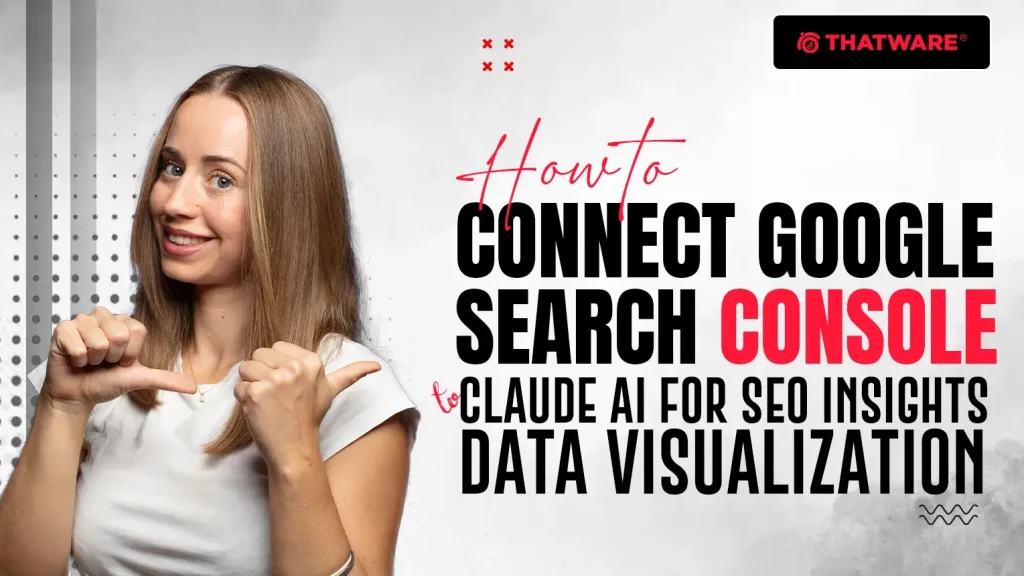
What is Google Search Console?
Google Search Console (GSC) is a free tool from Google that gives webmasters, SEO specialists, and digital marketers direct insight into how Google perceives and ranks their websites.
Think of GSC as your mission control center for organic search performance. It provides a real-time health check, performance dashboard, and diagnostic tool all rolled into one.
Core functionalities of GSC include:
- Keyword Tracking:
Find out which search queries (keywords) bring visitors to your website, including how often your pages appear in search results (impressions), how many people click on them (clicks), and how high they rank (average position).
- Performance Metrics Monitoring:
View important metrics like Click-Through Rate (CTR), Impressions, Clicks, and Average Position across different devices, countries, and search appearances (e.g., web, video, image).
- Indexing Status and Errors:
Identify if Google is properly crawling and indexing your pages. Find and fix issues like “Submitted URL has crawl issue” or “Page with redirect.”
- Sitemap Submission:
Help Google discover and understand your site’s structure by submitting XML sitemaps.
- Mobile Usability Insights:
Detect issues that might make your pages difficult to use on smartphones and tablets.
- Core Web Vitals Reporting:
Monitor Page Experience metrics such as page load time (LCP), interactivity delay (FID), and layout shifts (CLS) — all factors affecting SEO rankings.
In short:
Google Search Console gives you a direct line into how your site is performing in Google’s organic search, and helps you fix problems before they hurt your rankings.
What is Claude AI?
Claude AI, developed by Anthropic, is an advanced artificial intelligence platform built to be safe, interpretable, and incredibly capable when it comes to understanding, analyzing, and summarizing complex information.
At its core, Claude AI acts like a supercharged data analyst, capable of working with massive datasets and delivering meaningful insights quickly.
Key capabilities of Claude AI:
- Large Dataset Analysis:
Claude can digest and process gigantic CSVs, JSON files, and structured SEO data far faster than humans can.
- Summarization & Reporting:
It can take raw numbers and generate executive summaries, deep-dive reports, prioritized action lists, and even strategy recommendations.
- Trend Visualization:
Claude can create informative charts, graphs, and tables to highlight patterns, anomalies, or emerging opportunities.
- Risk and Opportunity Identification:
Detect hidden threats (like keyword cannibalization, traffic declines) and growth opportunities (like rising keywords, under-optimized pages).
Why Claude + GSC is a Game-Changer:
When you combine Google Search Console’s raw SEO data with Claude AI’s analytical power, you unlock a new level of SEO intelligence:
- You stop guessing why rankings change,
- You stop wasting time on manual data crunching,
- And you start making data-driven SEO decisions — faster and smarter than ever before.
Why Connect Google Search Console to Claude AI?
The reason for connecting GSC and Claude is simple: better SEO decision-making with less effort.
| Feature | Benefit |
| Keyword Data | Identify easy-win keywords (near top 10) you can target immediately |
| CTR Analysis | Find underperforming pages that need meta title and description improvements |
| Position Tracking | Spot rankings slipping early, before they impact your traffic |
| Visualization | See trends, seasonalities, and anomalies at a glance |
| Predictive Insights | Forecast potential SEO growth and set data-backed traffic goals |
Bonus Power:
Claude can automate SEO reporting based on GSC exports.
Imagine saving hours of manual report creation each month — freeing up your time for actual SEO strategy and execution!
Prerequisites Before You Start
Before you can connect and start working with your GSC data inside Claude, you’ll need a few things in place:
Access to a verified Google Search Console property:
Make sure you have admin-level access to the GSC account associated with the website you want to analyze.
A Claude AI account:
You’ll need access to Claude 3 models (Claude 3 Opus, Sonnet, or Haiku) — or an enterprise version if you’re working with massive datasets regularly.
Basic CSV/JSON handling skills:
You should know how to export files from GSC and upload them to Claude.
(Optional) A Google Sheets account:
If you want to clean, filter, or slightly reformat the exported data before feeding it into Claude.
Important Reminder:
As of early 2025, there is NO direct, plug-and-play integration between Google Search Console and Claude AI.
You’ll need to export the data manually or via API — then upload it into Claude for analysis.
Step-by-Step: How to Export Google Search Console Data
First, you’ll need to extract your SEO performance data from Google Search Console.
Option 1: Manual Export (Simple Method)
Follow these steps:
- Log into Google Search Console:
Visit https://search.google.com/search-console/
- Select Your Property:
Choose the website you want to analyze.
- Navigate to the Performance Report:
Click on the “Performance” tab under Search Results.
- Set Your Filters:
Customize your view — set the Date Range, select specific Pages, Devices, Countries, or Search Appearances as needed.
- Click “Export” (Top-Right Corner):
You’ll see export options.
- Choose Export Format:
- CSV: Great if you plan to upload directly to Claude or use Excel.
- Google Sheets: Excellent if you want to manipulate data first.
- Download and Save Your Exported File.
Pro Tip:
Export both Query-Level Data (search terms) and Page-Level Data (specific URLs) for a full 360° SEO analysis.
Option 2: API Export (Advanced Method)
For users who want to automate data extraction (perfect for big sites):
- Use the GSC API:
Set up a project on Google Cloud and connect to the GSC API. - Fetch the data programmatically:
Write a script in Python or Google Apps Script. - Export to CSV or JSON:
These are Claude’s preferred data formats for analysis.
Note:
API exports are great for automated reporting pipelines and larger datasets (especially if your GSC data exceeds spreadsheet limits).
Step-by-Step: How to Import Data into Claude AI
Now that you have your GSC export, you’re ready to analyze and visualize!
Follow these steps:
- Open Claude AI:
Sign in to your Claude platform (e.g., Anthropic’s main interface or through a partner application).
- Start a New Conversation or Project:
Treat this as your “SEO Analysis Session.”
- Upload Your File:
Look for the file upload button (paperclip icon or “Upload file” option) and select your CSV or JSON file.
- Craft the Right Prompt:
Give Claude specific instructions so it knows what you expect.
Sample Prompt for Analysis:
“Analyze this Google Search Console export.
Summarize overall trends in CTR and impressions over the last 3 months.
Identify keywords ranking between positions 5–15 with CTR below the site average.
Create an actionable list of pages that need meta description optimization.”
Sample Prompt for Visualizations:
“Create the following:
- A line graph showing total traffic trends over the past 90 days.
- A table of declining pages (with % drop in clicks).
- A scatter plot of CTR vs. Position for top queries.”
Once you send your prompt:
🔹 Claude will parse the file.
🔹 It will summarize key findings.
🔹 It may generate charts and tables (or chart code you can paste into tools like Google Sheets, Data Studio, or Observable).
Types of Visualizations Claude Can Create:
- Line graphs (e.g., traffic over time)
- Bar charts (e.g., CTR by position group)
- Heatmaps (e.g., CTR or impressions concentration)
- Tables of Opportunity Pages
- Scatter plots (e.g., CTR vs Average Position)
Creating SEO Data Visualizations with Claude AI
This is where the real magic happens — transforming raw, boring spreadsheets into powerful, visually engaging dashboards that make SEO insights immediately understandable and actionable.
Data on its own is just numbers. Visualization turns it into stories, helping you (and your team or clients) see patterns, trends, and opportunities that would otherwise stay hidden.
Here are some prime examples of what you can create:
Keyword Opportunity Table
Purpose:
Find low-hanging fruit — keywords that are almost ranking on page one but need a little push.
How to build it:
- Filter keywords ranking in positions 5 to 15 (middle of Page 1 or top of Page 2).
- Identify keywords with a CTR lower than the site’s average — signaling opportunity for better optimization.
Action Plan:
→ Update title tags and meta descriptions to be more engaging and click-worthy.
→ Enhance page content with the exact keyword phrasing and intent alignment.
→ Internal link more strategically to these pages.
Top-Declining Pages Line Chart
Purpose:
Spot which pages are losing traffic over time before it becomes a major SEO issue.
How to build it:
- Plot the number of clicks or impressions over the last 90 days for key pages.
- Look for sharp declines, gradual drops, or seasonal changes.
Action Plan:
→ Update or refresh content (especially if it’s outdated).
→ Check for technical issues (page speed drops, indexing problems).
→ Rebuild authority (acquire fresh backlinks, improve on-page SEO).
CTR vs. Position Scatter Plot
Purpose:
Understand the relationship between your page’s search ranking and how often people click.
How to build it:
- X-axis: Average Position
- Y-axis: Click-Through Rate (CTR)
Key Insight:
Pages that have high rankings but low CTR need more compelling titles, descriptions, or rich snippets.
Action Plan:
→ Improve SERP appearance with structured data (Schema), emojis, stronger calls-to-action.
Traffic Over Time Bar Chart
Purpose:
Track your SEO campaign’s performance across months.
How to build it:
- Plot monthly clicks or impressions.
Key Insight:
Easily spot seasonality, growth trends, or algorithm impacts (like a traffic dip after a Google core update).
Action Plan:
→ Plan content publishing around high-season months.
→ Prepare recovery strategies during expected downturns.
How Claude AI Creates Visuals
Claude offers two main methods to turn your data into visuals:
Raw Chart Code Generation:
Claude can write code for libraries like:
- Matplotlib (Python)
- Plotly (Python, JavaScript)
- Vega-lite (JSON spec for chart generation)
Example:
“Here’s a Vega-lite spec you can plug into an online editor like Observable to generate your CTR vs. Position scatter plot.”
Simple Spreadsheet Instructions:
If you prefer working in Google Sheets, Excel, or Airtable, Claude can give step-by-step instructions:
- Which columns to plot
- What type of chart to select
- How to label axes and format data
- How to highlight outliers
This flexibility makes Claude perfect for both technical SEOs and marketing managers.
Advanced Tips for Better SEO Insights
Once you have the basics down, it’s time to supercharge your SEO intelligence. Claude can help you uncover deeper insights that aren’t immediately obvious even to experienced SEO pros.
Here’s how:
Cluster Analysis
Purpose:
Instead of optimizing keywords one by one, group them into topics — so you can rank for clusters of semantically related queries.
How to do it:
- Ask Claude to group keywords based on semantic similarity.
- Build pillar pages and supporting content around each cluster.
Why it matters:
Topic clusters are Google’s favorite content structures post-Helpful Content Update.
Keyword Cannibalization Detection
Purpose:
Identify when multiple pages are competing for the same keyword, confusing Google about which one to rank.
How to do it:
- Ask Claude to spot duplicate or near-duplicate queries across multiple URLs.
Action Plan:
→ Consolidate similar pages into one authoritative page.
→ Differentiate by adjusting targeting or content focus.
Why it matters:
Fixing cannibalization can lead to massive ranking and traffic gains almost overnight.
Content Gap Analysis
Purpose:
Find keywords your competitors rank for — but you don’t — and fill the gaps.
How to do it:
- Feed Claude your keyword list AND a competitor’s list.
- Ask it to cross-reference and find missing opportunities.
Action Plan:
→ Prioritize new blog posts, service pages, or landing pages to fill the gaps.
Anomaly Detection
Purpose:
Catch unexpected SEO problems early.
How to do it:
- Ask Claude to identify keywords or pages with abnormal spikes or dips in impressions, clicks, or positions.
Why it matters:
Quick detection can help you:
- Fix technical issues
- React to Google algorithm updates
- Recover rankings before long-term damage is done
Forecast Future Traffic
Purpose:
Plan your SEO and content efforts with data-driven forecasts.
How to do it:
- Provide 6–12 months of traffic or clicks data.
- Ask Claude to run a linear regression model or moving average prediction.
Key Insight:
This gives you a realistic projection of what happens if you maintain or grow your efforts — great for setting monthly targets.
Common Mistakes to Avoid
Even though connecting Google Search Console to Claude AI is powerful, there are a few critical pitfalls to avoid if you want to get accurate, actionable insights.
Mistake #1: Uploading incomplete or filtered-down data
Exporting only a portion of your GSC data (like only top-performing pages or only clicks) limits Claude’s ability to spot patterns.
Best practice: Always export full datasets first. Let Claude do the slicing and filtering.
Mistake #2: Relying only on average position
Looking at only “Average Position” can be misleading.
For example, if one keyword ranks #1 and another ranks #100, the average could be “50” — not very helpful.
Best practice: Always analyze CTR, volatility, search volume, and ranking stability together with position.
Mistake #3: Not manually reviewing AI output
Blindly trusting Claude (or any AI) without reviewing insights can lead to wrong decisions — especially if there are data anomalies or missing context.
Best practice: Treat Claude’s output as initial analysis, not the final word.
Always validate key findings manually.
Mistake #4: Ignoring query intent
Just because a keyword has lots of impressions doesn’t mean it’s valuable.
If the searcher’s intent doesn’t match your business goals, chasing that keyword is a waste of time.
Best practice: Focus on keywords that align with user intent, business objectives, and conversion potential.
Final Thoughts: Turning Data into SEO Growth
Connecting Google Search Console to Claude AI is not just about cool graphs.
It’s about turning raw search data into clear, focused actions that drive real-world growth.
Here’s what happens when you do this right:
- You find SEO wins faster.
- You rescue underperforming pages before rankings tank.
- You focus resources on the highest-ROI optimizations.
- You outsmart bigger competitors by being more agile and data-driven.
Your SEO strategy becomes unstoppable — because it’s powered by intelligence, not guesswork.
Here’s How We Did It At ThatWare –
Objectives:
- Detect cannibalization across pages
- Forecast trends using search patterns
- Identify keyword clusters and ranking opportunities
- Automate weekly reporting and alerts
Step 1: Set Up Google Search Console API Access
- Go to Google Cloud Console. https://console.cloud.google.com/welcome
- Create or log into your Google Cloud account.
- Create a new project
- Click “Select Project” → “New Project”
- Name it: GSC API → Click Create
- Select the new project.
- Enable the API
- Go to: API & Services → Library
- Search for Google Search Console API → Click it → Click Enable
- Create Service Account Credentials
- Go to: API & Services → Credentials → Click Create Credentials → Choose Service Account
- Name it something like: mCP GSC → Click Done
- Set Permissions
- Click on the newly created service account → Under Keys, click Add Key → Choose JSON → Download it
- Copy the service account email (e.g., mcp-gsc@yourproject.iam.gserviceaccount.com)
- Add to GSC
- Open Google Search Console
- Go to your website → Settings → Users & Permissions → Add User
- Paste the email → Set Full Permissions
Step 2: Install Required Software
Install the following tools locally.
- Install Node.js
- Go to https://nodejs.org/ → Download the LTS version and install
- Test install:
node -v
npm -v
Install Python
- Download from python.org.
- After install, verify:
python3 –version
Install Claude Desktop
- Download Claude from claude.ai or relevant release page. https://claude.ai/download
- Create account / log in
Step 4: Clone & Set Up the mcp GitHub Repository
- Go to the mcp GitHub repository >> https://github.com/AminForou/mcp-gsc
- Download the ZIP
- Extract the ZIP file.
- Open Terminal and cd into the extracted folder.
cd /path/to/mcp-folder (It will depending on the path you will keep the mcp repository)
Step 5: Set Up Python Virtual Environment
pip install virtualenv
python3 -m venv venv
venv\Scripts\activate # For Windows
Install Required Packages:
pip install –upgrade pip
pip install -r requirements.txt
pip install mcp
Step 6: Connect Claude AI to Google Search Console
- Open Claude Desktop.
- Run the following command in a new terminal:
claude mcp init
3. You’ll be prompted to paste 2 file paths:
- Path to the mcp prompt script (e.g., claude_prompt.txt in the folder).
- Path to your JSON key file (Google service account key).
4. Use a full absolute path:
/Users/yourname/path/to/claude_prompt.txt
/Users/yourname/path/to/gsc-api-key.json
5.Also ensure that the correct Python path is referenced in the script:
/usr/bin/python3 or /opt/homebrew/bin/python3
6.Save and close
Step 7: Run Claude and Start Using mcp Tools
Once connected, open Claude and input SEO-related prompts such as:
“Show me the top queries driving clicks last week”
“Visualize impressions vs. clicks over 3 months”
“List pages with the biggest CTR drop this month”

Thatware | Founder & CEO
Tuhin is recognized across the globe for his vision to revolutionize digital transformation industry with the help of cutting-edge technology. He won bronze for India at the Stevie Awards USA as well as winning the India Business Awards, India Technology Award, Top 100 influential tech leaders from Analytics Insights, Clutch Global Front runner in digital marketing, founder of the fastest growing company in Asia by The CEO Magazine and is a TEDx speaker and BrightonSEO speaker.

