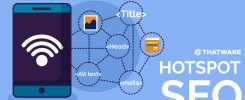SUPERCHARGE YOUR ONLINE VISIBILITY! CONTACT US AND LET’S ACHIEVE EXCELLENCE TOGETHER!
In the rapidly evolving landscape of the digital realm, search engine optimization (SEO) stands as a cornerstone for any website owner seeking to establish a robust online presence. The ability to have your content discovered and indexed swiftly and accurately by search engines, especially Google, is paramount to success in the digital domain. However, the traditional methods of web crawling and indexing are often time-consuming and may not always ensure the most expedited visibility on search engine results pages (SERPs).
This is where the Google Indexing API comes into play. This comprehensive guide aims to shed light on the intricacies of implementing the Google Indexing API through the power of Python. As a bridge between your website and Google’s formidable indexing capabilities, the Google Indexing API offers a means to submit URLs directly to Google’s index. This process circumvents the conventional crawling approach, resulting in remarkably accelerated indexing.
Our journey through this guide will delve into the depths of this invaluable tool, uncovering its potential to revolutionize your SEO efforts. We invite you to fasten your seatbelts as we embark on a journey to explore the world of the Google Indexing API, step by step.
As we proceed, we will unravel the inner workings of the Google Indexing API, covering the practical steps, prerequisites, and intricacies of its implementation. Furthermore, we will address common questions and concerns, providing you with a holistic understanding of how this tool can transform your SEO strategy.
Join us on this insightful voyage, and by the end of this guide, you will be well-equipped to harness the power of the Google Indexing API and propel your online content to new heights of visibility and discoverability.
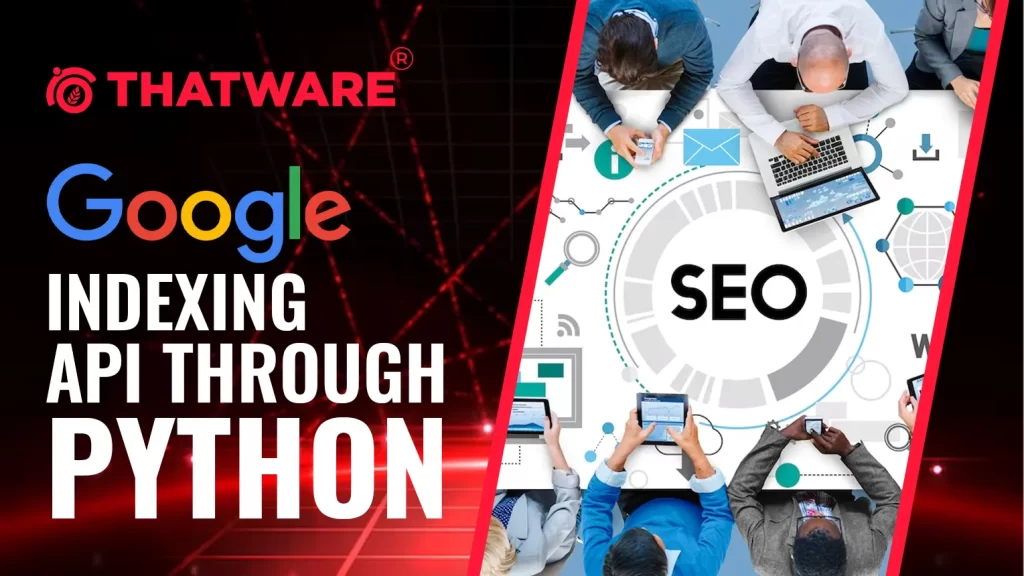
Understanding the Google Indexing API
In our quest to master the implementation of the Google Indexing API through Python, it’s crucial to start with a solid foundation of understanding. This section is dedicated to unravelling the fundamental concepts and mechanisms that underpin the Google Indexing API, making it an essential tool for SEO practitioners.
1. The Essence of API Integration
Before we delve into the intricacies of the Google Indexing API, it’s imperative to grasp the core concept of Application Programming Interfaces (APIs). An API serves as a bridge, connecting two separate software programs, enabling them to interact and exchange data seamlessly. In the context of SEO, the Google Indexing API acts as this vital bridge, allowing your website to communicate directly with Google’s indexing infrastructure.
2. The Significance of Swift Indexing
Traditional web crawling and indexing methods involve search engine bots traversing websites, examining content, and indexing it. This process can be time-consuming, and there’s no guarantee of immediate indexing. The Google Indexing API revolutionizes this by enabling you to submit individual URLs or batches of URLs directly to Google’s index. This not only accelerates the indexing process but ensures that your content reaches SERPs in a timely manner, enhancing your website’s discoverability.
3. Real-time Updates for Dynamic Content
One of the remarkable features of the Google Indexing API is its capability to facilitate real-time updates. Whether you’re publishing new content or making changes to existing pages, this API allows you to promptly notify Google about these updates. This means that any alterations you make to your website are reflected in search results almost instantly, ensuring that your users always have access to the most up-to-date information.
4. Efficient Resource Management
SEO is not just about getting content indexed; it’s also about prioritizing what matters most. The Google Indexing API empowers you to be in the driver’s seat when it comes to indexing priority. By providing the means to identify and submit critical URLs for indexing, you ensure that your most important content receives the attention it deserves. This level of control over indexing can be a game-changer in your SEO strategy.
5. Enhanced Data Insights
Beyond fast-tracking the indexing process, the Google Indexing API offers another invaluable benefit – access to comprehensive data insights. Through this API, you gain visibility into how Google perceives and indexes your website. This treasure trove of information can be pivotal in fine-tuning your SEO strategy. You can identify what works, what doesn’t, and where improvements are needed, all based on tangible data provided by Google.
Understanding these core aspects of the Google Indexing API is essential as we embark on our journey to implement this powerful tool. In the following sections, we will delve into the practical steps and requirements for setting up and using the API to enhance your website’s discoverability and reach new heights in the world of SEO.
Strategic Advantages of Embracing the Google Indexing API in Modern SEO
As website owners navigate the complexities of modern SEO, the Google Indexing API emerges not only as a tool for expediting indexing but as a strategic advantage in maintaining competitive edge. By leveraging real-time updates and efficient resource management, businesses can ensure their content remains relevant and accessible. Moreover, the API’s support for diverse content types, from web pages to multimedia and dynamic content, underscores its versatility in catering to varied digital strategies. Ultimately, embracing the Google Indexing API empowers organizations to not just enhance their visibility on search engines but also to adapt swiftly to evolving SEO landscapes, positioning them for sustained growth and success.
Why Use Google Indexing API?
The decision to employ the Google Indexing API in your SEO strategy is a strategic one that can have a profound impact on the effectiveness of your online presence. In this section, we will explore the compelling reasons and advantages of using the Google Indexing API as a pivotal tool in your SEO arsenal.
1. Rapid Indexing for Swift Visibility
The pace at which your content gets indexed can make a substantial difference in the digital landscape. Traditional indexing methods rely on web crawlers, which may take days or even weeks to index new content. However, with the Google Indexing API, the process is expedited to a remarkable degree. Individual URLs or batches of URLs can be submitted directly to Google’s index, resulting in near-instantaneous indexing. This acceleration ensures that your content is swiftly accessible to users, enhancing your online visibility and accessibility.
2. Real-time Updates: Keeping Content Fresh
In the digital world, keeping content up-to-date is crucial. Whether you’re publishing new content, making edits, or fixing errors, prompt updates are vital for delivering accurate information to your audience. The Google Indexing API’s ability to facilitate real-time updates means that as soon as changes are made to your website, they are instantly reflected in search results. This feature ensures that your users are always presented with the latest, most relevant information, enhancing user experience and trust in your website.
3. Strategic Resource Management
Not all content on a website is of equal importance, and SEO often involves prioritizing key pages or URLs. The Google Indexing API provides you with the capability to strategically manage your resources. By allowing you to identify and submit critical URLs for indexing, it ensures that your most vital content receives immediate attention from search engines. This feature enables you to prioritize content that drives conversions, user engagement, or any other key performance indicators that matter most to your website’s success.
4. Enhanced Data Insights for Informed Decisions
In the world of SEO, data is king. The Google Indexing API doesn’t just expedite indexing; it also grants you access to valuable data insights. By understanding how Google perceives and indexes your website, you can make informed decisions about your SEO strategy. You’ll gain insights into what aspects of your site are working well and what requires improvement. This data-driven approach allows you to fine-tune your SEO efforts to align with your website’s objectives.
5. Staying Ahead of the Competition
In the vast realm of online competition, staying ahead of the game is paramount. Those who can get their content indexed and updated faster gain a distinct advantage. The Google Indexing API provides a means to do just that. By leveraging this tool, you ensure that your content reaches SERPs in a timely manner, giving you an edge over competitors who rely solely on traditional indexing methods.
Prerequisites:
- You need to install Python, Anaconda on Windows/Mac
- Need to have a Google Developer Console account
- Need to set a billing account on the Google Developer Console settings (Optional)
From Google Developer Console dashboard > go to Select a project > New Project > Give Project Name > Click on Create’, as shown here.
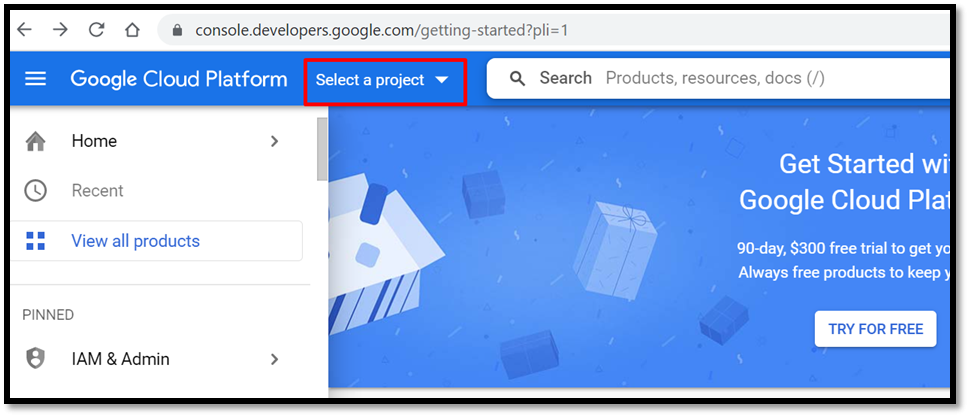
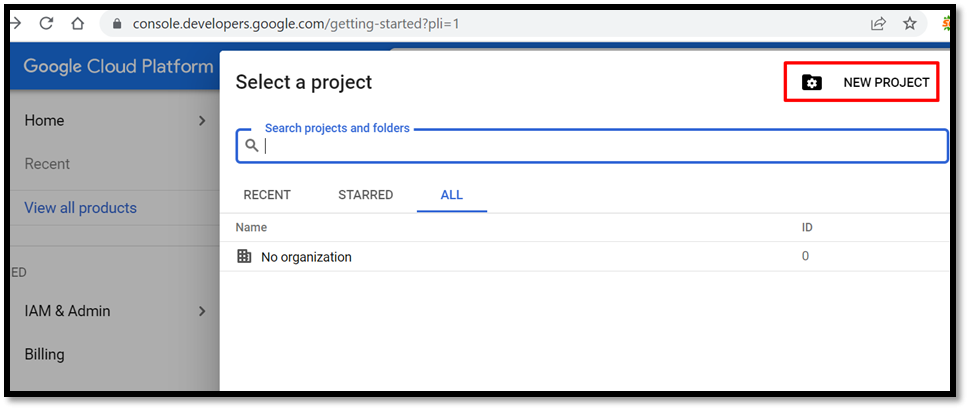
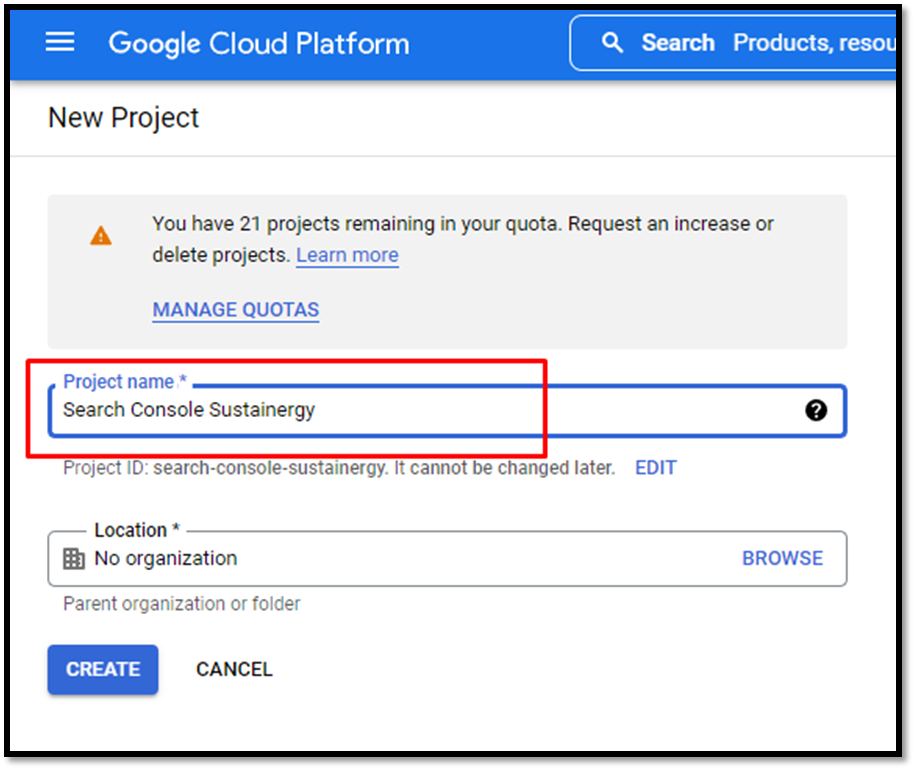
A notification will appear instantly and then click on SELECT PROJECT as shown here:
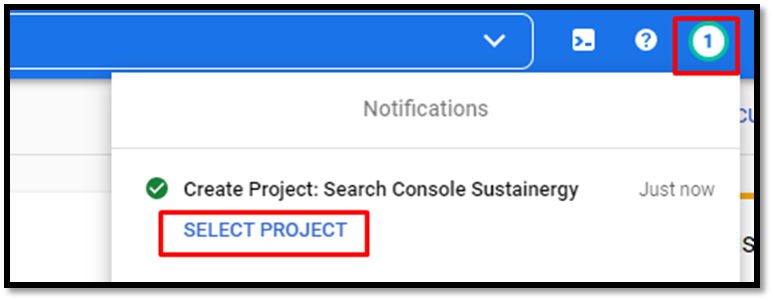
Thereafter select API & Services > Credentials
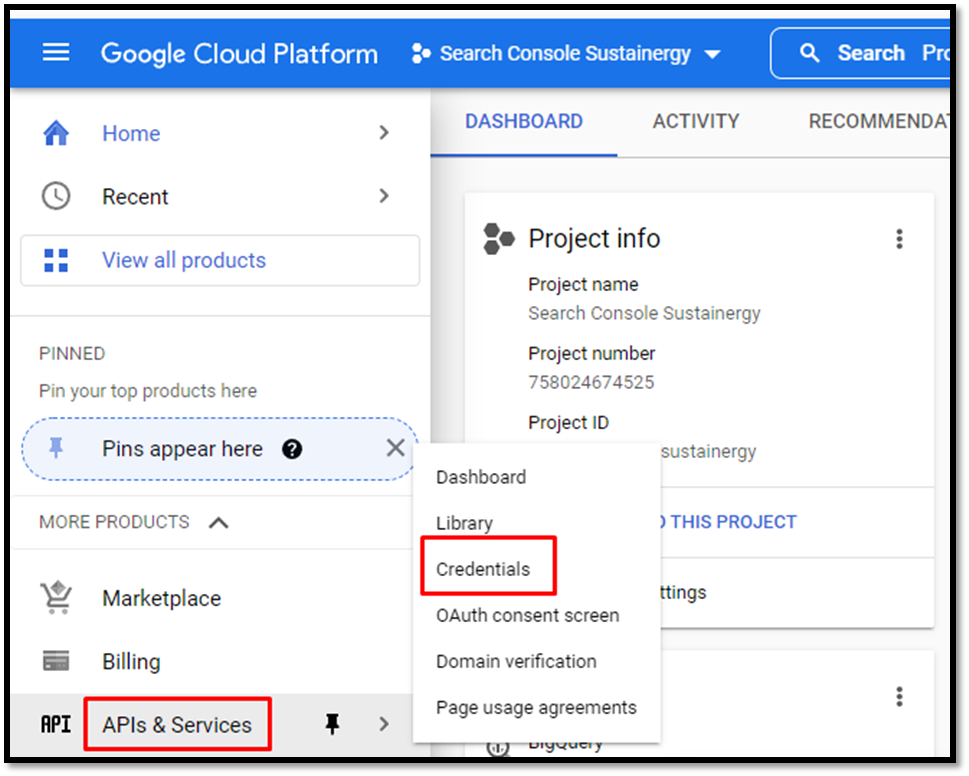
Then click on Create Credentials

Next, select Service Account
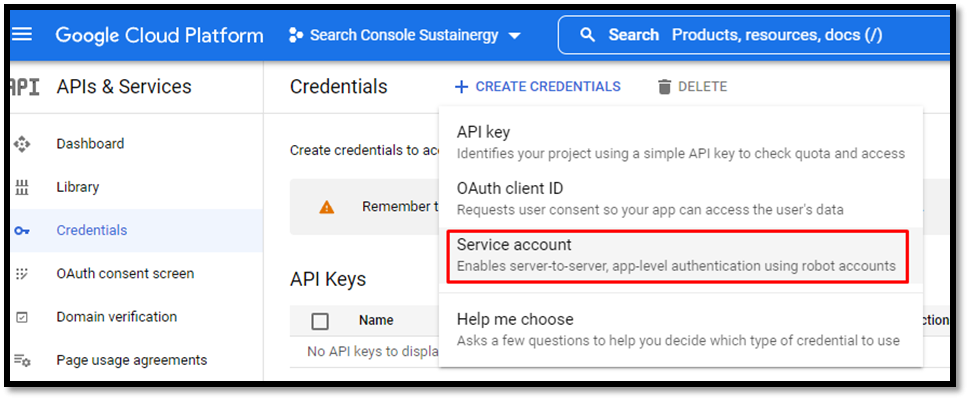
Fill the Service account name and description fields
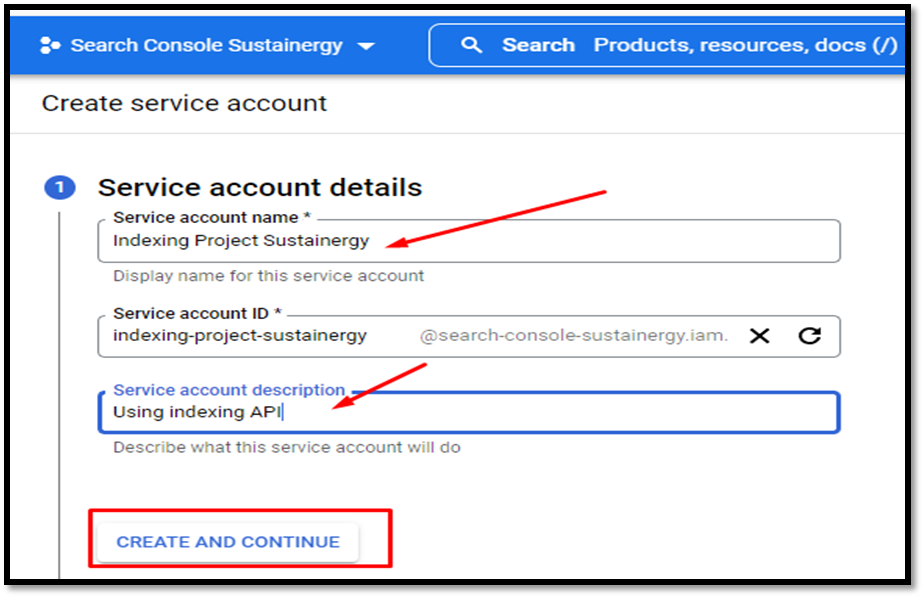
Then click on Create and Continue button
Next, Select Role to Owner and click > continue > done as shown below:
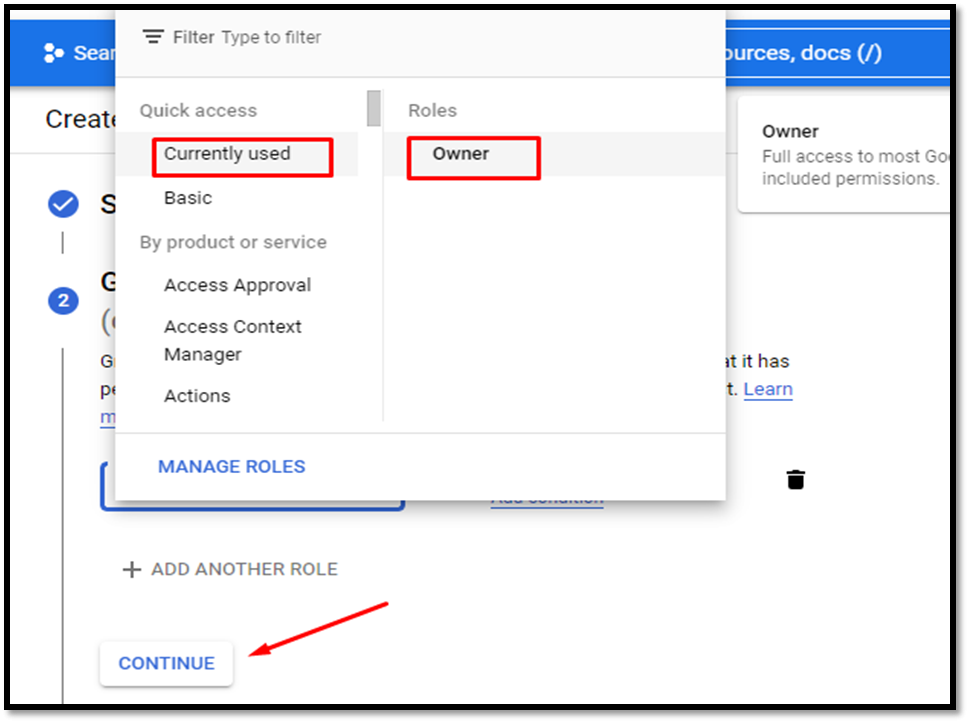
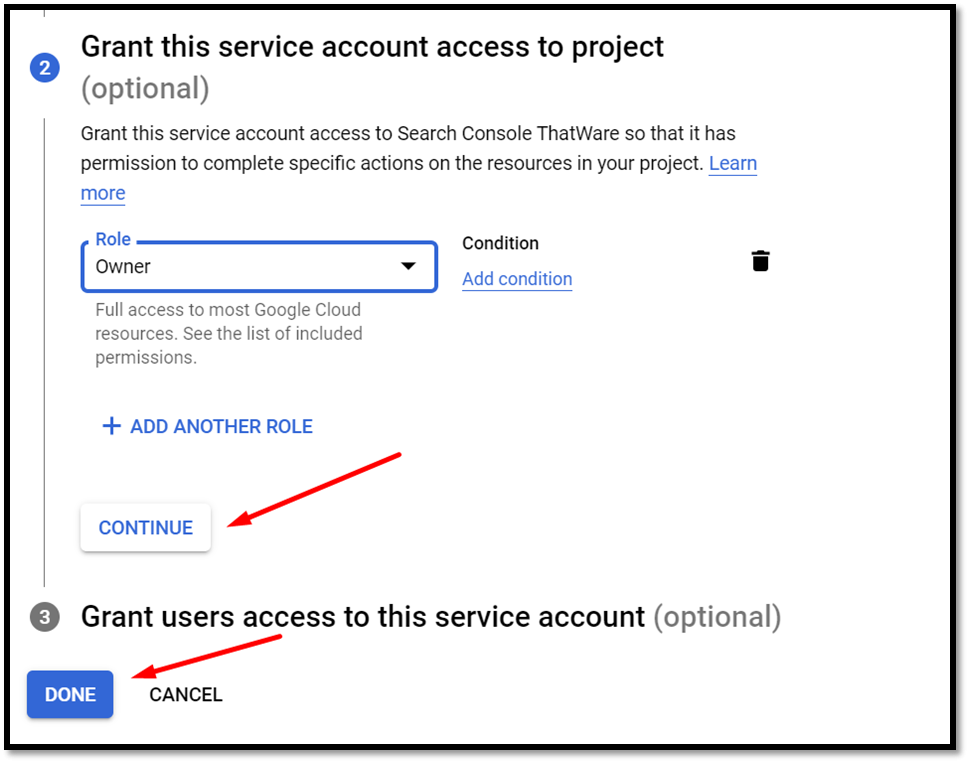
Once the complete setup is done, then copy the marked generated email to a notepad for future use:

Then click on this marked email and add key as shown below:
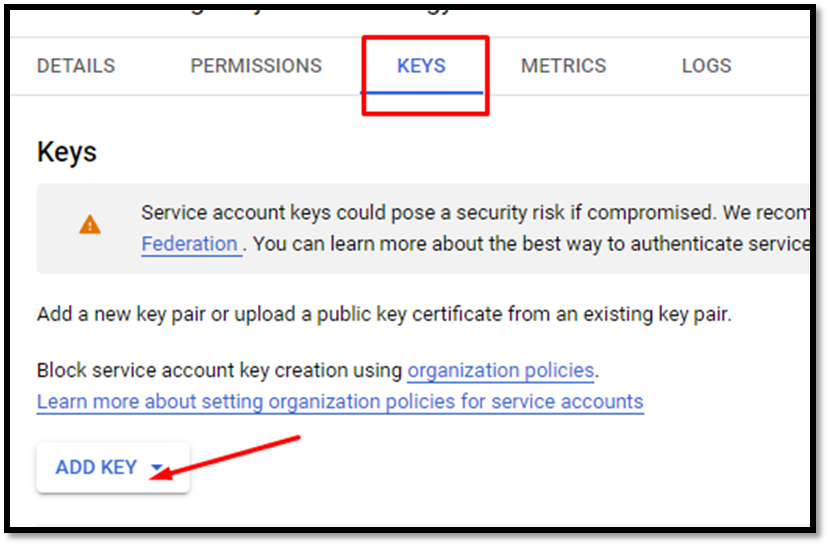
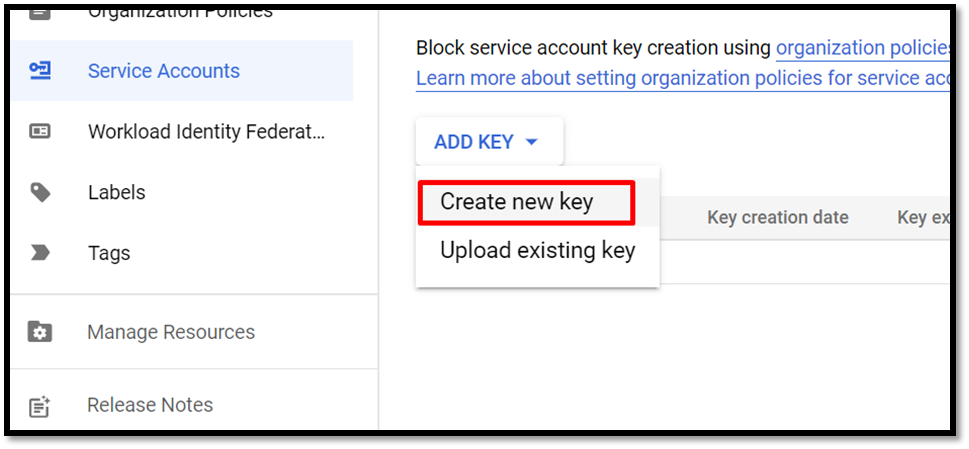
Then select JSON and click on Create
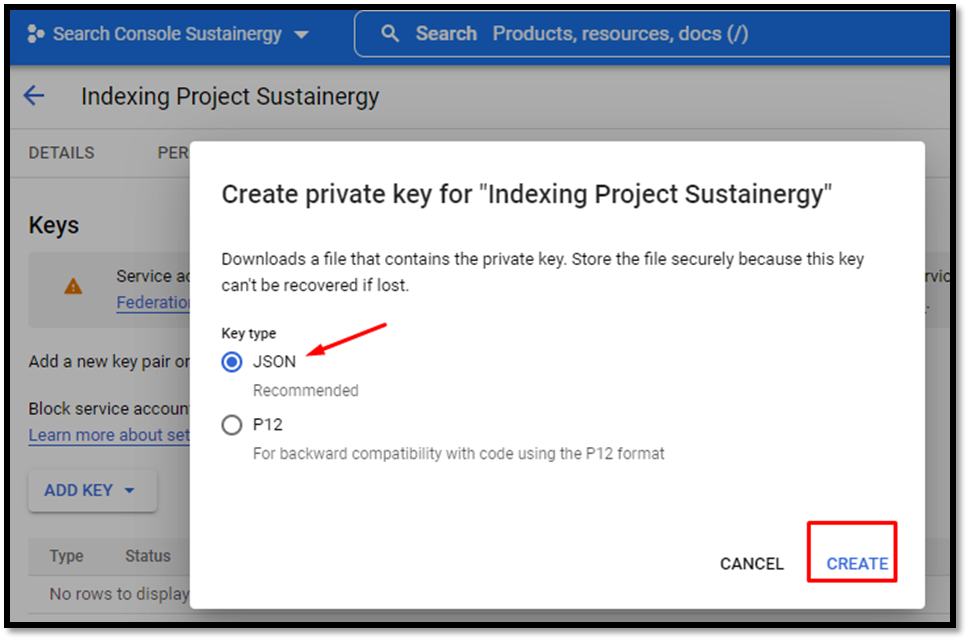
A private key will be saved on your computer automatically.
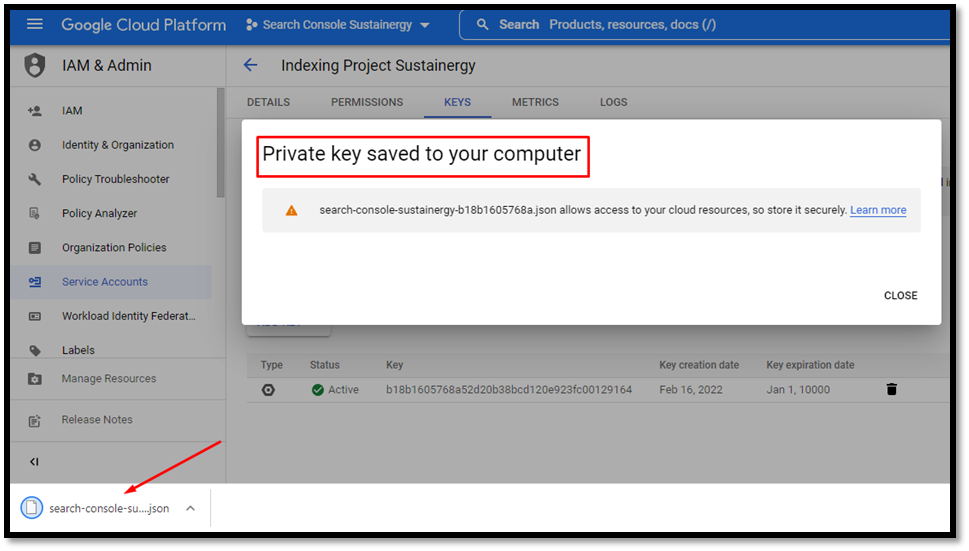
Now, let’s move on to enabling the API part. Here are the steps to consider:
Click on left hamburger menu > APIs & Services > Library
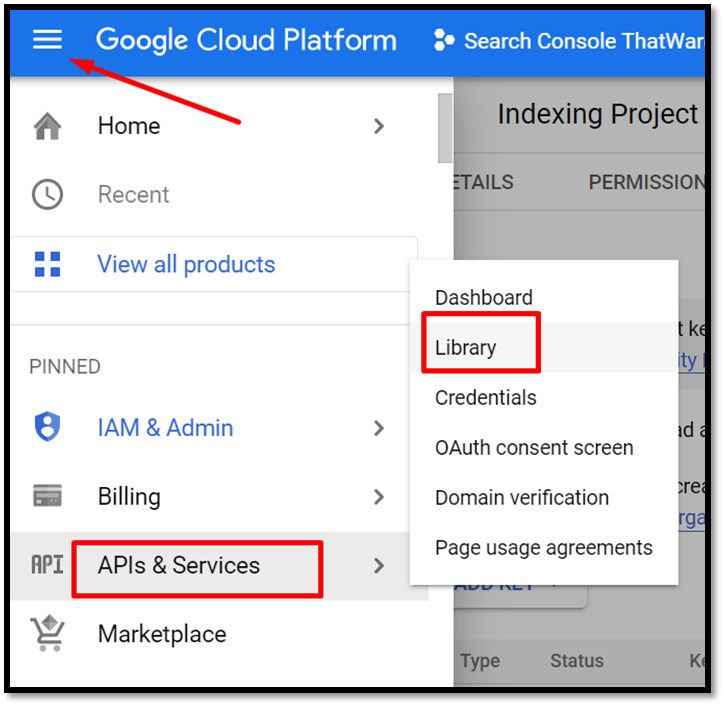
Then search indexing api on the library.
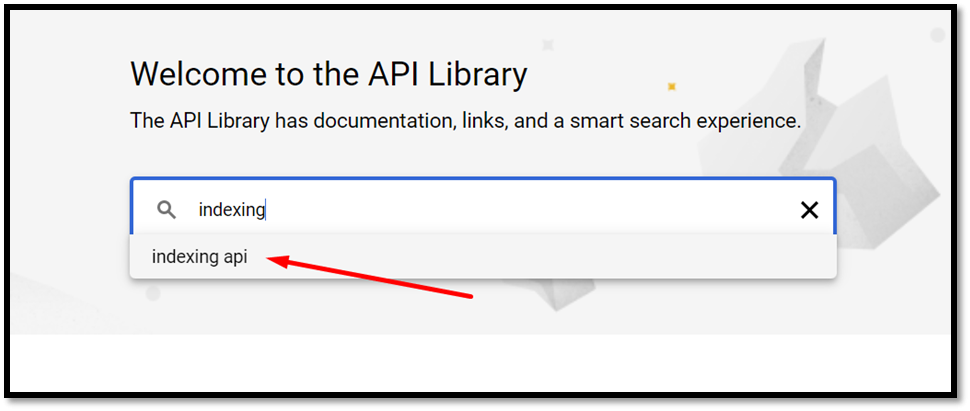
Select the 1st One as shown here:
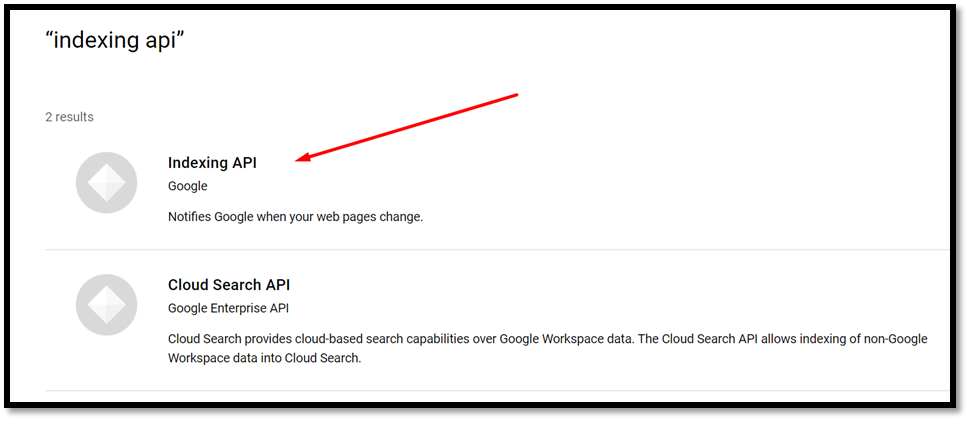
And click on Enable option
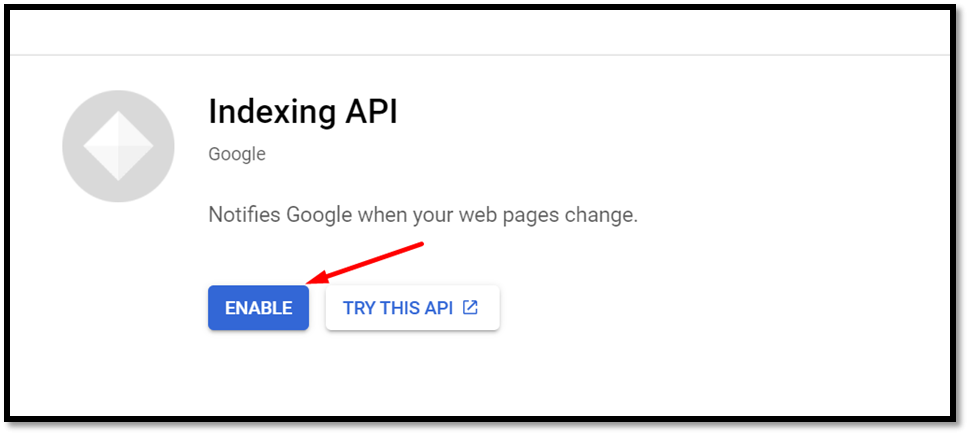
This is the entire Google Developer Console steps to consider. Now we need to head on to the Google Search Console property of the particular website.
First up, go to settings.
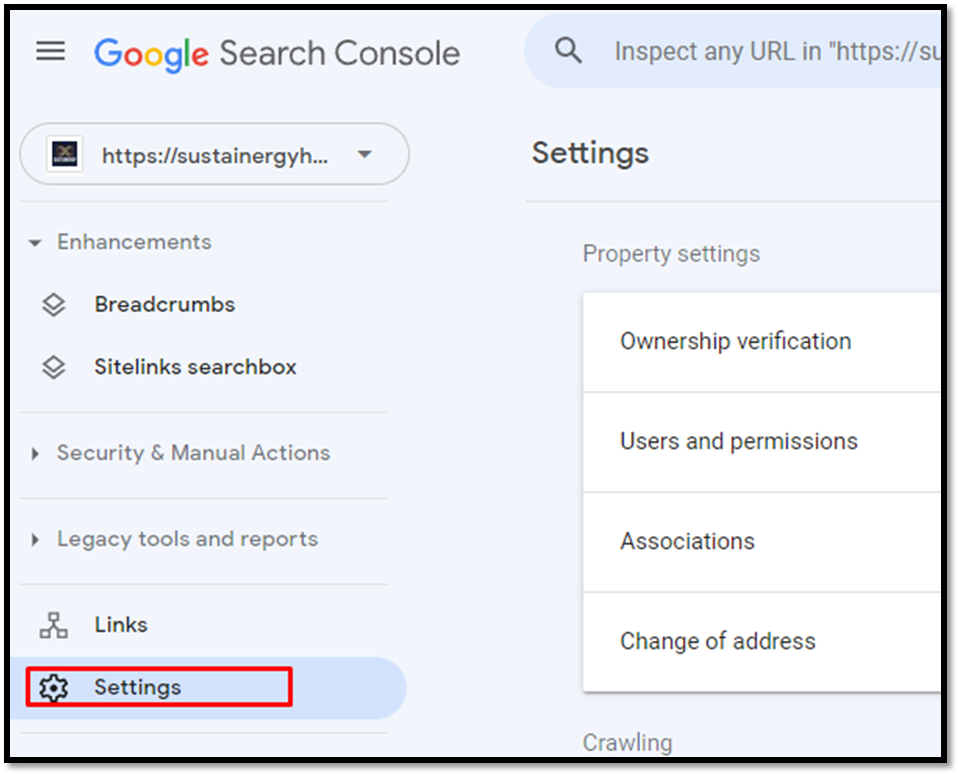
Then select Users and Permissions
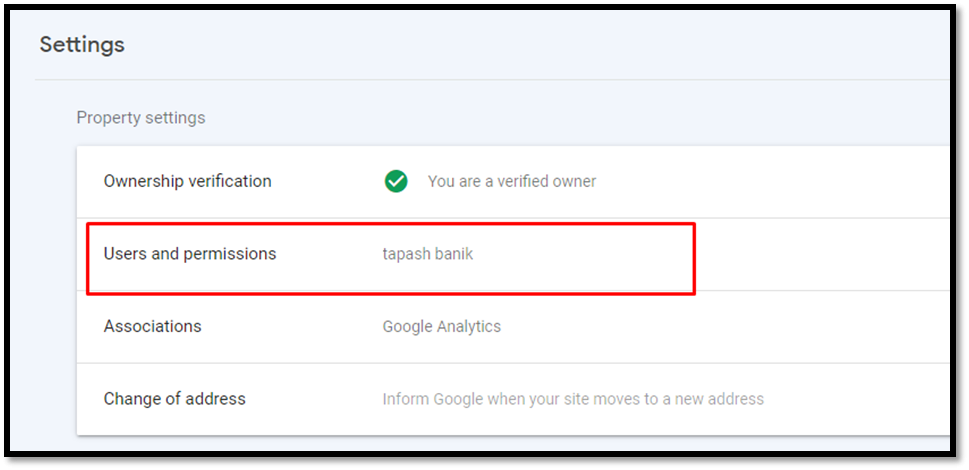
Click on ADD USER
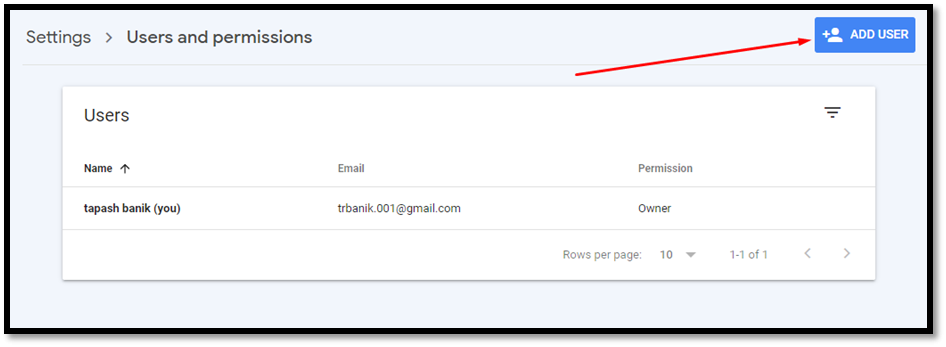
Now add the generated mail which we got from Google Developer Console and set the permission to owner
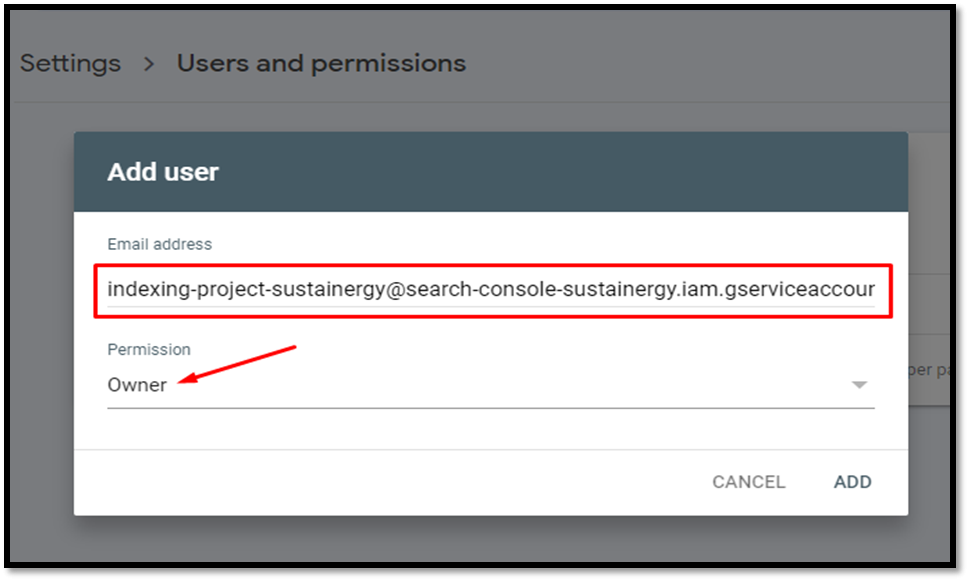
Once you are done with this, then head over to the Anaconda console, to run the command as shown below:
Code 1: pip install oauth2client httplib2
Code 2: pip install pandas
Here we need to install some library files through the Anaconda terminal, as shown below:
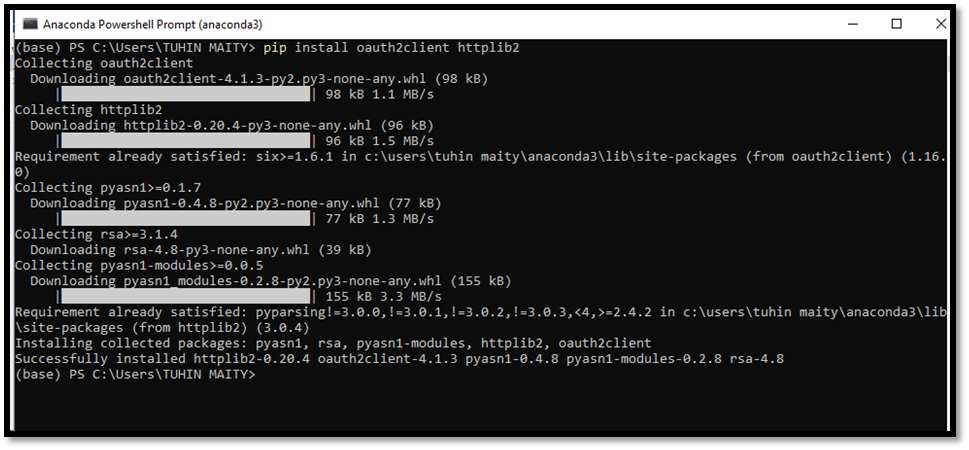
Code 1 initialization done
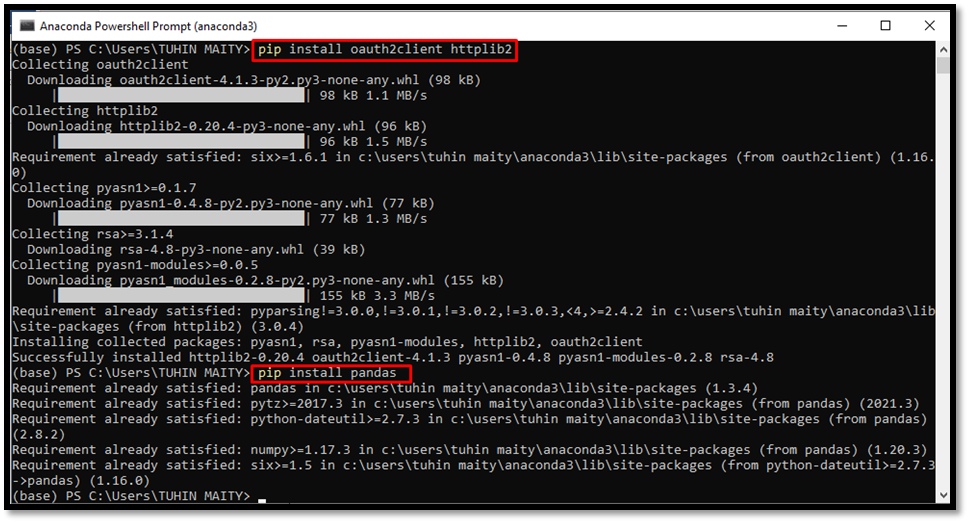
Code 2 initialization done
Now just check the current index status for the site you are expecting to index on Google.
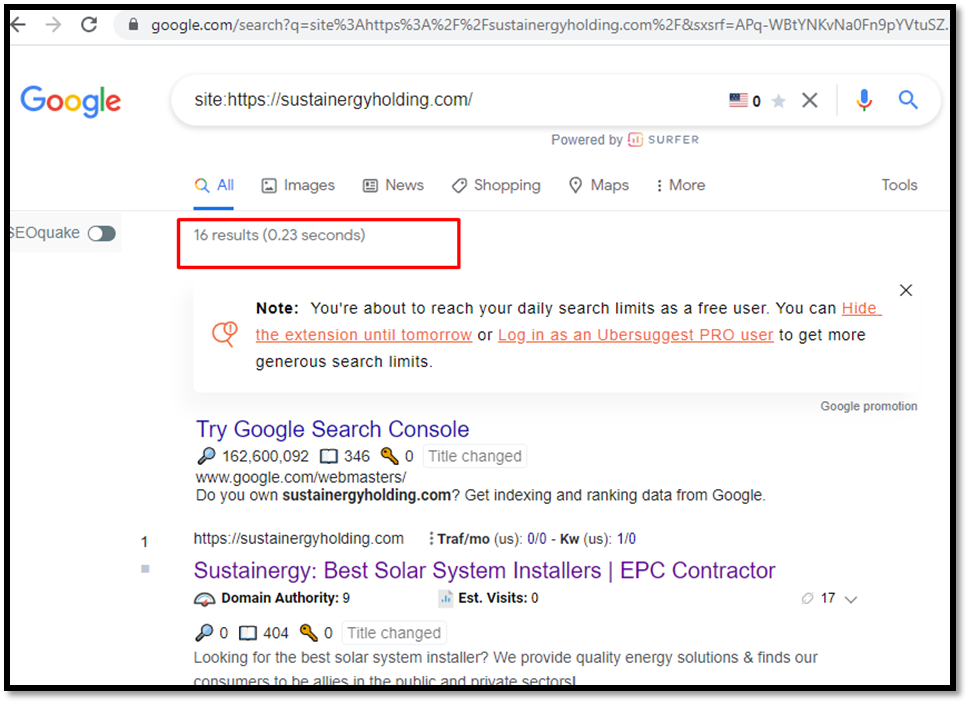
Current discovered URLs on Google: 16
Also, check some of the key pages for the site that are not being indexed yet by Google. For example, see this below:
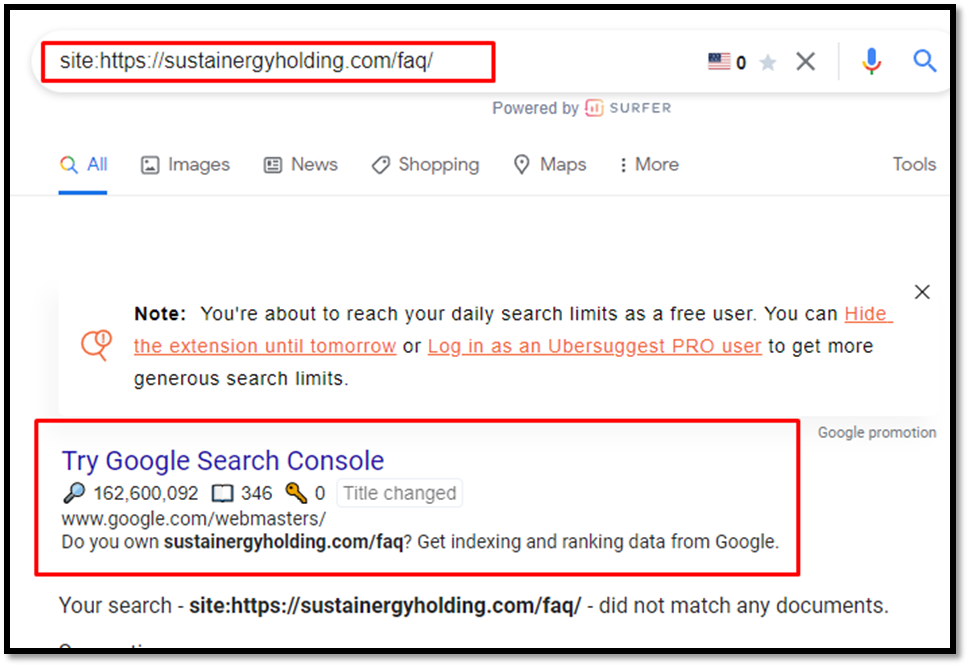
And based on these searches, make a comprehensive list of URLs that you want to index on Google and save it in a CSV file (data.csv)
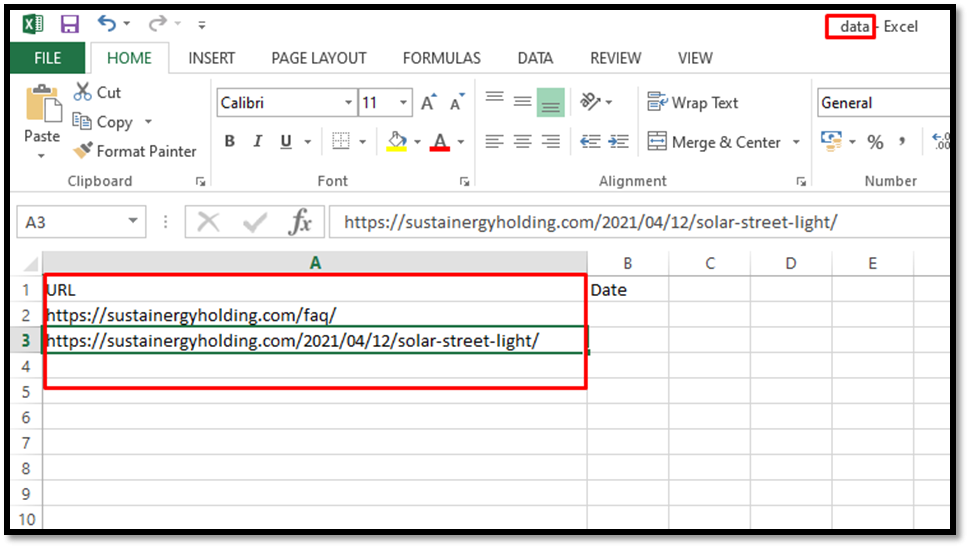
Then create a folder consisting of 3 files, one is data.csv (the list of URLs), another one is apidetails.json (rename with this name) that is generated previously by Google Console Developer and the last file is the indexing.py code snippet file.

Once you are ready with all the files then we need to finally run the indexing script through the terminal as shown here:
Let’s run the code of indexing.py.
We re-run the Anaconda Console and change the path of the respective directory by putting the below syntax as shown in the screenshot below:
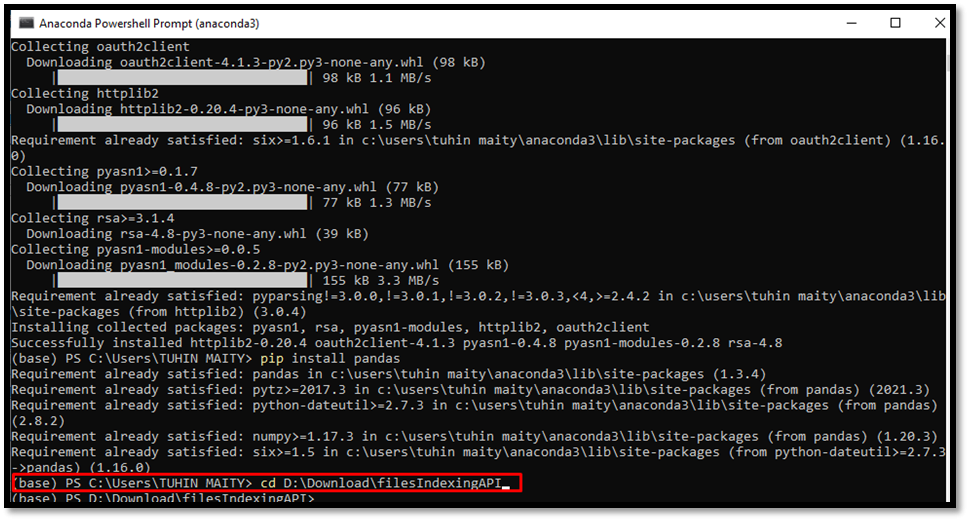
After changing the path we run the following code as below:
Code to execute: python indexing.py

Once you run the code Google will get the indexing request for the specified URLs with timestamps as shown in the above screenshot.
Sidenote: Here you can add up to 1000 URLs quota per campaign to make the bulk indexing request.
Creating a Google API Project
Before you can dive into the intricacies of implementing the Google Indexing API, it’s essential to set the stage by creating a Google API project. In this section, we will walk you through the step-by-step process of creating your project in the Google Cloud Console. This is the foundational step that paves the way for seamless API integration.
1. Accessing the Google Cloud Console
The Google Cloud Console is your gateway to creating a Google API project. Here’s how to get started:
Log in to Your Google Account: If you don’t have one, you’ll need to create an account.
Navigate to the Google Cloud Console: Go to console.cloud.google.com.
2. Creating a New Project
To set up a Google API project, you’ll need to follow these essential steps:
Select or Create a New Project: If you’re creating your first project, click on “Select a Project” at the top of the dashboard. Then, click “New Project.”
Naming Your Project: Give your project a name that is descriptive and easy to identify. This name will help you manage multiple projects if needed.
Create the Project: After naming your project, click the “Create” button. This will initialize your project and take you to the project dashboard.
Project Confirmation: You’ll receive a confirmation that your project has been created. This is your project’s home base, where you’ll manage various components, including APIs.
3. Enabling the Google Indexing API
With your project set up, it’s time to enable the Google Indexing API:
Access the API & Services Dashboard: In the left-hand menu of your project dashboard, find “API & Services” and click on it.
Choose “Library”: From the “API & Services” menu, select “Library.” This is where you can discover and enable APIs.
Locate the Google Indexing API: In the library, you can search for the Google Indexing API. Enter “Google Indexing API” in the search bar.
Enable the API: Once you’ve found the API, click on it. You’ll be taken to the API’s overview page. Click the “Enable” button to activate it for your project.
4. Confirmation and Next Steps
Once you’ve enabled the Google Indexing API, you’ll receive a confirmation. Your project is now equipped to utilize this powerful tool for swift indexing and real-time updates.
Obtaining API Key
In our journey towards harnessing the capabilities of the Google Indexing API for your SEO efforts, obtaining an API key is the next vital step. This section will guide you through the process of generating an API key, a crucial component that authenticates your requests and allows you to interact with the API seamlessly.
1. Navigating to the API Credentials Page
To obtain an API key for the Google Indexing API, follow these steps:
Access the Google Cloud Console: Log in to the Google Cloud Console using your Google account credentials.
Select Your Project: In the top navigation bar, ensure that you have selected the project you created in the previous section, “Creating a Google API Project.”
Access API & Services Credentials: In the left-hand menu, click on “API & Services” and then select “Credentials.”
2. Creating a New Credential
To proceed with generating an API key, you will create a new credential:
Click on “Create Credentials”: In the “Credentials” section, locate and click on the “Create Credentials” button.
Choose “API Key”: You will be presented with different options for creating credentials. Select “API Key.”
3. Your New API Key
You’ve now generated an API key, which is a long string of characters and numbers. This key serves as your digital signature when interacting with the Google Indexing API.
4. Restricting and Securing Your API Key
While obtaining an API key is relatively straightforward, it’s essential to take additional steps to secure your key and limit its usage to your project. Here’s how:
Navigate to the API Key: From the credentials page, click on your newly created API key to access its details.
Restrict Key: Scroll down to the “API restrictions” section. Here, you can restrict the key’s usage to specific APIs. To use it with the Google Indexing API, select “Restrict key” and choose “Google Indexing API” from the list of APIs.
Secure the Key: Scroll further to the “Application restrictions” section. Depending on your use case, you can choose to restrict the key’s usage to specific web applications or IP addresses, enhancing its security.
Save Your Changes: After you’ve made your selections, click the “Save” button to apply the restrictions.
5. Securing Your Key File
The API key is sensitive information, and it’s essential to keep it secure. Consider these best practices:
Store your API key in a safe and restricted location, limiting access to authorized personnel.
Avoid hardcoding your API key directly into your application code. Instead, load it from a secure configuration file.
Periodically review and rotate your API key for added security.
With your API key secured and restricted to your specific use case, you’re now well-prepared to authenticate your requests and interact with the Google Indexing API effectively. In the following sections, we will explore the practical steps of implementing the API, enabling you to expedite indexing and real-time updates for your website.

Implementing the API
With your API key in hand, it’s time to delve into the practical implementation of the Google Indexing API through Python. This section will guide you through the process of using the API key to authenticate your requests and make the necessary API calls for submitting URLs for indexing.
1. Setting Up Your Development Environment
Before you can start implementing the API, you’ll need to ensure your development environment is ready. Here’s what you need to do:
Install Python and Anaconda
If you haven’t already, make sure you have Python and Anaconda installed on your system. You can follow these steps to set up your development environment:
- Python Installation: Download and install Python from the official Python website (https://www.python.org/). Ensure you have Python 3.x installed, which is the most current version.
- Anaconda Installation: If you’re working with Anaconda, install it from the official Anaconda website (https://www.anaconda.com/). Anaconda is particularly useful for managing Python environments and packages.
2. Installing Required Libraries
To interact with the Google Indexing API, you’ll need specific libraries installed. Here are the steps to install them:
OAuth2 and HTTP Library
In your command prompt or terminal, run the following commands to install the necessary libraries:
bash
Copy code
pip install oauth2client httplib2
Pandas Library
You may also need the Pandas library for handling data. Install it with the following command:
bash
Copy code
pip install pandas
Code Implementation
Now that your development environment is set up and you have the required libraries installed, you can proceed to implement the Google Indexing API. This involves making API calls to submit URLs for indexing. Here are the key steps involved:
Check the Current Index Status
Before submitting URLs for indexing, it’s a good practice to check the current status of your website’s index. You can do this with the API by running a request to Google. This can provide insights into the current indexing status and any URLs that may need to be indexed.
Create a List of URLs for Indexing
Based on the information gathered in the previous step, create a list of URLs that you want to submit for indexing. You can prioritize this list based on your website’s needs and the importance of specific pages or content.
Prepare Your Files
To proceed with the API calls, you’ll need to have a few key files in place:
data.csv: This is the list of URLs you want to index. Make sure it’s well-structured and ready for processing.
apidetails.json: This file, generated earlier in the process, contains the API key and must be in the correct format.
indexing.py: This Python script contains the code for making API calls. Ensure it’s well-prepared and ready to execute.
Running the Python Script
With all the files and data in place, execute the indexing script by running the following command:
bash
Copy code
python indexing.py
The script will make API calls to Google, submitting the URLs for indexing. It will provide confirmation and timestamps for the indexing requests.
Monitoring the Results
After implementing the API, you can monitor the results of your indexing requests. This will allow you to track the progress of the indexing and ensure that your content is being indexed as expected. Use the insights gained from this monitoring to make informed decisions about your SEO strategy.
Supported Content Types
In the realm of SEO, having your content indexed is essential, regardless of its format or type. The Google Indexing API is a versatile tool that supports various content types, ensuring that no matter what kind of content you’re creating, it can be efficiently indexed for improved online visibility. In this section, we’ll explore the diverse range of content types that the Google Indexing API can accommodate.
1. Web Pages
Web pages, the cornerstone of online content, are readily supported by the Google Indexing API. Whether you’re managing a blog, e-commerce site, or a corporate website, the API can swiftly index your web pages, making them accessible to users in search results.
2. Blog Posts
For bloggers and content creators, blog posts are the lifeblood of your website. With the Google Indexing API, you can ensure that your latest blog posts are promptly indexed, allowing your audience to discover your insights and stories as soon as they are published.
3. News Articles
News websites require real-time indexing to keep their readers informed. The Google Indexing API caters to this need by allowing you to submit news articles, ensuring that the latest updates and breaking stories are reflected in search results.
4. Dynamic Content
In the age of dynamic websites and JavaScript applications, traditional indexing methods can be limited. The Google Indexing API is designed to handle dynamic content efficiently. It enables you to submit dynamic content generated by your web applications, ensuring that this content is included in Google’s index without delay.
5. Images and Multimedia
Content isn’t limited to text. Images and multimedia play a vital role in engaging your audience. With the Google Indexing API, you can include image URLs and multimedia content in your indexing requests. This ensures that your visual content is discoverable through Google Images and other media searches.
6. Product Listings
For e-commerce websites, product listings are at the core of business operations. The Google Indexing API can rapidly index your product pages, making your inventory accessible to potential customers in search results. This speed is crucial for promoting sales and keeping your product listings up to date.
7. User-Generated Content
Websites that host user-generated content, such as forums, social media platforms, and review websites, can benefit from the Google Indexing API. It allows you to promptly index new user contributions and maintain an up-to-date database of user-generated content.
8. PDF Documents
PDF documents are a common format for sharing valuable information. With the Google Indexing API, you can submit PDF URLs for indexing, ensuring that your documents are searchable and accessible through Google’s search engine.
9. Podcasts and Audio Content
Audio content, such as podcasts, interviews, and audio articles, can reach a wider audience when indexed by search engines. The Google Indexing API accommodates audio content, allowing you to submit URLs for faster indexing.
10. Video Content
Video content, including YouTube videos and other video platforms, can also benefit from the Google Indexing API. Submit video URLs for indexing, ensuring that your video content appears in search results and reaches a broader audience.
Understanding the flexibility of the Google Indexing API in supporting various content types is essential for tailoring your SEO strategy. Regardless of the type of content you create, the API ensures that it is promptly indexed, contributing to improved online visibility and user engagement. In the following sections, we’ll explore how to make the most of the API to enhance your SEO efforts further.
Impact on Search Rankings
One of the primary questions that often arises when discussing the use of the Google Indexing API in SEO is how it affects search rankings. In this section, we’ll explore the relationship between using the Google Indexing API and the impact it has on your website’s search rankings.
1. Expedited Indexing
One of the key benefits of the Google Indexing API is its ability to expedite the indexing process. Traditional methods of indexing rely on search engine bots crawling websites, which can be time-consuming. With the API, you can submit URLs directly to Google’s index, bypassing the crawling process. This means your content is indexed faster, potentially giving it an advantage in search rankings. While the API itself does not directly influence rankings, faster indexing can lead to quicker inclusion in search results.
2. Fresh and Updated Content
Search engines value fresh and updated content. Websites that provide the latest information tend to perform better in search rankings. The real-time update capability of the Google Indexing API ensures that any new content or changes you make to your website are promptly reflected in search results. While this feature doesn’t guarantee higher rankings, it does contribute to maintaining or improving your website’s position in search results, as search engines appreciate up-to-date content.
3. User Experience and Engagement
An essential factor in search rankings is user experience and engagement. Websites that offer a better user experience, such as fast-loading pages and up-to-date content, are more likely to rank higher. By using the Google Indexing API to ensure your content is quickly indexed and updated, you enhance user experience and engagement. This can indirectly influence your search rankings by reducing bounce rates, increasing time spent on your site, and improving user satisfaction.
4. Improved Visibility
Higher search rankings are closely related to visibility. The Google Indexing API accelerates the indexing process, ensuring that your content appears in search results promptly. This enhanced visibility is a crucial factor in potentially improving search rankings. When your content is readily discoverable, it has a better chance of being clicked on and visited by users, contributing to a positive impact on your rankings.
5. Long-term Impact
While the immediate impact of using the Google Indexing API may not result in a significant boost in search rankings, the long-term benefits are substantial. By consistently ensuring that your content is indexed quickly and kept up-to-date, you build a website that aligns with search engine algorithms’ preferences. Over time, this can contribute to an improvement in your website’s authority and overall search rankings.
It’s important to note that search engine ranking algorithms are complex and consider numerous factors. The Google Indexing API is just one tool in your SEO toolbox, and its benefits are more indirect than direct in terms of rankings. However, by using this tool effectively, you can create an environment that supports improved rankings over time.
Results we got after implementation:
As per the indexing status of the URL (https://sustainergyholding.com/faq/) it was not indexed in the Google SERP to date (16.02.2022). After running the Python SEO program for this website, the URL got indexed as shown below (17.02.2022):
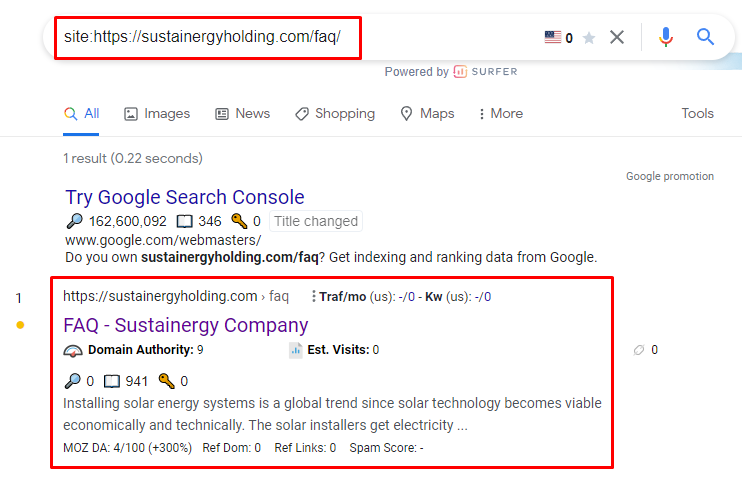
FAQs About the Google Index API
1. What is the Google Indexing API, and how does it work?
The Google Indexing API is a tool that acts as a bridge between your website and Google’s indexing system. It allows you to submit URLs directly to Google’s index, bypassing the traditional crawling process. This accelerates the indexing of your content, ensuring it appears in search results faster.
2. Is the Google Indexing API suitable for all types of content?
Yes, the Google Indexing API supports various content types, including web pages, blog posts, news articles, dynamic content generated by JavaScript applications, images, multimedia, PDF documents, and more. It is versatile and can accommodate a wide range of content formats.
3. Will using the Google Indexing API guarantee higher search rankings?
While the Google Indexing API expedites indexing, it does not directly influence search rankings. However, by ensuring faster and more accurate indexing, the API indirectly contributes to improved visibility, user engagement, and, over time, may positively impact your search rankings.
4. Are there any limitations or quotas for using the Google Indexing API?
Yes, there are usage limitations and quotas in place to ensure fair usage. The specific quotas may vary based on your API usage history and the type of Google account you have. It is essential to monitor your usage to avoid disruptions in service.
5. How can I track the performance of my indexed URLs?
Google Search Console is the primary tool for monitoring the performance of your indexed URLs. It provides valuable insights into how your indexed content is performing, including click-through rates, impressions, and more. You can use this data to refine your SEO strategy and track the impact of the Google Indexing API on your website’s discoverability.
CONCLUSION
The implementation of the Google Indexing API through Python represents a powerful and strategic asset for any website owner seeking to excel in the dynamic landscape of search engine optimization. This comprehensive guide has illuminated the significance of the API, offering expedited indexing, real-time updates, and invaluable data insights, all of which collectively enhance online visibility and user engagement. While the API itself may not be a direct determinant of search rankings, its role in accelerating indexing, ensuring up-to-date content, and facilitating a better user experience indirectly contributes to the long-term success of a website. By navigating the steps outlined in this guide, website owners can harness the capabilities of the Google Indexing API to outpace the competition and propel their online content to new heights of discoverability and impact in the world of SEO.