GET A FREE CUSTOMIZED SEO AUDIT & DIGITAL MARKETING STRATEGY FOR YOUR BUSINESS
A favicon is a small 16*16 pixel icon that serves as your website’s branding. Its main purpose is to make it easier for visitors to find your page when they have multiple tabs open. Favicons work best as simple images or one-to-three characters of text due to their small size. Favicons are not to be confused with logos, but they are sometimes used interchangeably. Because of its small size and resolution, the favicon may need to be an even smaller sizer or part of the original logo of a company.
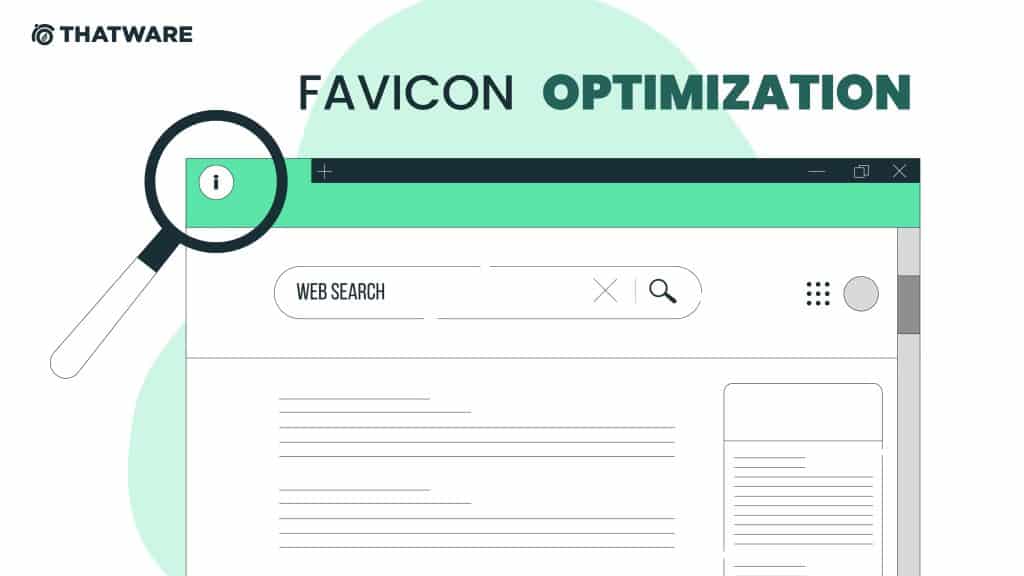
Where Can I Find The Favicon?
Favicons are small images that appear next to anything that identifies your website. Bookmarks, tabs, toolbar apps, history results, and search bars are all included. The following are the locations where you can find favicons:
- Bookmarks drop-down menu
- Browser tabs
- Toolbar Apps
- History drop-down menu
- Browser history
- Search bar
- Search bar recommendations
What Is The Importance Of Favicons?
Creating a favicon is a small but crucial step in the process of creating a business website. It lends legitimacy to your site and aids in the development of your online brand as well as the trust of potential customers. They serve as an immediate visual marker for the website, allowing web users to identify it quickly and easily, as well as unifying all of the various browser components into a well-branded browsing experience.
Is It Necessary To Use Favicons For SEO?
Favicons are not directly responsible for your Search Engine Optimization, but they are an important tool for improving your ranking on search engines. The following are some examples of how a favicon can help your SEO:
- Increased Use results from User-Friendly Websites:
Having a user-friendly website improves your search engine rankings indirectly. Having a favicon visible on your browser tabs, bookmarks, history archives, and so on saves your users time by allowing them to easily identify and navigate your website, increasing the likelihood of user interaction with your website. This will increase the amount of time spent and interactions with your website, which means that more eyes will be on your website for a longer period of time, improving your SEO.
- Bookmarks:
A favicon gives you a competitive advantage over other websites that do not use one. Google’s Chrome browser extracts certain search ranking signals from websites that have been bookmarked on the web. If your website lacks a favicon, it may miss out on being bookmarked on the Chrome browser, thereby missing out on one of many search ranking signals. Also, having your website bookmarked and then visually standing out in that list of bookmarks due to your favicon puts your website in a better position to be revisited by users. All of this boosts your website’s traffic and SEO.
- Visibility and branding:
Because a favicon is a visual representation of your website and business, users will associate your brand with the favicon you use. SEO is all about branding and marketing, and the more visible your website is, the more likely users are to click on it and remember who you are.
How To Make A Good Favicon
When creating and designing a favicon for your website, many factors must be considered. While small and simple, it has the potential (and should have the potential) to have a significant impact. It is critical to create the best favicon possible because this is what users will associate with your brand. Here are some things to consider when designing your favicon:
- Use Your Space Wisely:
A favicon isn’t always just a smaller version of your company logo. The overall size of your favicon should be taken into account. You should stick to 16px because it is supported by all browsers.
- Simplicity:
Because the favicon is the visual face of your brand, you should keep it as simple as possible. The best favicons are the most basic. Colours are important for catching the eye of potential customers and standing out due to the small size of the favicon and the simplicity of the shapes used. Excessive detail will only make the Favicon appear cluttered and sloppy.
- Identity Of The Brand:
Because your favicon is the visual icon for your brand, it should visually communicate to users what your company stands for. This immediately tells them what your brand is about and what it does. Try to be creative, even if it is difficult with such a small and simple design.
- Shortening:
Finding the perfect visual for your business may be impractical. One common solution is to use the first letter of your company’s name or acronyms. You could also use an abbreviation of your company name.
- Colour Coordination:
Colour selection should also be considered. Contrasting colours help the eye identify shapes and the focal point of your favicon. Because of the small size of favicons, you must clearly represent your company to the user, and colour choice can be critical. Keep in mind that every browser is a little different.
What Favicon Sizes Are Required For Each Browser?
As previously stated, 16px is generally recommended because it can be used across all browsers, but if you want to create a favicon for every possible use, follow the instructions below:
- 16px: For general use in all browsers, it could appear in the address bar, tabs, or bookmarks views.
- 24px: Internet Explorer 9 Pinned Site
- 32px: Internet Explorer’s new tab page, a taskbar button in Windows 7+, and Safari’s “Read Later” sidebar
- 57px: iOS home screen standard (iPod Touch, iPhone first generation to 3G)
- 72px: Icon for the iPad’s home screen
- 96px: The Google TV platform’s favicon.
- 114px: Home screen icon for iPhone 4+ (twice the standard size for the retina display)
- 128px: for Chrome Web Store
- 195px: for Opera Speed Dial
What File Formats Should I Use For A Favicon?
Unlike in the past, when a favicon had to be in the Windows ICO format, there are now a few different formatting options available. Here’s a closer look at each of them:
- Windows ICO: The ICO is by far the most popular file format. The ICO has the advantage of being able to contain multiple resolutions and bit depths, which works very well and is especially useful for Windows. ICO also provides a 32-pixel icon that can be used in the Internet Explorer Windows 7 taskbar. It’s also the only one that doesn’t make use of the link> element.
- PNG: The PNG format is useful for a variety of reasons. A PNG file does not require any special tools to create, making it very user friendly. It produces the smallest file size possible and supports alpha transparency. However, one significant disadvantage of this style is that Internet Explorer does not support PNG files; only ICO files are supported.
- SVG: This format is available and supported by Opera browsers.
- GIF: This format has no advantages other than being compatible with older browsers. While they will draw more attention to users, they also have the potential to irritate, and the general consensus is that they are not advantageous.
- JPG: While this format can be used, it is less common and does not provide the same resolution quality as PNG. Furthermore, due to the small size of the favicon, the JPEG loses all of its advantages.
- APNG: This is an animated version of PNG that, while supported by Firefox and Opera, suffers from the same issues as animated GIFs in that it distracts users while they are looking at their interface.
How To Include A Favicon In Your WordPress Site
To add a favicon to your WordPress site,
- Navigate to Appearance > Customize:
- Next, navigate to the menu on the left sidebar and select Site Identity:
- In the Site Icon section, you can upload an image and specify which favicon should be displayed:
- If your theme does not allow you to upload your favicon in the theme customizer, you can use a real favicon generator and upload it to an Insert Header & Footer plugin.
- You must click Select your Favicon image:
- Upload your favicon to WordPress Media so that you can generate a URL for it.
- You’ll choose the second option and enter your URL in the box. Generate your Favicons and HTML code by clicking the following link:
- Real favicons will generate HTML code, which you can copy in its entirety:
- Under Settings, navigate to the Insert Headers and Footers plugin and paste your HTML favicon code into the head> section. Click the Save button:
How To Include A Favicon In Your Wix Page
- Go to Manage Website >Favicon: to add your favicon to your Wix site.
- When you click the Upload Favicon button, you can choose or upload an image. Although there is no save button, your favicon will be saved automatically by the system.
How To Include A Favicon In Your Shopify Store
To add your favicon to your Shopify site,
- Navigate to your Online Store:
- Select Customize:
- Click on Theme Settings > Favicon:
- You have the option of selecting an image from your media library or uploading a new one:
Favicon Optimization: Enhancing Brand Visibility and User Experience with ThatWare
In the world of digital marketing, small details often make a big difference. One of the most overlooked aspects of website optimization is favicon optimization. While these tiny icons may seem insignificant at first glance, they play a crucial role in your website’s visibility, brand recognition, and user experience. In this comprehensive guide, we’ll explore what favicons are, why they matter, and how ThatWare’s expert favicon optimization services can help elevate your website’s performance and enhance your brand’s presence.
What is a Favicon?
A favicon (short for “favorite icon”) is a small graphic image that represents a website. It typically appears next to the website’s title in browser tabs, bookmarks, and in some cases, on mobile devices as app icons. The favicon is usually displayed in a 16×16 pixel format but can also appear in different sizes depending on the platform and device.
Though small in size, favicons contribute significantly to a website’s user experience and brand identity. When optimized correctly, they help users easily identify your website among others and can improve your overall site performance by influencing user behavior.
The Importance of Favicon Optimization
Many website owners underestimate the importance of favicons, but these little icons have a substantial impact on user experience and brand recognition. Here’s why favicon optimization matters:
1. Brand Recognition and Identity
A favicon serves as a visual representation of your brand. It’s an opportunity to reinforce your logo, colors, or key design elements in a highly visible location. When users see a consistent brand image across various platforms, such as their browser tab, bookmarks, and mobile devices, they begin to associate that icon with your business, reinforcing your brand identity.
2. Improved User Experience
Favicons contribute to a streamlined user experience. When users have multiple tabs open in their browser, a favicon allows them to easily identify your website and switch between tabs quickly. This is particularly helpful for those who visit several pages or need to reference your site frequently.
Additionally, mobile apps and websites often display favicons when saved to home screens. Optimizing favicons for mobile devices ensures that your site is represented correctly across all platforms, contributing to a more cohesive brand experience.
3. Enhanced SEO and Visibility
While favicons themselves are not a direct ranking factor for search engines like Google, they can indirectly affect your site’s visibility. A well-optimized favicon is part of a broader website optimization strategy, helping create a polished and professional impression. Websites that look well-maintained and user-friendly are more likely to retain visitors and garner higher engagement rates, which can positively impact your search engine rankings.
4. Increased Trust and Credibility
A professional-looking favicon can contribute to your website’s trustworthiness. Visitors often associate well-designed favicons with credible, well-established businesses. Conversely, a missing or poorly designed favicon can make your website look unprofessional or incomplete, leading users to question the reliability of your site.
How ThatWare Can Help with Favicon Optimization
At ThatWare, we understand that every detail counts in making a website stand out. That’s why we offer comprehensive favicon optimization services designed to improve your site’s visibility, performance, and user experience. Our expert team ensures that your favicon is not only visually appealing but also fully optimized for different platforms, devices, and screen sizes.
1. Custom Favicon Design
Our design team works closely with you to create a custom favicon that accurately reflects your brand. Whether you have a logo or need help creating a distinctive design, we ensure that your favicon is a recognizable, professional representation of your business.
2. Responsive Favicon for Multiple Platforms
A single favicon size won’t cut it for all devices and platforms. We optimize your favicon for multiple sizes to ensure it looks crisp and clear across all devices, from desktop browsers to mobile devices. This includes creating favicons for:
- Browser tabs (16×16 pixels)
- Bookmarks and favorites
- Mobile home screens (iOS and Android)
- Progressive Web Apps (PWAs)
Having the correct favicon sizes ensures that your website’s icon will look great no matter where it’s displayed, enhancing the user experience.
3. Favicon File Format Optimization
Favicons come in several file formats, including ICO, PNG, and SVG. At ThatWare, we optimize your favicon in the best file format based on the needs of your website. We ensure that the file size is as small as possible without compromising quality, helping to improve your website’s load time and performance. By using appropriate file formats and compression methods, we ensure your favicon is optimized for both speed and clarity.
4. Cross-Browser and Cross-Device Compatibility
Ensuring that your favicon appears correctly across different browsers (Chrome, Firefox, Safari, etc.) and devices (desktop, tablet, smartphone) is essential for brand consistency. ThatWare conducts thorough testing to ensure your favicon works seamlessly across all major platforms and devices. This eliminates the risk of your favicon appearing distorted or non-existent, which could negatively affect user trust.
5. Optimized Icon for Progressive Web Apps (PWA)
With the rise of Progressive Web Apps (PWAs), having a properly optimized favicon is more important than ever. PWAs often display favicons on the home screens of mobile devices, and it’s crucial that these icons are optimized for mobile experiences. ThatWare provides PWA-specific favicon optimization to ensure that your app icon appears correctly on both Android and iOS devices.
6. SEO-Driven Favicon Strategy
While favicon optimization is not a direct ranking factor for SEO, it’s still part of a broader strategy aimed at improving user experience, engagement, and retention. Our team at ThatWare ensures that your favicon aligns with your overall SEO strategy by enhancing brand visibility and reinforcing your online presence.
7. Favicon Analytics and Monitoring
After your favicon is optimized, we continue to monitor its performance. We use analytics tools to track how often users engage with your site through browser bookmarks or home screen icons. If necessary, we can make adjustments to improve its performance and ensure it continues to contribute positively to your website’s user experience.
Why Favicon Optimization Should Be a Priority
In the digital world, where users have countless websites and apps at their disposal, standing out is essential. Favicon optimization is a simple yet effective way to elevate your brand’s presence and improve user experience. By ensuring that your favicon is well-designed, responsive, and compatible across various platforms, you increase the chances that users will recognize your website quickly and easily. This leads to higher engagement, more repeat visits, and, ultimately, increased brand loyalty.
The Impact of Favicon Optimization on Mobile and App Performance
Mobile usage continues to grow, and many websites are now optimized to work as Progressive Web Apps (PWAs). A well-designed favicon can significantly impact the performance of your app, both in terms of aesthetics and functionality. PWAs rely on icons that display well on mobile devices when users add them to their home screens. Having the correct icon size and format ensures that your users have a seamless experience, which in turn can improve user retention and engagement.
Best Practices for Favicon Optimization
To get the most out of favicon optimization, it’s essential to follow best practices. Here are some key tips:
- Keep it Simple: Favicons are tiny, so it’s important to keep the design simple and recognizable. Avoid overly complex images or text that may not be legible at small sizes.
- Use a Square Aspect Ratio: Favicons are usually displayed in a square format, so make sure your icon is optimized for this shape. This will prevent it from looking distorted on various devices.
- Create Multiple Sizes: Different devices and platforms require different favicon sizes. Ensure that your favicon looks great on desktop browsers, mobile devices, and PWAs by creating several versions with varying resolutions.
- Ensure Fast Load Times: Optimize the file size of your favicon to reduce page load times. A fast-loading favicon improves the overall user experience and site performance.
- Test Across Browsers and Devices: Test your favicon on various browsers and devices to ensure it displays correctly in all contexts.
Conclusion
Favicon optimization may seem like a minor detail, but it plays a crucial role in enhancing your brand visibility, user experience, and overall website performance. By ensuring that your favicon is properly designed, responsive, and compatible with various platforms, you create a consistent and professional brand image that resonates with users.
At ThatWare, we specialize in favicon optimization and can help you unlock the full potential of this often-overlooked element of your website. Our expert team works closely with you to create customized, high-quality favicons that improve your online visibility and provide a seamless user experience across all devices.
Let ThatWare be your trusted partner in optimizing your website’s favicon for greater brand recognition, improved user engagement, and better overall performance. Contact us today to get started with a comprehensive favicon optimization strategy tailored to your business needs.
For more information, visit the ThatWare site and discover more.

Thatware | Founder & CEO
Tuhin is recognized across the globe for his vision to revolutionize digital transformation industry with the help of cutting-edge technology. He won bronze for India at the Stevie Awards USA as well as winning the India Business Awards, India Technology Award, Top 100 influential tech leaders from Analytics Insights, Clutch Global Front runner in digital marketing, founder of the fastest growing company in Asia by The CEO Magazine and is a TEDx speaker and BrightonSEO speaker.

