SUPERCHARGE YOUR ONLINE VISIBILITY! CONTACT US AND LET’S ACHIEVE EXCELLENCE TOGETHER!
In web development and the pursuit of performance optimization, Interaction With Next Paint (INP) is a pivotal metric influencing user experience and search engine optimization (SEO) rankings. INP gauges the time delay between a user’s interaction with a website and the subsequent visible response on the screen. It encompasses two main components: Input Delay (ID), which measures how quickly the website responds to user input, and Presentation Delay (PD), which denotes the time to render and display content after the interaction.
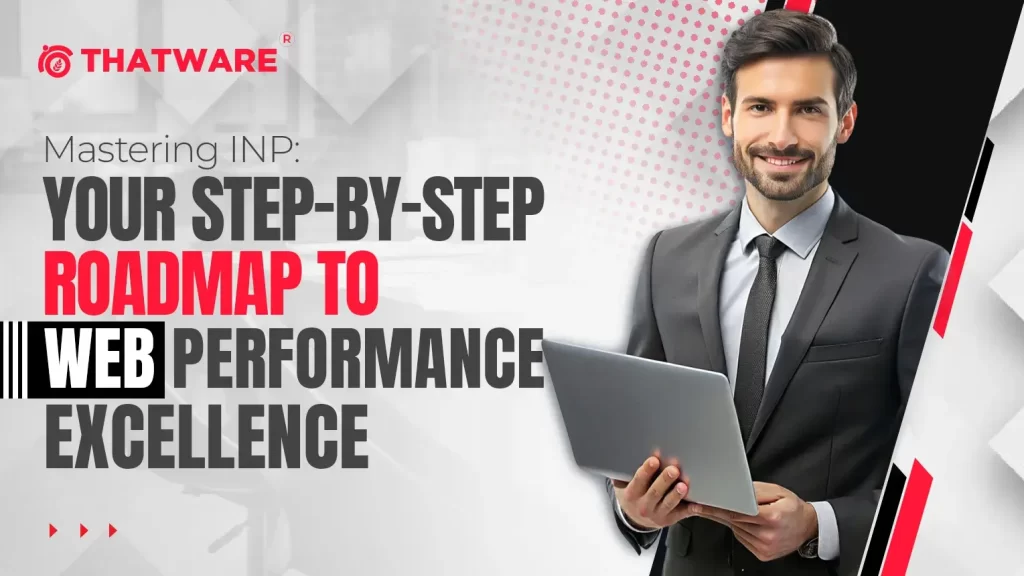
Efficient management of INP is critical for ensuring responsive websites and swift content delivery, enhancing user satisfaction and engagement. From an SEO perspective, faster INP correlates with better rankings, as search engines prioritize websites that provide superior user experiences.
This comprehensive guide delves into the intricacies of INP, beginning with its measurement methodologies. It highlights common issues that can impair INP, such as inefficient JavaScript execution, large CSS stylesheets, or delays in server response times. Moreover, the guide offers practical, step-by-step strategies to optimize INP. These include optimizing JavaScript and CSS code, minimizing render-blocking resources, leveraging browser caching, and utilizing content delivery networks (CDNs) to reduce latency.
By implementing these optimization techniques, web developers can significantly enhance INP, improving overall website performance and bolstering SEO rankings. Ultimately, mastering INP empowers developers to create web experiences that are fast, responsive, and aligned with modern expectations of usability and search engine discoverability.
⭐️Introduction To INP
Interaction To Next Paint (INP) is a crucial metric in web performance that measures the time lapse between a user initiating an action on a web page, such as clicking a button or scrolling, and the page’s visual response. This metric is pivotal because it directly influences how users perceive a website’s responsiveness and plays a significant role in SEO rankings, especially with the emphasis on Core Web Vitals by search engines like Google.
⭐️Importance of INP Interaction
To Next Paint (INP) comprises two primary elements:
- Input Delay (ID): This refers to the time the browser takes to respond after receiving a user interaction signal, such as a click or tap. ID measures the delay between the user’s action and the browser’s acknowledgment.
- Presentation Delay (PD): PD involves the delay in rendering the visual changes on the screen after the browser has received and processed the necessary data following the user interaction.
Optimizing INP involves minimizing Input Delay (ID) and Presentation Delay (PD). By reducing these delays, websites can enhance user satisfaction, increase engagement, and improve conversion rates. These improvements benefit user experience directly and align with Google’s objective of promoting fast-loading and responsive websites.
A fast and responsive website can significantly impact the competitive digital presence landscape, where user attention spans could be shorter. Websites prioritizing reducing Interaction To Next Paint times will likely see lower bounce rates, higher user retention, and improved SEO performance, contributing to overall business success.
⭐️Understanding Interaction To Next Paint (INP)
Understanding Interaction with Next Paint (INP) is crucial for optimizing web performance and ensuring a smooth user experience. INP refers to the delay between user interaction and when the browser renders the updated content on the screen. Before delving into optimization strategies, it’s essential to comprehend how INP is measured and the key metrics involved in assessing its performance.
⭐️How Is Interaction to Next Paint (INP) Measured?
INP is typically measured using performance monitoring tools that track specific metrics related to user interactions and browser rendering:
- Input Delay (ID): Input Delay measures the time between a user input event (such as a click or tap) and the browser’s response to that event. It indicates how responsive the browser is to user actions.
Tools like Chrome DevTools and Lighthouse are instrumental in capturing input delay. They simulate user interactions and record the delays observed, providing insights into how quickly the browser processes user inputs.
- Presentation Delay (PD): Presentation Delay measures the time the browser takes to render the visual changes resulting from user interactions. It reflects how long it takes for the updated content to appear on the user’s screen after an interaction.
WebPageTest and PageSpeed Insights analyze Presentation Delay by assessing how the browser paints the updated content. This metric is crucial for understanding web page rendering performance.
⭐️How To Identify & Fix Slow INP Times
In today’s digital landscape, website performance is pivotal in user satisfaction and engagement. One critical metric that directly impacts user experience is the Input Latency (INP) time. When INP times are slow, users often experience sluggish responsiveness, leading to frustration and potentially driving them away from the site. Identifying and resolving issues related to slow INP requires a systematic approach involving diagnostic strategies and targeted optimizations.
⭐️Diagnostic Strategies for Slow INP
To effectively diagnose and address slow INP times, consider the following strategic steps:
- Identifying Common Bottlenecks:
- Script Execution Delays: Excessive execution of JavaScript can significantly delay user interactions. It’s crucial to thoroughly audit scripts to identify inefficiencies and optimize code wherever possible. Techniques such as minification, reducing unused code, and using efficient libraries can help mitigate these delays.
- Rendering Delays: Complex CSS layouts or large, unoptimized images can cause rendering delays, adversely affecting INP. Utilize browser developer tools to pinpoint rendering bottlenecks. Techniques like optimizing images for the web, using CSS sprites, and minimizing the use of complex CSS selectors can improve rendering performance.
- Techniques for Improving INP
Once the bottlenecks contributing to slow INP have been identified, implementing targeted optimizations becomes crucial:
- Prioritizing Critical Rendering Paths:
Ensure that critical content necessary for initial user engagement loads and renders quickly. Prioritize loading essential above-the-fold content and utilize techniques like lazy loading for non-essential resources.
- Minimizing JavaScript Execution Time:
Optimize JavaScript execution by reducing unnecessary calculations, eliminating render-blocking scripts, and leveraging asynchronous loading techniques. This approach enhances page responsiveness and reduces INP by allowing critical content to load quickly.
- Leveraging Browser Caching and Preloading Strategies:
Implement effective browser caching strategies for static resources like CSS, JavaScript files, and images. This reduces server load and speeds up subsequent page loads for returning visitors.
Utilize preloading techniques to fetch critical assets in advance, ensuring they are available immediately when needed. Preloading can include key resources such as fonts, scripts, or images required for interactive elements on the page.
⭐️How To Investigate High Input Delay
Investigating and addressing high Input Delay (ID) is crucial for optimizing the responsiveness of interactive elements on webpages, thereby enhancing user experience. Input Delay refers to the delay between a user action (like clicking a button or entering text) and the corresponding response from the browser. This delay can significantly impact how users perceive the speed and Interactivity of a website. Here’s a detailed guide on systematically investigating and mitigating high Input Delay.
⭐️Understanding Input Delay
Input Delay directly affects user interaction speed. When a user interacts with a webpage, delays can occur due to inefficient JavaScript execution, excessive DOM manipulation, or long-running tasks that block the browser’s main thread. Addressing these issues requires a systematic approach involving performance monitoring, data analysis, and targeted optimizations.
⭐️Step-by-Step Process for Investigating Input Delay
1. Analyzing User Interactions and Delays:
Begin by using performance monitoring tools to capture user interactions in real time. Tools like Chrome DevTools’ Performance panel allow you to record interactions and pinpoint delays between input events (e.g., clicks, keystrokes) and the browser’s response. Look for spikes or prolonged gaps in the timeline that indicate potential areas of high Input Delay.
2. Tools for Capturing and Analyzing Input Delay Data:
Utilize Chrome DevTools extensively, particularly the Performance panel and JavaScript profiling tools. These tools provide detailed insights into various metrics related to Input Delay, including event handling times, JavaScript execution timelines, and overall page responsiveness. Pay attention to specific timestamps and performance markers that indicate delays in user interactions.
3. Implementing Fixes for High Input Delay:
Once you’ve identified areas of concern, implement targeted fixes to reduce Input Delay and improve responsiveness:
- Optimize Event Handlers: Review and optimize JavaScript event handlers and listeners. Simplify event handling logic and ensure event callbacks execute efficiently without unnecessary delays.
- Minimize DOM Manipulation: Reduce unnecessary DOM manipulations, especially during critical tasks triggered by user interactions. Excessive DOM updates can lead to rendering delays and increased Input Delay.
- Prioritize Critical Tasks: Identify and prioritize critical tasks directly affecting user experience, such as rendering important content or processing user input. Optimize these tasks to minimize delays and prioritize them over less critical operations.
- Asynchronous Processing: Use asynchronous JavaScript techniques (e.g., setTimeout, requestAnimationFrame) to offload heavy computations or non-essential tasks from the main thread. This helps prevent blocking and ensures smoother user interactions.
- Code Profiling and Optimization: Continuously profile and optimize JavaScript code using tools like Chrome DevTools’ JavaScript profiler. Identify performance bottlenecks, inefficient code patterns, or memory leaks contributing to Input Delay and refactor or optimize accordingly.
⭐️How To Investigate High Presentation Delay
Investigating and addressing high Presentation Delay (PD) is crucial for ensuring optimal user experience on websites and applications. Presentation Delay refers to the time it takes for visual changes to appear on the screen after user interactions, such as clicking a button or scrolling. This delay can significantly impact perceived performance and user satisfaction. Here’s a detailed guide on effectively investigating and mitigating high Presentation Delay.
⭐️Understanding Presentation Delay
Presentation Delay is influenced by various factors related to rendering performance and content delivery strategies. By optimizing these areas, you can minimize delays and improve the responsiveness of your web application.
⭐️Step-by-Step Process for Investigating PD
- Analyzing Rendering Performance
The first step in addressing PD is to analyze rendering performance using browser developer tools:
- Use Browser Developer Tools: Tools like Chrome DevTools or Firefox Developer Tools can help you inspect the performance timeline. Look for spikes or gaps that indicate rendering bottlenecks during interactions.
- Identify CSS Bottlenecks: Evaluate CSS rendering and layout calculations. Large CSS files, inefficient selectors, or excessive use of CSS animations can all contribute to delays.
2. Tools for Measuring and Diagnosing PD
To gain deeper insights into PD, consider using specialized performance measurement tools:
- WebPageTest: This tool simulates page loads under different network conditions and measures the visual progression. Look for metrics like First Paint and Time to Interactive to understand when content starts rendering and becomes interactive.
- Lighthouse: Integrated into Chrome DevTools, Lighthouse provides audits and recommendations for improving web page performance. It includes metrics related to PD and offers actionable insights.
3. Implementing Fixes for High PD
Once you’ve identified the causes of high PD, implement the following fixes:
- Optimize CSS: Reduce the size and complexity of CSS files. Minimize render-blocking resources using techniques like CSS minification, combining files, and eliminating unused CSS.
- Improve Rendering Efficiency: Optimize JavaScript execution and DOM manipulation. Use requestAnimationFrame for smooth animations and transitions.
- Lazy Loading: Implement lazy loading for images and other non-critical assets. By loading these resources asynchronously or on-demand, you prioritize the initial delivery of essential content.
- Asynchronous Loading: Load JavaScript and other resources asynchronously to prevent them from blocking the rendering of critical content. This ensures that the page remains responsive during loading.
⭐️Practical Application
Let’s consider a practical example of how these steps might be applied:
Imagine a web application experiencing noticeable delays when users interact with dynamic elements, such as dropdown menus or image galleries. Using Chrome DevTools, you identify that excessive CSS animations and inefficient JavaScript code are causing rendering delays.
Following the investigation, you decide to:
- Refactor CSS to use simpler animations and optimize selectors.
- Rewrite JavaScript functions to improve efficiency and use asynchronous loading for non-critical scripts.
- Test the optimized version using WebPageTest to confirm that Presentation Delay has been reduced.
⭐️Get The Data You Need To Improve Interaction With Next Paint
In the dynamic landscape of web development, enhancing Interactivity (INP) is pivotal in ensuring optimal user experience and search engine performance. Developers seeking to maximize INP must leverage robust data collection strategies, establish clear benchmarks, and engage in continuous monitoring to drive iterative improvements.
⭐️Strategies for Data Collection and Analysis
- Utilizing Performance Monitoring Tools:
Effective data-driven optimization begins with leveraging specialized tools such as Google Analytics, WebPageTest, and Lighthouse. These tools provide comprehensive insights into various performance metrics, including INP, allowing developers to track trends over time. Google Analytics, for instance, offers detailed reports on user interactions and can pinpoint specific pages or elements contributing to poor INP metrics.
- Setting Up Benchmarks and Performance Goals:
Establishing baseline INP metrics is crucial to measuring progress and aligning efforts effectively. Developers can prioritize enhancements that directly impact user engagement and search engine visibility by defining clear performance goals that resonate with user experience benchmarks and SEO best practices. For instance, setting a target INP score based on Core Web Vitals recommendations ensures a quantifiable objective for improvement.
- Continuous Monitoring and Iterative Improvements:
After initial improvements, the journey towards optimizing INP continues. It requires a commitment to continuous monitoring using automated tools that can promptly detect performance regressions. By implementing automated monitoring systems, developers can swiftly identify and address issues that impact INP, ensuring that the user experience remains consistently high across all interactions. This proactive approach minimizes the risk of potential performance degradation and allows for timely adjustments to optimization strategies.
⭐️Implementing Data-Driven INP Optimization
Successful INP optimization hinges on a structured approach that integrates data collection, analysis, and strategic implementation:
- Data Collection: Begin by configuring performance monitoring tools to consistently gather relevant INP metrics. These tools provide detailed reports and diagnostic information crucial for identifying performance bottlenecks.
- Analysis: Utilize collected data to establish baseline INP metrics and define achievable performance goals. Analyze trends and patterns to identify areas where improvements in Interactivity can yield significant benefits.
- Implementation: Based on analysis, prioritize optimizations that align with established benchmarks and goals. Implement changes systematically, focusing on elements directly impacting INP, such as reducing JavaScript execution time or optimizing server response.
- Monitoring and Refinement: Deploy automated monitoring tools to monitor INP trends post-optimization. Continuously evaluate performance metrics and iterate on improvements based on real-time data insights.
⭐️Conclusion
Optimizing Interaction To Next Paint (INP) enhances website performance, user experience, and SEO rankings. This involves addressing Input Delay (ID) and Presentation Delay (PD) through systematic diagnostics and targeted strategies. ID measures a web page’s responsiveness to user input, while PD evaluates the speed at which elements are displayed on the screen. These metrics serve as foundational indicators for identifying areas requiring optimization.
Effective diagnostics are key in this process, utilizing tools such as Chrome DevTools and Lighthouse to pinpoint specific performance bottlenecks. Developers can prioritize fixes that improve page responsiveness by identifying elements or scripts contributing to high INP times. Techniques include minimizing JavaScript execution time, optimizing critical rendering paths, and refining resource loading strategies. These efforts collectively reduce INP and enhance overall user interaction speed.
Data-driven optimization is facilitated through tools like Google Analytics and WebPageTest, which provide quantitative insights into INP metrics over time. This approach enables developers to measure progress, establish benchmarks aligned with user expectations and SEO best practices, and refine strategies based on real-time performance data.
The evolution of web technologies will continue to shape INP optimization strategies. Future trends are expected to emphasize enhancing INP for seamless real-time interactions and integrating machine learning for predictive optimizations. Adapting to emerging performance standards and best practices, such as Core Web Vitals updates, will remain essential for maintaining a competitive advantage in website performance and user experience.
This guide offers a structured framework for developers and webmasters to optimize INP effectively. By implementing these strategies and leveraging diagnostic tools, websites can significantly improve user satisfaction, engagement metrics, and overall performance. Fast-loading, responsive websites enhance user experience and strengthen SEO rankings, ensuring competitiveness in the digital landscape. Continuous monitoring and adaptation to emerging trends will be crucial for sustaining high-performance levels and delivering exceptional web experiences that meet evolving user expectations and business objectives.

Thatware | Founder & CEO
Tuhin is recognized across the globe for his vision to revolutionize digital transformation industry with the help of cutting-edge technology. He won bronze for India at the Stevie Awards USA as well as winning the India Business Awards, India Technology Award, Top 100 influential tech leaders from Analytics Insights, Clutch Global Front runner in digital marketing, founder of the fastest growing company in Asia by The CEO Magazine and is a TEDx speaker.

